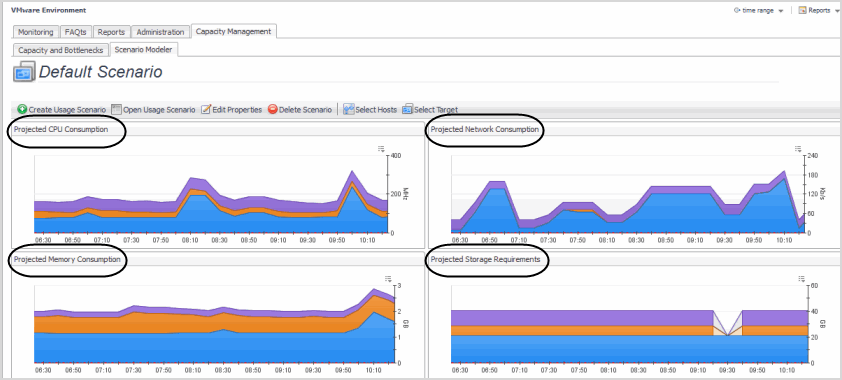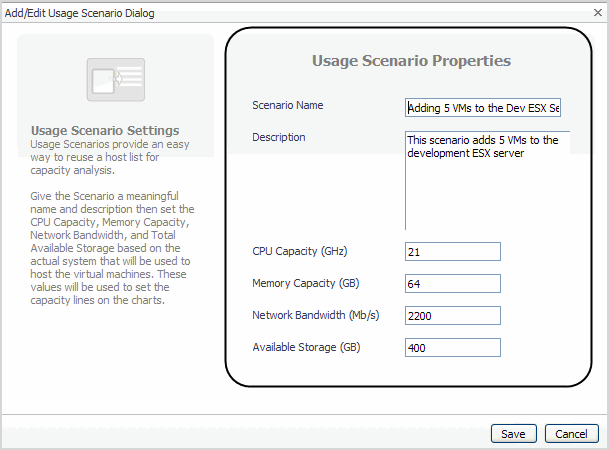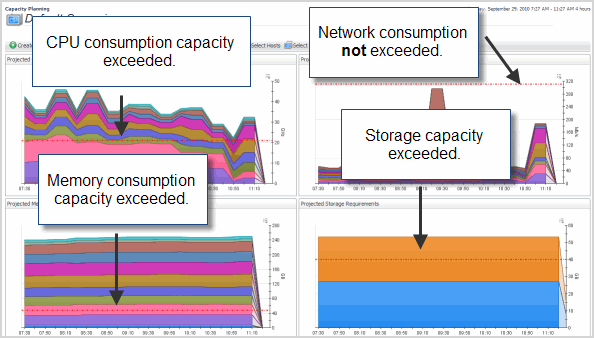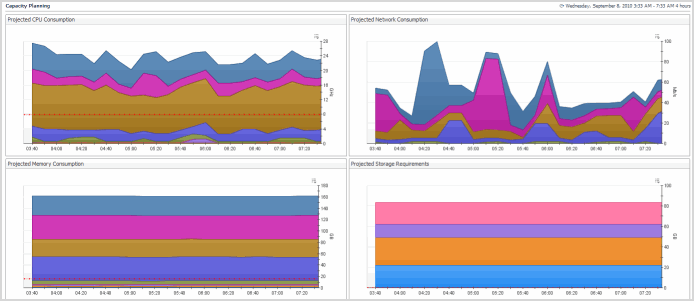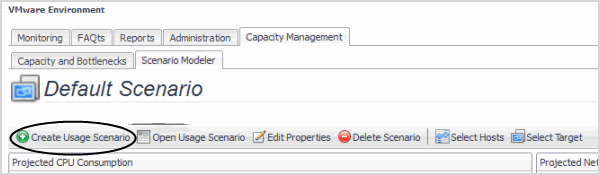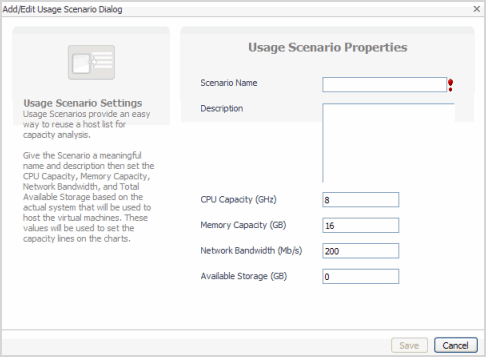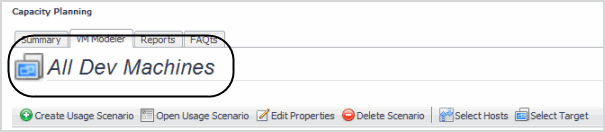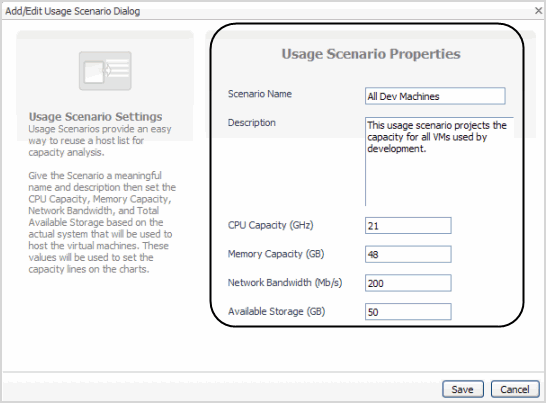Scenario Modeler
|
1 |
|
2 |
|
3 |
The Scenario Modeler tab provides the following views:
Create Usage Scenario
|
1 |
Click Create Usage Scenario. |
|
• |
Scenario Name—name assigned to the scenario. |
|
• |
Description—detailed description of scenario properties. |
|
• |
CPU Capacity (GHz)—CPU capacity of the server in gigahertz. |
|
• |
Memory Capacity(GB)—memory capacity of the server in gigabytes. |
|
• |
Network Bandwidth (Mb/s)—network bandwidth of the server in megabits per second. |
|
• |
Available Storage (GB)—available storage of the server in gigabytes. |
|
3 |
Click Save. |
Open Usage Scenario
|
1 |
Click Open Usage Scenario. |
|
3 |
Click OK. |
Edit Properties
|
1 |
Click Edit Properties. |
|
3 |
Click Save. |