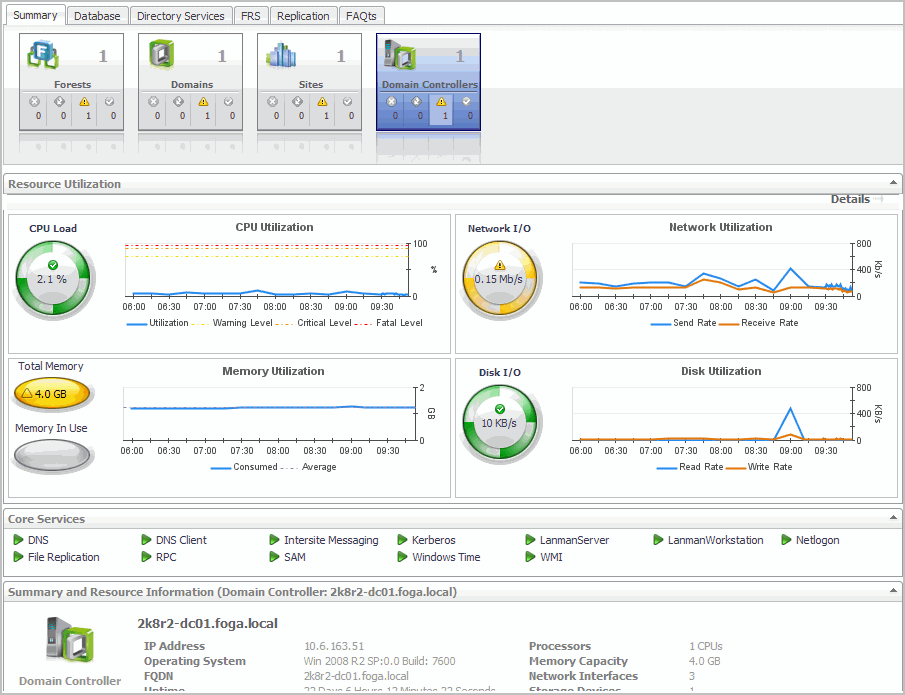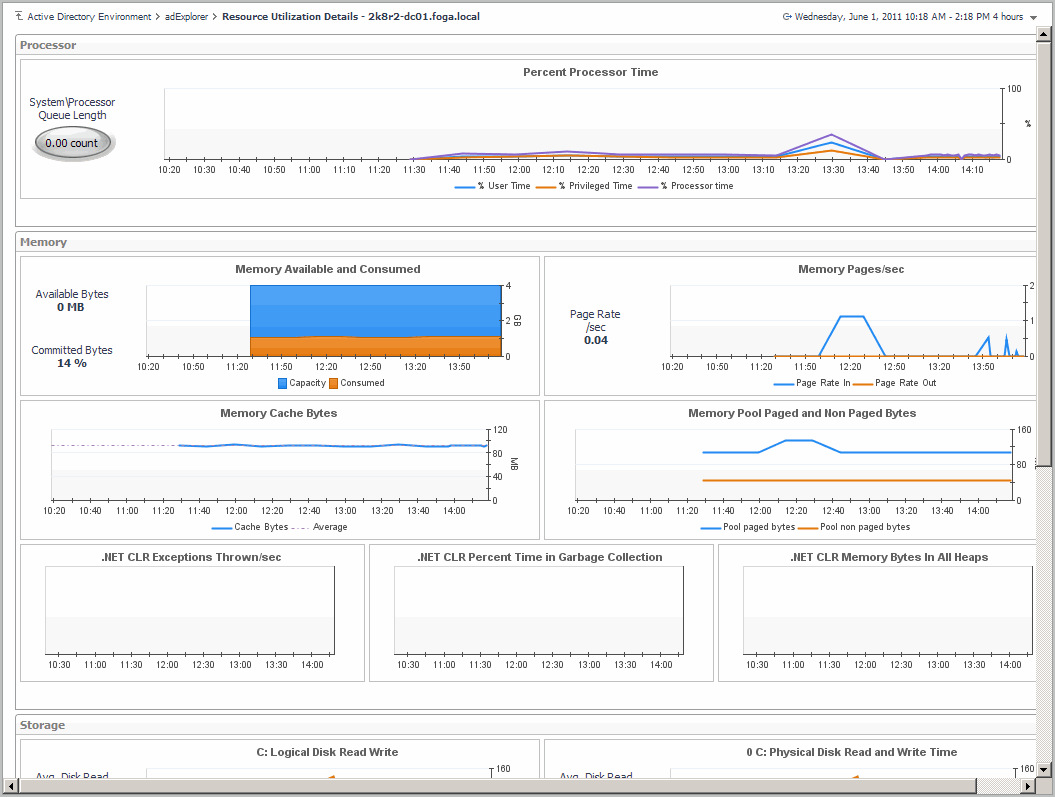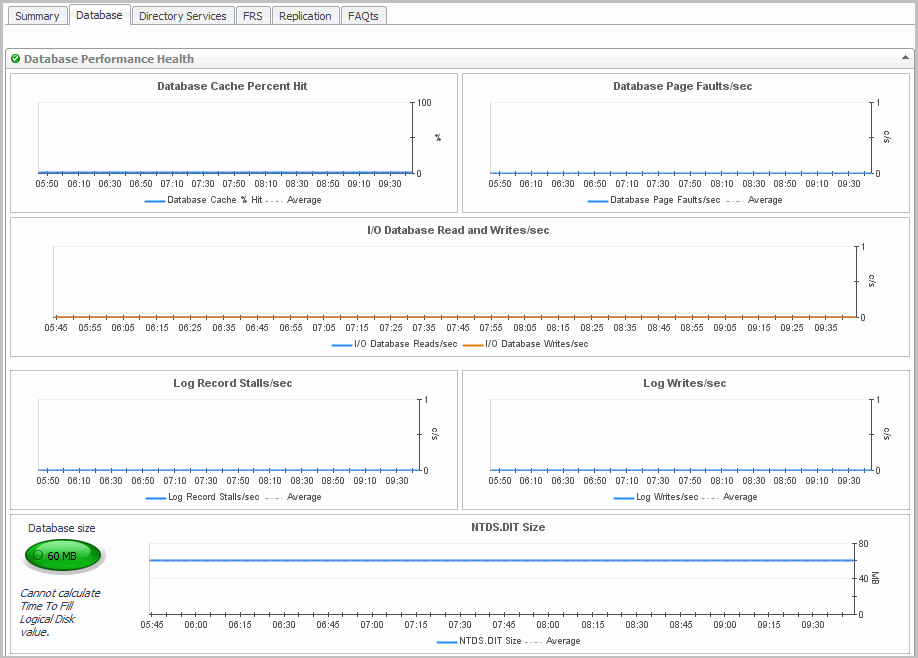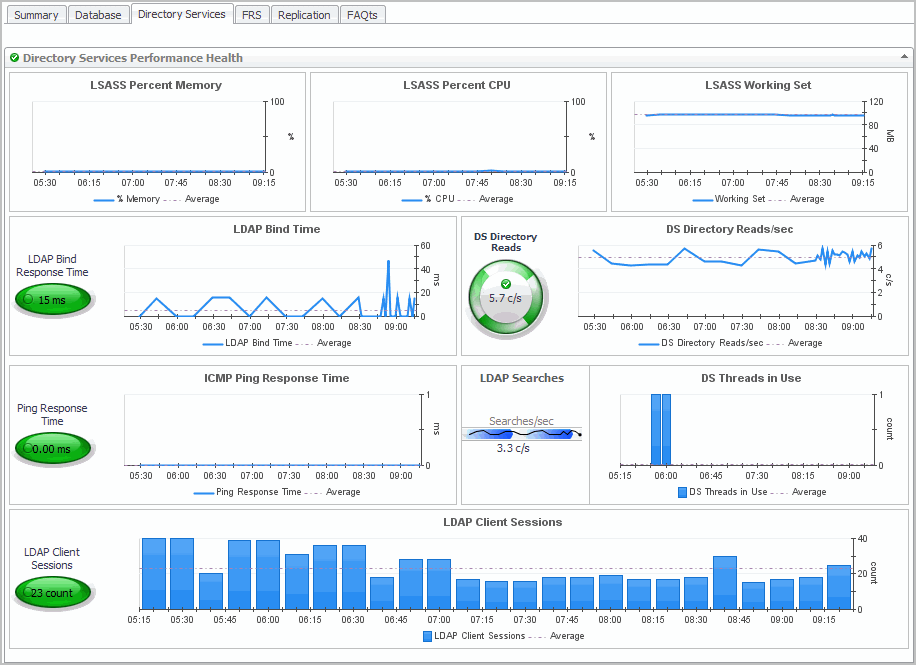Domain Controller Explorer Summary view
|
1 |
From the Foglight navigation panel, select Dashboards > Active Directory > Active Directory Explorer. |
|
• |
|
• |
From the Domain Controllers tile (at the top of the Summary view), select the Domain Controllers icon, title or count. On the Domain Controllers Inventory dialog, select an individual DC. |
|
3 |
Select the Summary navigation tab. |
Resource Utilization Details view
|
1 |
From the Foglight navigation panel, select Dashboards > Active Directory > Active Directory Explorer. |
|
• |
|
• |
From the Domain Controllers tile (at the top of the Summary view), select the Domain Controllers icon, title or count. On the Domain Controllers Inventory dialog, select an individual DC. |
|
3 |
Select the Summary navigation tab. |
|
4 |
Click the Resource Utilization title or the Details link in the upper right-hand corner of the Resource Utilization view. |
This view is made up of the following embedded views:
Domain Controller Database view
|
1 |
From the Foglight navigation panel, select Dashboards > Active Directory > Active Directory Explorer. |
|
• |
|
• |
From the Domain Controllers tile (at the top of the Summary view), select the Domain Controllers icon, title or count. On the Domain Controllers Inventory dialog, select an individual DC. |
|
3 |
Select the Database navigation tab. |
This view is made up of the following embedded views:
Domain Controller Directory Services view
|
1 |
From the Foglight navigation panel, select Dashboards > Active Directory > Active Directory Explorer. |
|
• |
|
• |
From the Domain Controllers tile (at the top of the Summary view), select the Domain Controllers icon, title or count. On the Domain Controllers Inventory dialog, select an individual DC. |
|
3 |
Select the Directory Services navigation tab. |
This view is made up of the following embedded views:
|
• |