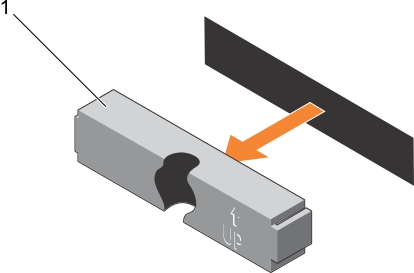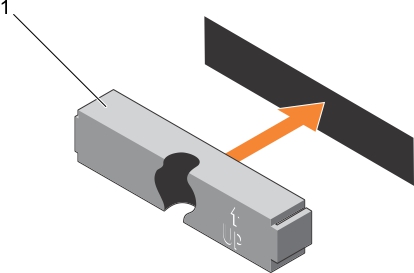Initializing the TPM for TXT users
|
2. |
|
3. |
|
4. |
|
7. |
|
8. |
|
9. |
Hard drives
For more information on these hard drives, see the 512e and 4Kn Disk Formats whitepaper and 4K Sector HDD FAQ document at Dell.com/poweredgemanuals.
Use only hard drives that have been tested and approved for use with the hard drive backplane.
Removing a 2.5 inch hard drive blank (rear)
Follow the safety guidelines listed in safety instructions section.
Installing a 2.5 inch hard drive blank (rear)
Follow the procedure listed in the After working inside your system section.