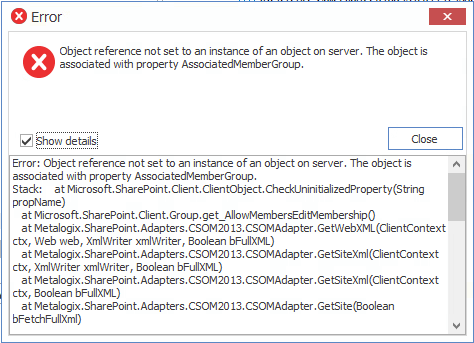Migrating Content When the Source Custom List Template is Missing
Question
I have a list on my source that uses a custom list template (ex. a "Fab 40" list) and I want to migrate that list to my new target SharePoint environment. However, I am unable to install that template on my target before migration. How will Content Matrix deal with this?
Answer
If at all possible, it is recommended that users install any custom list templates on the target environment before migration. That would allow Content Matrix to use those templates when migrating, and trying to reproduce the same results on the target. But there are some customizations within templates that Content Matrix is unable to migrate content or metadata into, such as the "Fab 40" templates.
In some cases users are unable to install the custom templates in the target environment, such as when migrating to Microsoft 365. In these cases Content Matrix will attempt to find the base template of the source customized list. Then it will create a list on the target using that same base template, and migrate the content into that list.
To help with this two variables have been added to the list XML attributes. They are:
·BaseTemplate - This is the value for the custom list template.
·BaseType - This is the value for the default template that any custom template is based on. If the custom template does not exist on the target, this template will be used for the list creation instead. Please see http://msdn.microsoft.com/en-us/library/microsoft.sharepoint.client.basetype(v=office.14).aspx for more information on the SharePoint BaseType value.
These variables will help Content Matrix determine which base template to use so that an "Issue Tracking" list won't be created in a case where it should be a "Custom List" template.
Let's look at an example where you have a custom list on the source, and that list has a BaseTemplate value of "1011", a BaseType of "0", and has not been installed on the target. In this case, Content Matrix will look at the source list and find the BaseTemplate value of 1011. It will then look on the target to see if there is a template that has the same value. If it finds one, then Content Matrix will create a list with that template and migrate the data over. But, if the BaseTemplate value is not found on the target, then Content Matrix will look at the BaseType value instead, since this value should exist by default in the target SharePoint environment. In this example we also happen to know that a BaseType value of "0" is a "Custom List" or "Generic List" type. So Content Matrix will create a list on the target, using the "Custom List" template, and will then migrate the source data into that custom list.
When Migrating to SharePoint Online HTTP Status Code 429 (“Too many requests”) or 503 (“Server Too Busy”) Message Returned
Question
When migrating to SharePoint Online, why do I receive one or both of the following messages?
·429 (Too many requests)
·503 (Server Too Busy)
Answer
SharePoint Online uses throttling to maintain optimal performance and reliability of the SharePoint Online service.
As of version 9.8, Content Matrix has incorporated the use of RateLimit headers developed by Microsoft to reduce throttling.
Refer to the Microsoft article Avoid getting throttled or blocked in SharePoint Online for a description of RateLimit headers and additional tips on how to avoid throttling.
How Do I Identify and Remove Containers and Queues from My Azure Private Storage Account?
Question
I am running out of storage space in my Azure private storage account. How do I remove containers and queues created by Content Matrix to free up space for more migration actions?
Answer
Naming Conventions
Beginning in version 9.3, Content Matrix uses naming conventions that allow you to easily identify containers and queues created by Content Matrix during migration using the Import Pipeline.
|
File Type |
Naming Convention |
|---|---|
|
Blob Container |
YYYYMMDD-<List Internal Name>-<GUID>-<blob>. EXAMPLE: 20200929-shreddocumentt-f0da9f001d3b450cb36ad9e9ecae219f-blob |
|
Metadata Container |
YYYYMMDD-<List Internal Name>-<GUID>-<Batch number in XXX format> EXAMPLE: 20200929-shreddocumentt-f0da9f001d3b450cb36ad9e9ecae219f-001 |
|
Reporting Queue |
YYYYMMDD-<List Internal Name>-<GUID>-<Batch number in XXX format> EXAMPLE: 20200929-shreddocumentt-f0da9f001d3b450cb36ad9e9ecae219f-001 |
To remove items from your Azure blob storage account using Azure PowerShell:
1.Ensure there are no active migration actions running that use the Azure storage where the items are stored.
2.Open Azure PowerShell.
3.Connect to Azure using the New-AzStorageContext cmdlet. Your account name and account key are required parameters. Note that these are different from your Client ID and Application Secret. $context = New-AzStorageContext -StorageAccountName $accountName -StorageAccountKey $accountKey
4.Use the information in the following table to determine the appropriate command to use.
|
If you want to remove ... |
Then use the command ... |
|---|---|
|
all blob and metadata containers created on a specific date |
Get-AzStorageContainer -Prefix "<MMDDYY>" -Context <context> | Remove-AzStorageContainer -Force
EXAMPLE: Get-AzStorageContainer -Prefix "20200929" -Context $context02 | Remove-AzStorageContainer -Force |
|
all reporting queues created on a specific date |
Get-AzStorageQueue -Prefix "<MMDDYY>" -Context <context> | Remove-AzStorageQueue -Force
EXAMPLE: Get-AzStorageQueue -Prefix "20200929" -Context $context02 | Remove-AzStorageQueue -Force |
Error: 'The object is associated with property AssociatedMemberGroup.'
Question
When attempting to copy an object to a SharePoint Online site or OneDrive, why do I receive the following error?
Object reference not set to an instance of an object on server. The object is associated with property AssociatedMemberGroup.
Answer
This error may occur when one or more of the default SharePoint groups (Owners, Members, and/or Visitors) are not present on the target.
NOTE: For OneDrives, none of these groups are present by default.
Create the missing default group(s) on the target. Refer to the applicable Content Matrix Knowledge Base article for more information.