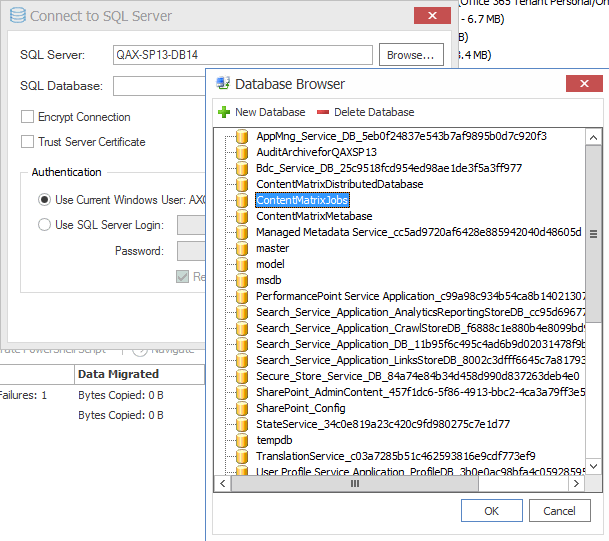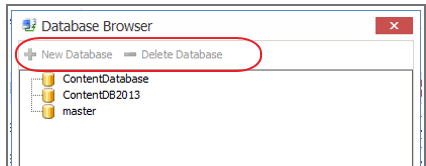Confirming the Metalogix Extensions Web Service Installation
While there are no settings that need to be configured for the Metalogix Extensions Web Service, there is a way to confirm that it is installed correctly and is working.
To confirm that the Metalogix Extensions Web Services is installed and working:
After installing the Extensions Web Service, you should check to make sure that it was installed correctly. To do this you can attempt to connect to the web service page in a browser window by entering: [YourSiteURL]/_vti_bin/ml/[Extensions Web Service version number]/mlspextensions.asmx. For example, if the Extensions Web Service (version 9.4.0.1) is installed on a server named SharePointServ, then you would enter:
SharePointServ/_vti_bin/ml/9.4.0.1/mlspextensions.asmx.
If this command does not successfully connect to the Metalogix Extensions Web Service web page, then it may mean that the Web Service was not installed on all Web Front Ends for this farm.
Another method that can be used to check if the Extensions Web Service was installed is to go to the Solution Management page in Central Administration and see if the metalogix.sharepoint.adapters.extensions.X.X.X.X.wsp file is listed (where "X" is replaced by the version number). Users can find the Solution Management page at:
·SharePoint 2007 - Central Administration > Operations > Solution Management.
·SharePoint 2010 or later - Central Administration > System Settings > Farm Management > Manage farm solutions.
You can also remove the Metalogix Extensions Web Service is by retracting the metalogix.sharepoint.adapters.extensions
Selecting the SQL Database You Want to Connect to
The first time you launch the Content Matrix Console you will be prompted to select the SQL database that you want to connect to. Options are:
·Connect to Job Database (SQL Server)
·Connect to Distributed Database (SQL Server)*
* NOTE: Distributed Migration is not supported for File Share or Public Folder Editions, so the option Connect to Distributed Database (SQL Server) is not available. In order to use this option in SharePoint Edition, Distributed Migration must be configured. Refer to the SharePoint Edition documentation for details.
·Connect to New Job List (SQL Server Compact 4.0* required)
·Connect to Existing Job List (SQL Server Compact 4.0* required)
* NOTE: The use of SQL CE in a production environment is discouraged because of the following limitations:
§It uses a single .lst file that is less robust and reliable and may be corrupted after the database reaches 4 GB.
§Data compression is not supported.
§Support for large objects is limited.
§Microsoft support for SQL CE has ended.
If you still want to use SQL CE for evaluation purposes, SQL Server Compact 4.0 must already be installed on your machine. You can download it from Microsoft, install it, then restart the Console.
NOTE: If you have upgraded from version 9.3 or earlier and are using SQL CE (.lst) files but SQL Server Compact is not installed, a pop-up will display. You will be given the option of either installing SQL Server Compact 4.0 or selecting a different Job database.
To create or connect to a full SQL database:
IMPORTANT: If you are connecting to an Azure SQL database, the database must already have been created via Azure Portal. You cannot create or delete an Azure SQL database from within Content Matrix.
1.From the Please connect to a job database dialog, select Connect to Job Database (SQL Server).
2.Complete the Connect to SQL Server dialog:
§If you are connecting to an on premises SQL database, create (using the New Database option) or select the database you want to use.
§If you are connecting to an Azure SQL database, select the database that has been created in Azure Portal for use by Content Matrix. (Note that the New Database and Delete Database options will be disabled.)
3.If you want to use an encrypted connection to the database, check the Encrypt Connection box.
NOTE: If the certificate used for encryption is not trusted, you will also need to check the Trust Server Certificate box.
4.Select an Authentication method for connecting to SQL server:
·Use Current Windows User
OR
·Use SQL Server Login
NOTE: Currently, Use SQL Server login is the only valid option for an Azure SQL server.
5.Click [OK].
Upgrading from a Version Earlier Than 9.4
Because of changes made in version 9.4 to consolidate all editions, you cannot upgrade the Content Matrix Console(s) from an earlier version. You can remove the earlier version either before or after installing version 9.4.
NOTE: If you have upgraded from version 9.3 or earlier and are using SQL CE (.lst) files but SQL Server Compact is not installed, a pop-up will display the first time you open the Content Matrix Console after the upgrade. You will be given the option of either installing SQL Compact 4.0 or selecting a different Job database. See Selecting the Database You Want to Connect to.
Additional Documentation
Content Matrix documentation ships with the application, but is also available online at https://https://support.quest.com/content-matrix/technical-documents.
Additional documentation is described below.
|
Document |
Description |
|---|---|
|
Content Matrix Evaluation Guide |
The Evaluation Guide will guide you through various Content Matrix Console migration actions. This is provided for the purpose of evaluating and reviewing Content Matrix to migrate your content into SharePoint. Prospective clients are encouraged to use this guide for basic testing. |
|
Quick Start Guide for Content Matrix Console |
The Quick Start Guide provides a quick explanation of how to install the Content Matrix Console, and its additional components. This document helps get you installed and set up under a specific scenario in order to start Evaluation testing. |
|
Content Matrix Edition-specific Help |
Content Matrix Console is comprised of migration Editions, and each of these Editions has its own set of Help documentation: This documentation can be found within the client application itself by going to Help in the ribbon menu, and selecting Help Topics (this is the same for all Editions, and provides you with general directions and information on all of the available migrations and actions. There are also Online versions of the most current Help files on the Quest website at at https://support.quest.com/content-matrix/technical-documents. |
|
Content Matrix Release Notes |
For every release of Content Matrix, there is also a set of Release Notes. These notes list all of the new features and fixes that have been included in the release build. This list also includes all of the features and fixes for Content Matrix. |
.