|
Scenario Your company creates several daily and weekly reports regarding customer sales. You need to create a Database Diagram that can be used as a template for these queries. |
To create a Database Diagram to use as a query template
Connect to the Toad Sample (Access) database in the Navigation Manager.
Drag the CONTACT table in the Object Explorer to the Diagram pane.

Right click the Diagram pane and clear Show Dependencies to hide the Referenced Objects at the bottom of each table/view, as illustrated in the following screen capture.
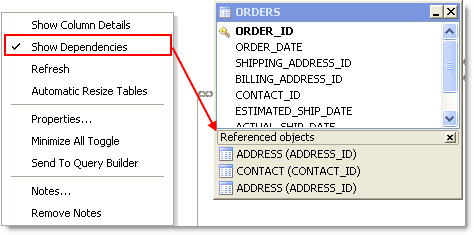
Enter the following note in the window for other users:
The shipping and billing ADDRESS_ID foreign key relations are not needed in most queries and should be hidden when building a query.
Because it is against company policy to display sex and a home phone number in reports, right click on each of these columns in the CONTACT table and select Hide Column.
Tip: If you have a large number of columns you need to hide, you can right-click a table and select Manage Hidden Columns to quickly select them from a list.
| Object An notation Cache | Description |
| Share object annotations | Select this checkbox and enter a shared drive location where users can access this file. |
| Share hidden column settings | Select this checkbox. |
