Note: Spotlight monitoring of Oracle RAC systems requires additional licensing.
Use Spotlight on Oracle RAC to diagnose Oracle databases on multiple host machines under the Real Application Clusters (RAC) architecture.
When monitoring the behavior of an Oracle RAC cluster, a database administrator needs to know:
To further investigate the behavior of individual database instances within the cluster, the database administrator can use Spotlight on Oracle RAC to launch Spotlight on Oracle on any particular instance within a cluster. Instance Panels
For information on Spotlight on Oracle RAC, see these sections
|
Section |
Description |
|---|---|
| Connect to Spotlight on Oracle RAC |
Create / Modify / Delete connections to Spotlight on Oracle RAC. Setup Spotlight Users and complete the Oracle User Wizard. |
| Spotlight on Oracle RAC Home Page | The Spotlight home page shows the flow of information and commands between various sub-components and the size and status of internal resources such as processes, disk files and memory structures. |
| Spotlight on Oracle RAC Alarms |
Spotlight alerts you to problems with your system by issuing an alarm. You can configure Spotlight in the level of severity that constitutes an alarm, to disable an alarm, and the actions Spotlight takes on raising the alarm. |
| Spotlight on Oracle RAC Drilldowns | When you have isolated a problem, you can display a drilldown page, whose charts and tables provide a detailed breakdown of the underlying statistics. |
Connect to an Oracle database running on an Oracle RAC cluster.
Select the RAC to connect to.
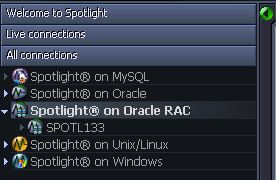
The Verify Cluster Connection Details dialog is displayed if Spotlight encounters an error during the connection process. Verify Cluster Connection Details Dialog
Note: You can request Spotlight displays this dialog every time you connect to the Oracle RAC. On the connection Properties | Details dialog select Display Connection Details Verification Dialog. Alternatively, on the Verify Cluster Connection Details dialog select Display this dialog for the current connection.
Note: Ensure you create a Spotlight user with sufficient privileges to diagnose the Oracle RAC. Oracle User Wizard
Click File | Connect

Select Spotlight on Oracle RAC on the Connections menu.
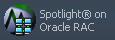
Double-click Add new connection.

Fill in the connection Properties | Details page. Oracle RAC Connection Details
| Field | Description |
|---|---|
| Connection name |
This is the display name for the connection in Spotlight. Tip: Fill in the Connection String first. |
Oracle Connection Details
| Field | Description |
|---|---|
| Connection String |
Select the name (the SQL*Net alias) of the Oracle RAC instance that you wish to connect to. Notes:
|
| Oracle Username |
Enter the Spotlight user name. Note: (Oracle 12c) As per Oracle guidelines, the Spotlight Oracle user needs to be of the form “c##<username>” when connecting to an Oracle 12c Container database. |
| Oracle Password | Enter the Spotlight password. |
| Oracle Home |
Select an appropriate Oracle Home – a location where Oracle client software is installed. Notes:
|
ASM connection details
ASM is built into the Oracle database kernel. It simplifies the creation and space management in Oracle databases.
Note: Available for Oracle 10g and later.
| Field | Description |
|---|---|
| Monitor ASM | Select to monitor the performance of Oracle's Automated Storage Management (ASM) technology. |
| ASM Connection String |
Enter the connection string required to link to the ASM database instance that is used for storage management by this Oracle database. Note: The TNSNAMES entry for the ASM instance must include the option (UR = A) for the Spotlight connection to work properly. |
| ASM Password |
Enter the password to login to the ASM database instance. Note: There is no ASM Username field. The ASM Password is to the ASM user name of SYS. SYS is the only username that can provide access to ASM-specific information. The user that Spotlight uses to login to the ASM database is SYS. This is the only user name that can provide access to ASM-specific information. Providing SYS access to an ASM instance does NOT create a security issue for the Oracle RAC, but you should limit access to the SYS account to trusted individuals. Because the SYS password is stored in encrypted format, non-privileged users can still access Spotlight on Oracle RAC. To do so: |
Server connection details
Select Launch Spotlight on Oracle to open a Spotlight on Oracle connection to the database when you open the Spotlight on Oracle RAC connection.
Select Display Connection Details Verification Dialog to display the Connection Details Verification dialog when you connect to a specified Oracle RAC cluster. The dialog allows you to specify and test connections to ALL instances in the cluster. Verify Cluster Connection Details Dialog
Select Save password details to save all the password details that have been entered.
Look out for a warning or lock icon to the left of the Connect button. It might be telling you the connection to Oracle or ASM is encrypted. Click on the icon for details.
Note: On closing this dialog:
Spotlight opens the Verify Cluster Connection Details dialog automatically when it encounters an error connecting to an Oracle RAC cluster. Use the dialog to test and modify connection settings to instances in the Oracle RAC cluster.
Connection Details for Instances in the Cluster
Each row in the grid represents an identified instance in the cluster, even if that instance is no longer part of the cluster.
| Column | Description | ||||||||||
|---|---|---|---|---|---|---|---|---|---|---|---|
| Status |
The current status of the instance.
| ||||||||||
| Instance Name |
The name of the instance. | ||||||||||
| TNS Entry |
If a separate TNS entry exists for an instance within the relevant TNSNAMES.ORA file, you can choose to use that entry. Click the TNS Entry field. Select the desired value from the list. (Alternatively, type the connection name.) If a TNS Entry is NOT identified, then a connection string is constructed dynamically from the Host, Domain and Port values. If a TNS Entry is identified, these columns will be populated from the TNS Entry when you test the connection. | ||||||||||
| Host |
The name of the host machine (node) for the instance. Note: If you have selected a TNS Entry this may contain an IP address instead. | ||||||||||
| Domain | The domain where the Host resides. | ||||||||||
| Port |
The logical port that is used to access each instance in the cluster. Note: If Spotlight cannot obtain this information from TNSNAMES.ORA it will use the default port 1521. | ||||||||||
| OS User | The name used to log on to the host. | ||||||||||
| OS Password | The password used to log on to the host. | ||||||||||
| Test results | The error message returned when you click Test and the test fails. | ||||||||||
| Last successful |
The most recent time a successful connection was made to the instance. Look at this value in conjunction with Status. |
Service Name
This is the SERVICE_NAME of the cluster. Connections to instances that do not have a specified TNS Entry will use this as their SERVICE_NAME when constructing a dynamic connection string.
Dialog Actions
| Action | Description |
|---|---|
| Display this dialog for the current connection |
Select to open this dialog every time you open the Oracle RAC cluster. When not selected, this dialog opens when Spotlight encounters a problem opening the Oracle RAC cluster. |
| Test | Click to test all the connection details. Use to ensure connections to the cluster instances will succeed, and that you have not entered duplicated (but otherwise correct) information. |
| Remove |
Use if an instance is no longer part of this Oracle RAC cluster. Select the instance and click Remove. Removing the instance stops Spotlight raising an alarm when it attempts unsuccessfully to connect to the instance. |
| Reset |
Click to
|
|
OK |
Click to connect to the cluster, even if one or more instances do not have a status of OK. |
| Cancel | Do not connect to the cluster. |