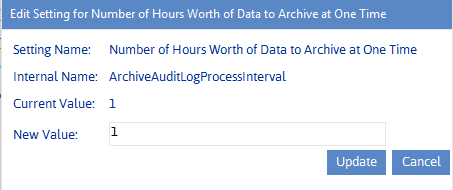Changing the Archive Audit Log Process Interval (Optional)
By default, the archive audit log utility processes one hours worth of audit log data at a time. Generally, it is recommended that you keep the default setting, especially if you have a large amount of data to be archived, as the more data that is archived at one time the greater the demand on server resources.
ControlPoint Application Administrators can, however, increase the number of hours worth of data that is processed at one time by changing the Value of the ControlPoint Configuration Setting Archive Audit Log Process Interval.
Troubleshooting
This troubleshooting guide:
·identifies where to find log files that can be used to help diagnose issues you may be experiencing with ControlPoint, and
·describes some common issues that you may encounter when using ControlPoint and suggestions on how to resolve them.
Note that the this guide is by no means exhaustive. Factors unique to your environment, such as the size, configuration, and complexity of your SharePoint farm as well as interactions between SharePoint, ControlPoint, other applications and processes, may also need to be taken into consideration.
ControlPoint Log Files
There are a number of log files that can help in troubleshooting ControlPoint issues.
NOTE: If you cannot diagnose your issue using the information in this guide and need to contact Quest Technical Support, have any applicable log file(s) readily available to help the Technical Support Specialist better assist you.
ControlPoint Web Config File (web.config)
web.config:
·is the configuration file for the Web application that hosts the ControlPoint Configuration Site Collection, and
·is located in the in the following SharePoint hive subdirectory: \TEMPLATE\LAYOUTS\Axceler.
Note that any changes to the web.config file will cause a restart of the application pool for the Web application that hosts ControlPoint Configuration Site Collection.