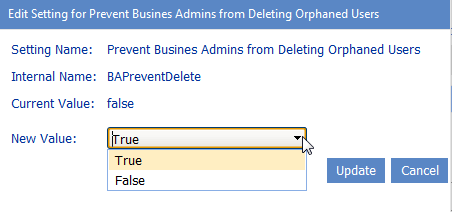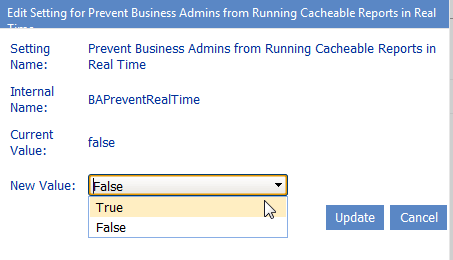Changing the Subject and/or Body of Anomalous Activity Detection Emails
When a ControlPoint Sentinel Anomalous Activity Rule specifies that an email alert be sent when an Anomalous Activity Limit has been exceeded, ControlPoint automatically sends an email for the to the appropriate user(s).
ControlPoint Application Administrators can, however, modify the default subject and/or body text, as described in the following table.
|
If you want to change the text of the ... |
Then change the Parameter of the ControlPoint Setting .... |
From the default text... |
|---|---|---|
|
email Subject |
Subject Line for ControlPoint Anomalous activity Detection email |
ControlPoint Anomalous activity Detection. |
|
email body |
ControlPoint Anomalous activity Detection Email Message (AADActvityLevelEmailBody)
|
@@UserName@@ has exceeded the personal daily activity limit of @@limit@@ by @@overage@@.
Where the following variables are used: ·@@UserName@@ is the account name of the user who has exceeded his/her daily activity limit ·@@limit@@ is the daily activity limit characterized by ControlPoint Sentinel ·@@overage@@ is the amount by which the user has exceeded the activity limit for that day. |
No
Restricting Functionality for Members of the Business Administrators Group
These configuration settings display in the ControlPoint Settings list under the category Business Administrators Functionality.
Prevent Business Admins from Deleting Orphaned users (BAPreventDelete)
By default, Orphaned Domain User analysis results allow users to access the ControlPoint Delete Users action via hyperlinked user names and a Delete All orphans link in the results header.
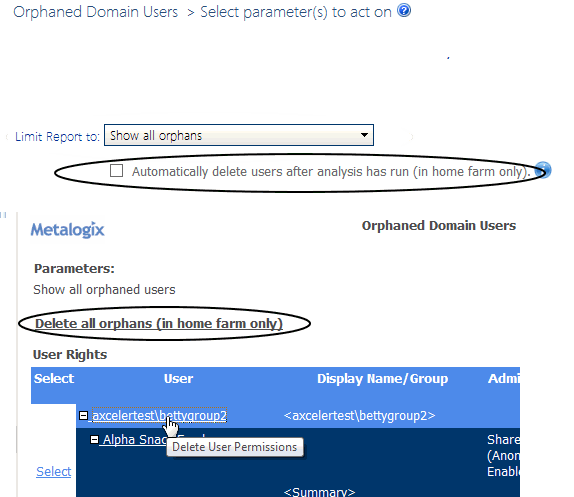
ControlPoint Application Administrators can, however, hide the Delete All link and disable user hyperlinks for members of the Business Administrators group by changing the Value of the ControlPoint Configuration Setting Prevent Business Admins from Deleting Orphaned Users from false to true.
NOTE: This is an Advanced Setting.
Prevent Business Admins from Running Cacheable Reports in Real Time (BAPreventRealTime)
By default, all ControlPoint users have the choice of running the ControlPoint Site Collection Storage analysis and many ControlPoint permissions analyses using either real-time data or data from the ControlPoint cache.
To help free up server resources and improve performance, especially in environments that include a large number of Business Administrators, the ControlPoint Application Administrator can prevent members of the Business Administrators group from choosing real-time data by changing the Value of the ControlPoint Configuration Setting Prevent Business Admins from Running Cacheable Reports in Real Time from False to True.
Note that, when BaPreventRealTime=true:
·the Use Cached Data parameter in permissions analyses will be checked and disabled.
·the real-time option will be missing from the Site Collection Storage Analysis View Storage for: drop-down.
If the option to use real-time data is disabled, members of the Business Administrators group will also be unable to Expand Active Directory Groups or select users based on a SharePoint User Profile Property.