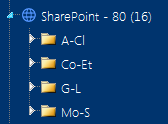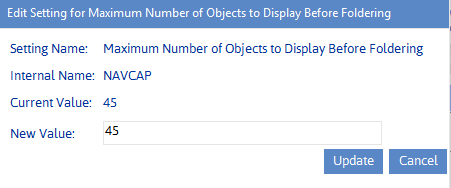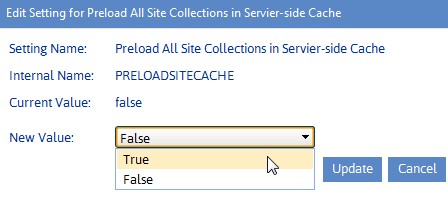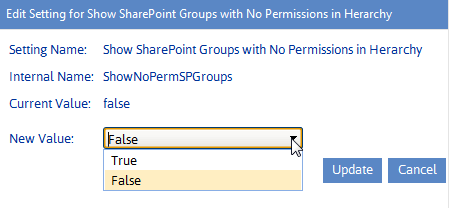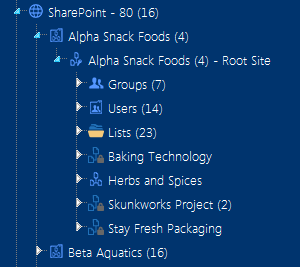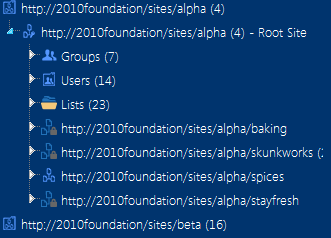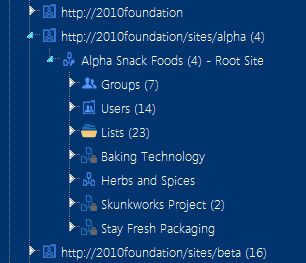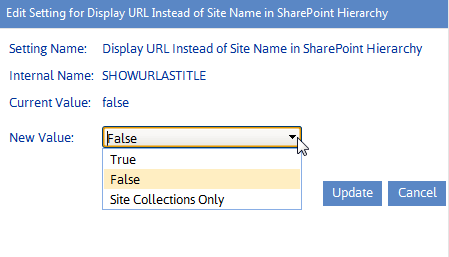Maximum Number of Objects to Display Before Foldering (NAVCAP)
By default, the maximum number of child objects (that is, site collections, sites or lists) that can display directly beneath a single parent in the left navigation pane is 45. (That is, up to 45 site collections can display beneath a Web application, up to 45 sites beneath a site collection, and so on). This limit is set to provide you with predictable performance when opening nodes within the navigation tree; it takes additional time to open a node that contains a large number of objects.
If the number of child objects beneath a particular node exceeds the set limit, ControlPoint generates a series of subfolders which contain subsets of objects, grouped alphabetically, as shown in the example below.
ControlPoint Application Administrators can modify this number by changing the Value of the ControlPoint Setting Maximum Number of Objects to Display Before Foldering.
NOTE: While you may want to decrease this value, it is generally recommended that you not increase it, as performance may be negatively impacted and may trigger a warning message in the browser.
This setting applies to site collections, sites, and lists. The maximum number of SharePoint users and groups that display beneath a site are configured via different parameters. See:
·Maximum Number of SharePoint Groups to Display in SharePoint Hierarchy (SPGROUPCAP)
·Maximum Number of Users to Display in SharePoint Hierarchy (SPUSERCAP)
Preload All Site Collections in Server-side Cache (PRELOADSITECACHE)
By default, whenever you expand a Web application in the SharePoint Hierarchy, site collections are loadedand any folders within which site collections are grouped are builtin real time. For Web applications that contain an excessively large number of site collections (such as thousands of MySites), the time it takes to expand a Web application may be prohibitively long.
ControlPoint Application Administrators can configure ControlPoint to load site collections and folders from a server-side memory cacheso that the contents of Web applications can be displayed immediatelyby changing the Value for the ControlPoint Setting Preload All Site Collections in Server-side Cache from false to true.
This server-side cache is updated on the first request to ControlPoint after its application pool is recycled. If IIS is configured for a nightly recycle, the restart would occur shortly thereafter. Normally the first request is from the ControlPoint Scheduled Job Review task. The server-side cache can also be refreshed on an as-needed basis from the Manage ControlPoint panel.
NOTE: The child objects within a site collection are not affected by this setting and will always load in real-time.
Whenever the Preload All Site Collections in Server-side Cache Value is changed, the application pool must be recycled for the change to take effect.
Show SharePoint Groups with No Permissions in Hierarchy (ShowNoPermSPGroup)
By default, SharePoint groups display in the SharePoint Hierarchy and group pickers only if they have an associated permissions level. This prevents the navigation tree from being cluttered with groups that do not have an associated permissions level, and therefore are not being actively used in SharePoint.
ControlPoint Application Administrators can, however, choose to display groups without permissions in the ControlPoint application interface by changing the Value of the ControlPoint Configuration Setting ShowNoPermSPGroup from the default (false) to either:
·True (to have groups without permissions display in both the SharePoint Hierarchy and group pickers)
OR
·False (to have groups without permissions display in group pickers but not in the SharePoint Hierarchy).
For example, you may choose not to clutter the SharePoint Hierarchy with groups that have no permissions, yet you may want to have them available to choose from when performing a ControlPoint action such as Set SharePoint Group Permissions.
Display url or Site Name in SharePoint Hierarchy (SHOWURLASTITLE)
By default, SharePoint site collections and sites are identified by Title in the SharePoint Hierarchy, Search Hierarchy, and other areas of the application that include a browse tree (such as Change Selection and Copy/Move destination selection).
ControlPoint Application Administrators can, however, choose to display site collections and sites by changing the Value of the ControlPoint Configuration Setting Display url or Site Name in SharePoint Hierarchy to one of the options below.
|
If you want to have... |
Then change the Value for SHOWURLASTITLE to ... |
|---|---|
|
both site collections and sites identified by url |
true. |
|
·site collections identified by url and ·sites identified by name |
SiteColOnly. |
Regardless of the setting, the alternate way of displaying the titlealong with the object's GUIDcan be viewed as a tool tip when the cursor is placed over the object icon.