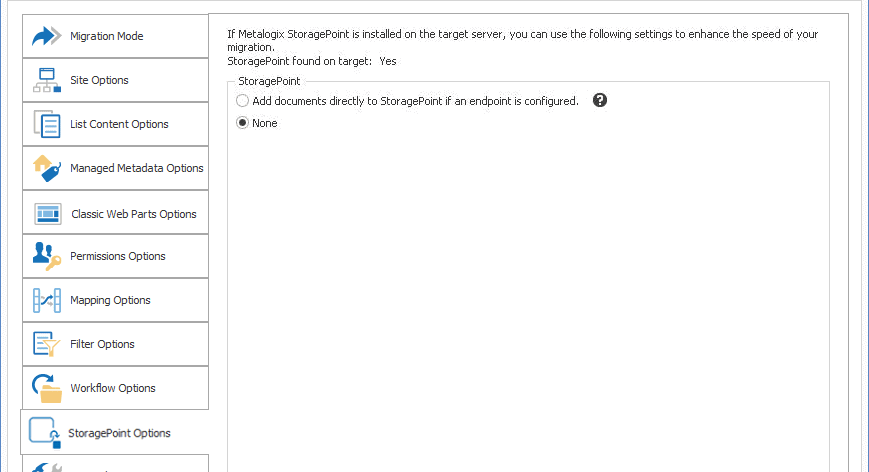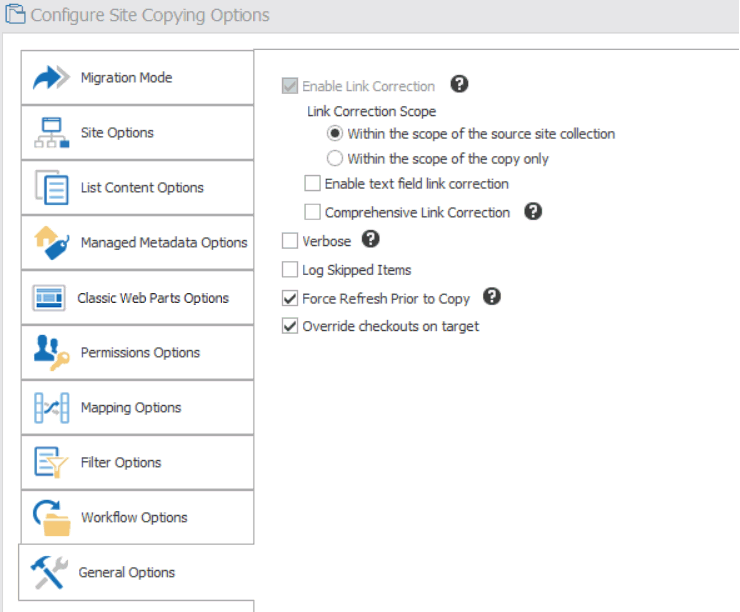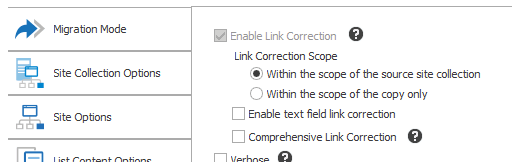Modifying the SuppressEvents Property
|
Navigation: Configuring Copying Options > Workflow Options > Modifying the SuppressEvents Property |
When migrating SPD 2013 platform workflows, the SuppressEvents property must be set to False in order for workflows to be published after migration.
To modify the SuppressEvents Property:
1.Close the Metalogix Content Matrix Console, if it is not already closed.
2.Navigate to ServerAdapterConfig.xml (located by default in C:\Program Files\Common Files\microsoft shared\Web Server Extensions\15\ISAPI\ML) and open it in a text editor.
NOTE:: If the ...\ML folder does not exist, manually create the folder and create a text file inside it named ServerAdapterConfig.xml.
3.In ServerAdapterConfig.xml, copy and paste the following code:
<ServerAdapterConfig>
<SuppressEvents>False</SuppressEvents>
</ServerAdapterConfig>
4.Save and close ServerAdapterConfig.xml and reopen the Metalogix Content Matrix Console.
StoragePoint Options
|
Navigation: Configuring Copying Options > StoragePoint Options |
If this option is selected, then during the migration, any documents and attachments are added directly through the StoragePoint API if an Endpoint Profile is configured, and the end reference will be added in SharePoint. This can potentially improve migration speed when migrating data that contains a large number of documents and/or attachments.
Before configuring StoragePoint options, it is strongly recommended that you review the StoragePoint Content Migration section for allowable connection types, pre-requisites, and expected outcomes.

The StoragePoint options will only affect documents and attachments that are being migrated into SharePoint. Other content will not be affected.
To configure StoragePoint options:
Use the information in the table below to determine the appropriate action to take.
|
If you are migrating ... |
Select ... |
|---|---|
|
to a target environment where StoragePoint is installed and you want to use StoragePoint as part of the migration |
Add documents to StoragePoint if an endpoint is configured. NOTE: Any of the files or documents that are included in the migration will call StoragePoint as they are being migrated, and will be externalized directly with the reference link left behind in the file or document's place (in the target SharePoint environment). |
|
to a target environment where you do not want to use StoragePoint as part of the migration |
None. NOTE: If this option is selected, content will be migrated directly into SharePoint with all StoragePoint-related features ignored. |
General Options
|
Navigation: Configuring Copying Options > General Options |
The General Options tab lets you specify a number of "other" migration options, such as link correction and logging.
1.Complete the Correct Links (Enable Link Correction) options using the procedure for Enabling Link Correction.
2.If you want more detailed logging for the migration action, check the Verbose box.
3.If you want any items that are skipped within the migration to be fully logged within the migration job/log file, check the Log Skipped Items box.
4.If you want Metalogix Content Matrix to forces the source side to do a Refresh of the selected node prior to any copy actions, make sure the Force Refresh Prior to Copy box is checked.
5.If you want Metalogix Content Matrix to ignore any item/document checkouts on the target and migrate content as if all documents are currently checked in, make sure the Override checkouts on target box is checked.
Enabling Link Correction
|
Navigation: Configuring Copying Options > General Options > Enabling Link Correction |
From the General Options tab, you can enable a variety of Link Correction options.
See also Link Correction
To configure Link Correction options:
1.Use the information in the following table to determine the appropriate option to select for Link Correction Scope.
|
If you want to correct any links that are |
Then |
|---|---|
|
within the source site collection |
select Within the scope of the source site collection. When you select this option, Metalogix Content Matrix will map any links it finds that point to the old site collection to the new site collection location. For example, if a link is pointing to "http://OldServer/Sales/FactsAndFigures" on the source, and it is then corrected during migration, then this option will correct the link to point to http://NewServer/Sales/FactsAndFigures on the target. All links that point to the old site collection location, that are within the scope of the migration, will be corrected to point to the new site collection location after migration, even if the target for those links doesn't exist yet. |
|
within the object(s) being copied |
select Within the scope of the copy (only). For example, if a list is migrated, then the links within that list will be corrected, but any links that point to the source site collection will not be corrected since that is beyond the scope of the migration. Any links that point to content at a higher level than the migration will not be corrected. |
2.If you want Metalogix Content Matrix to parse through all the "text" type metadata columns (such as single line of text, multi-line, etc.) and run link correction on any absolute links (for example, "http://Quest/Production") that it finds, select Enable text field link correction.
NOTE: When this option is selected:
§Metalogix Content Matrix will skip over any relative links (for example, "./Main/Quest/Production") in the text.
§Link correction is run on text columns only; not text within documents.
If this option is selected, it can significantly increase the amount of time it takes to run the Link Correction. Metalogix Content Matrix must parse all the text values for the included "text" type field columns, and look for links within that content before it can check them. The amount of time taken will depend on the amount of data within the text columns.
3.If you are renaming the object being migrated, and you want Metalogix Content Matrix to pre-populate the link correction list using the renaming scheme, so it can correctly apply link correctio, nselect Comprehensive Link Correction.:
NOTE: This link correction option is only required when you are renaming an object. When content is renamed in a migration, the basic link correction cannot always properly map the new links on the target side, especially for cases with a large amount of sub-content.
4.If you want Metalogix Content Matrix to compare source and target objects:
§Check the Check Results box.
§Select a comparison Level from the drop-down:
§Moderate (the default value and recommended setting, especially if you are anticipating a number of differences)
OR
§Strict
NOTE: These options will only be visible if they have been enabled. See also Comparing SharePoint Objects.