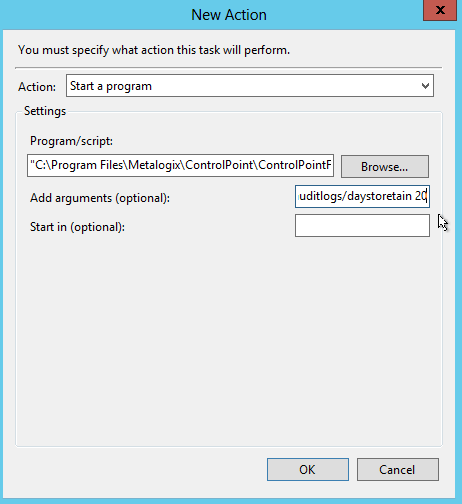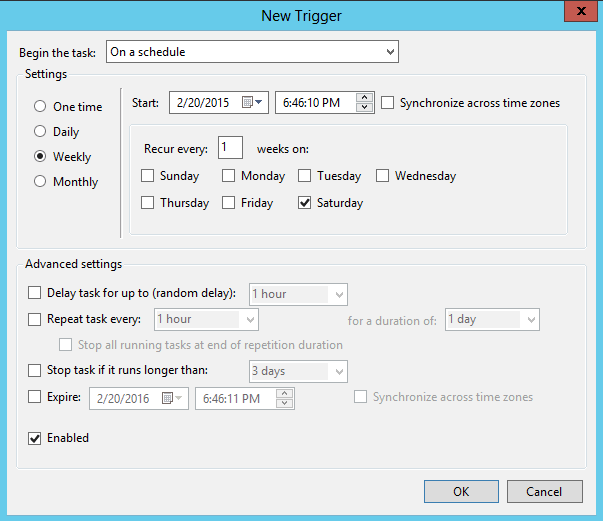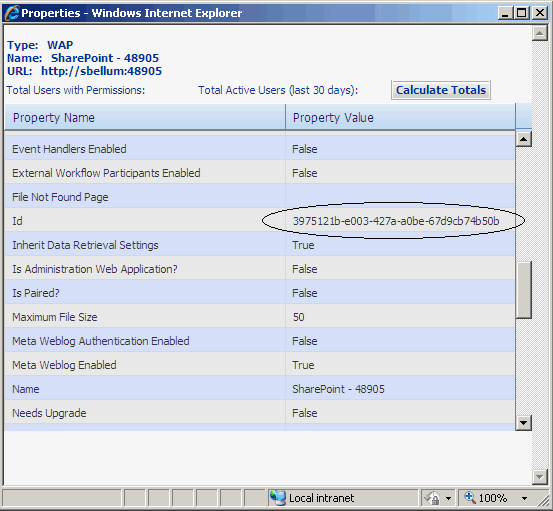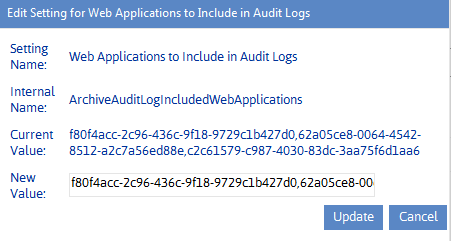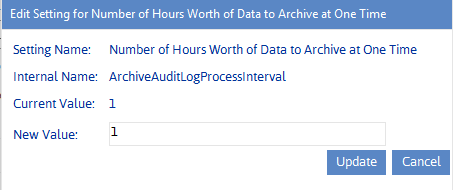Scheduling the Archive Process via Windows Task Scheduler
To schedule the archive process:
1On the Web front-end server where the archive was set up, open the Windows Task Scheduler and Initiate a scheduled task.
2Complete the Action dialog as follows:
a)For Action, make sure Start a Program is selected.
b)For Program/script, enter (or browse to) the following path:
C:\Program Files\Metalogix (or Axceler)\ControlPoint\ControlPointFeatures (or AxcelerFeature)\xcUtilities
NOTE: For a 64-bit operating system, the program directory is Program Files (x86) only if you first installed ControlPoint prior to version 4.5.
c)For Add arguments, enter /archiveauditlogs /daystoretain <#days>
where <# days> is an integer representing the number of days worth of audit log data that you want to retain (that is, any audit log data that has been captured before this number of days will be archived).
NOTE: You can also include the optional argument /processInterval <override> if you want to override the ControlPoint Configuration Setting ArchiveAuditLogProcessInterval with an integer representing the number of days worth of archive data to process at one time.
3Complete the Trigger dialog with the scheduling information that is appropriate for your environment.
Managing Archive Audit Log Configuration Settings
The following archive audit log configuration settings are managed within the ControlPoint Configuration site:
·ArchiveAuditLogConnectionString the connection string for the database where the Audit_Log_Transfer Database table resides. See Adding the Database Connection String to ControlPoint .
·ArchiveAuditLogIncludedWebApplications a list of Web application GUIDs that you want to include in the archive process (if different than the default, which is all Web applications in the SharePoint farm).
·ArchiveAuditLogProcessInterval the number of hours worth of data that is processed at one time (if different from the default, which is one (1) hour).
See also Modifying ControlPoint Configuration Settings.
Specifying the Web Applications to Include in the Archiving Process
By default, the ControlPoint audit log archive process runs on all Web applications in the SharePoint farm. ControlPoint Application Administrations can, however, specify which Web applications that they want to include in the process (for example, only those that are subject to regulatory requirements).
NOTE: Web applications that you choose to include in the audit log archiving process will automatically be excluded from the purge process (as determined by the Number of Days to Keep Audit Records_ , to ensure that the purge process will not run before data is archived.
To specify Web applications to include in the archiving process:
Enter the Web application's GUID as the Value of the ControlPoint Setting Edit Settings for Web Applications to Include in Audit Logs.
TIP:
·To locate a Web application's GUID, select the Web application in the ControlPoint SharePoint Hierarchy, right-click and choose Properties.
·Copy the ID Property Value and paste it directly into the Web Applications to Include in Audit Logs Value field.
NOTE: Enter multiple Web applications as a comma-separated list.
TIP: Use the Notes field to record the names of included Web applications, as you cannot as easily retrieve a Web application's name based on its GUID.
Changing the Archive Audit Log Process Interval (Optional)
By default, the archive audit log utility processes one hours worth of audit log data at a time. Generally, it is recommended that you keep the default setting, especially if you have a large amount of data to be archived, as the more data that is archived at one time the greater the demand on server resources.
ControlPoint Application Administrators can, however, increase the number of hours worth of data that is processed at one time by changing the Value of the ControlPoint Configuration Setting Archive Audit Log Process Interval.