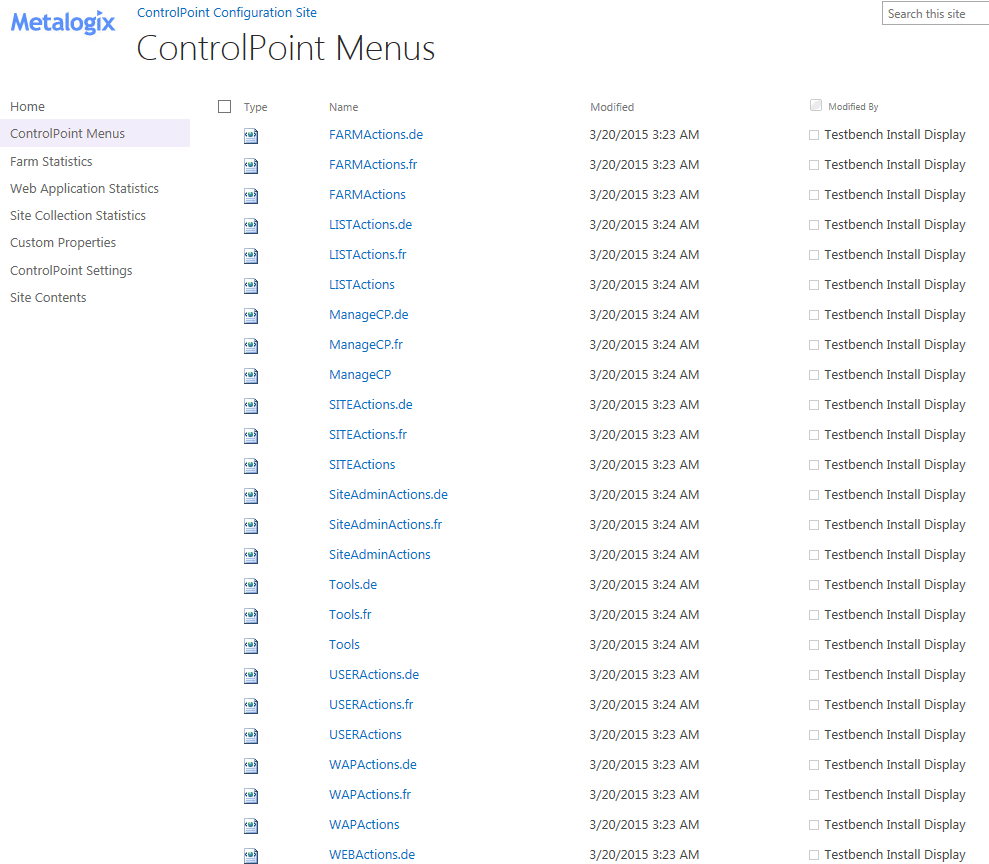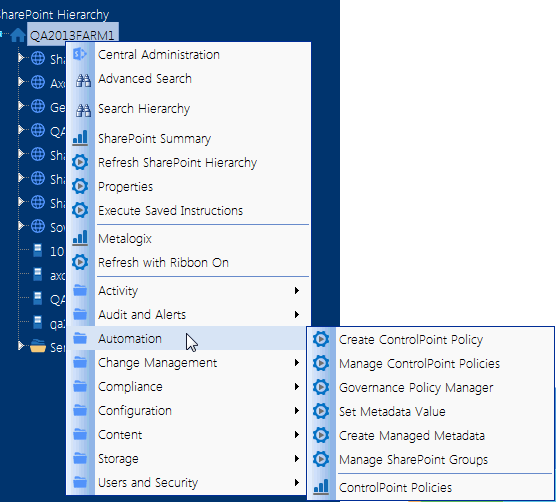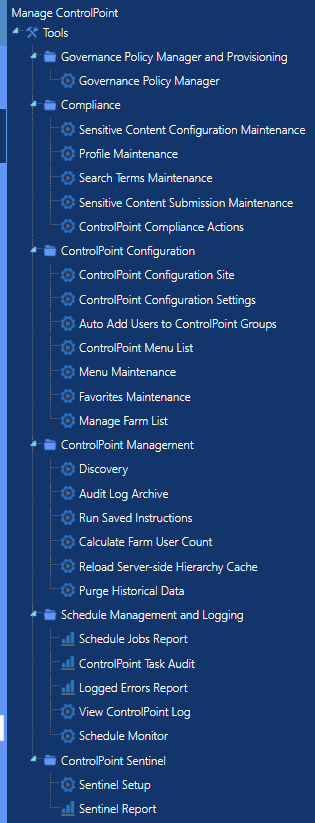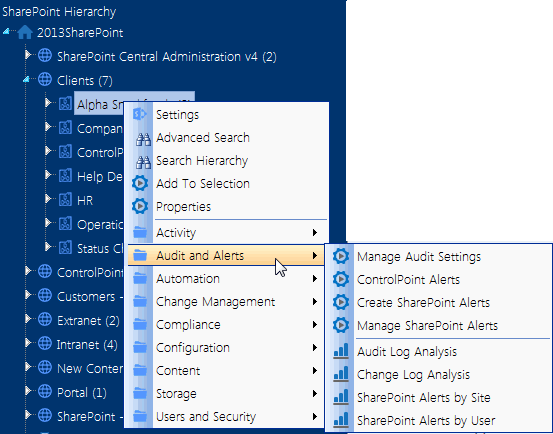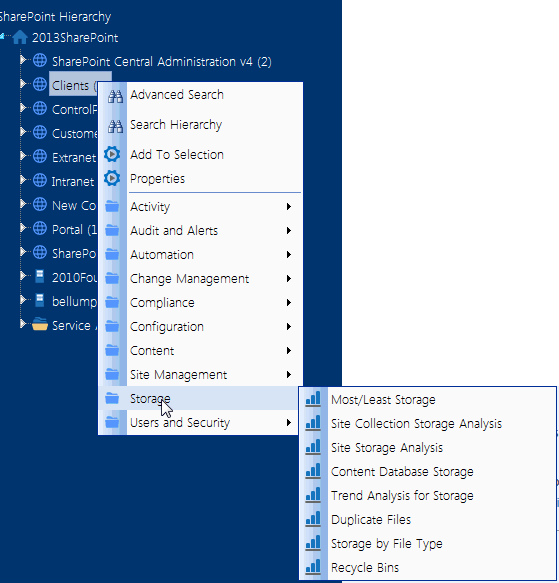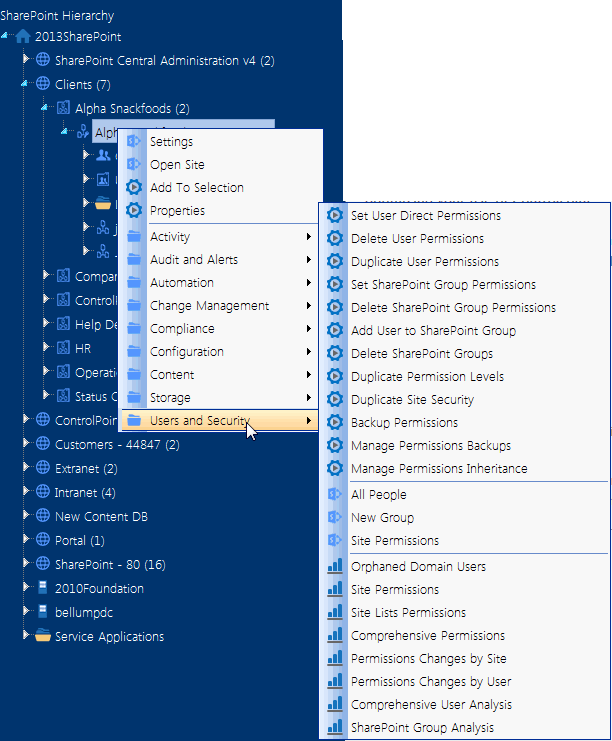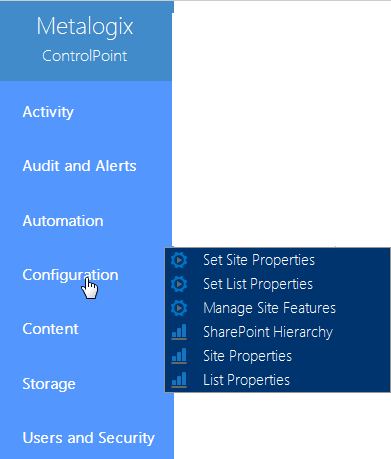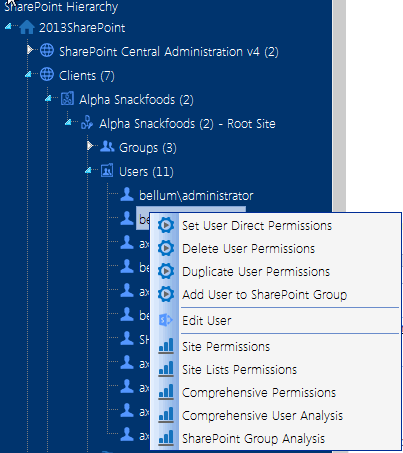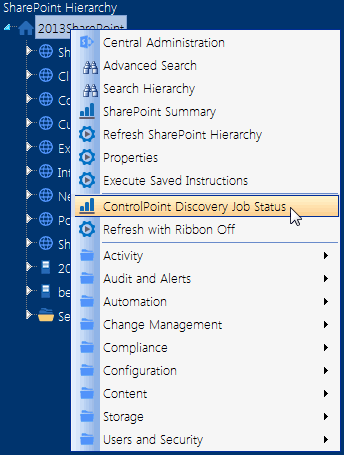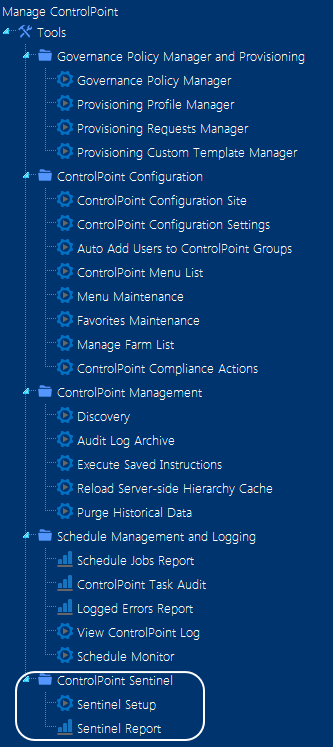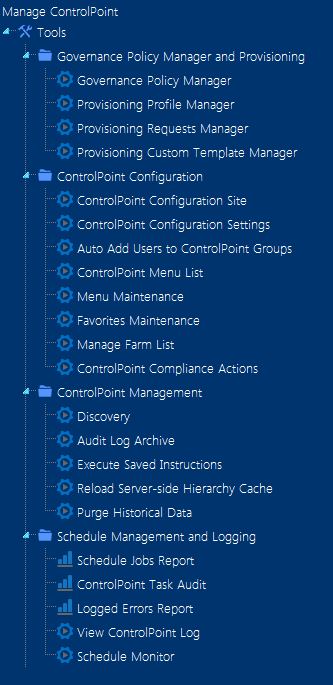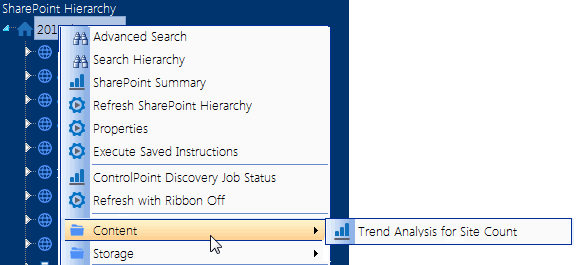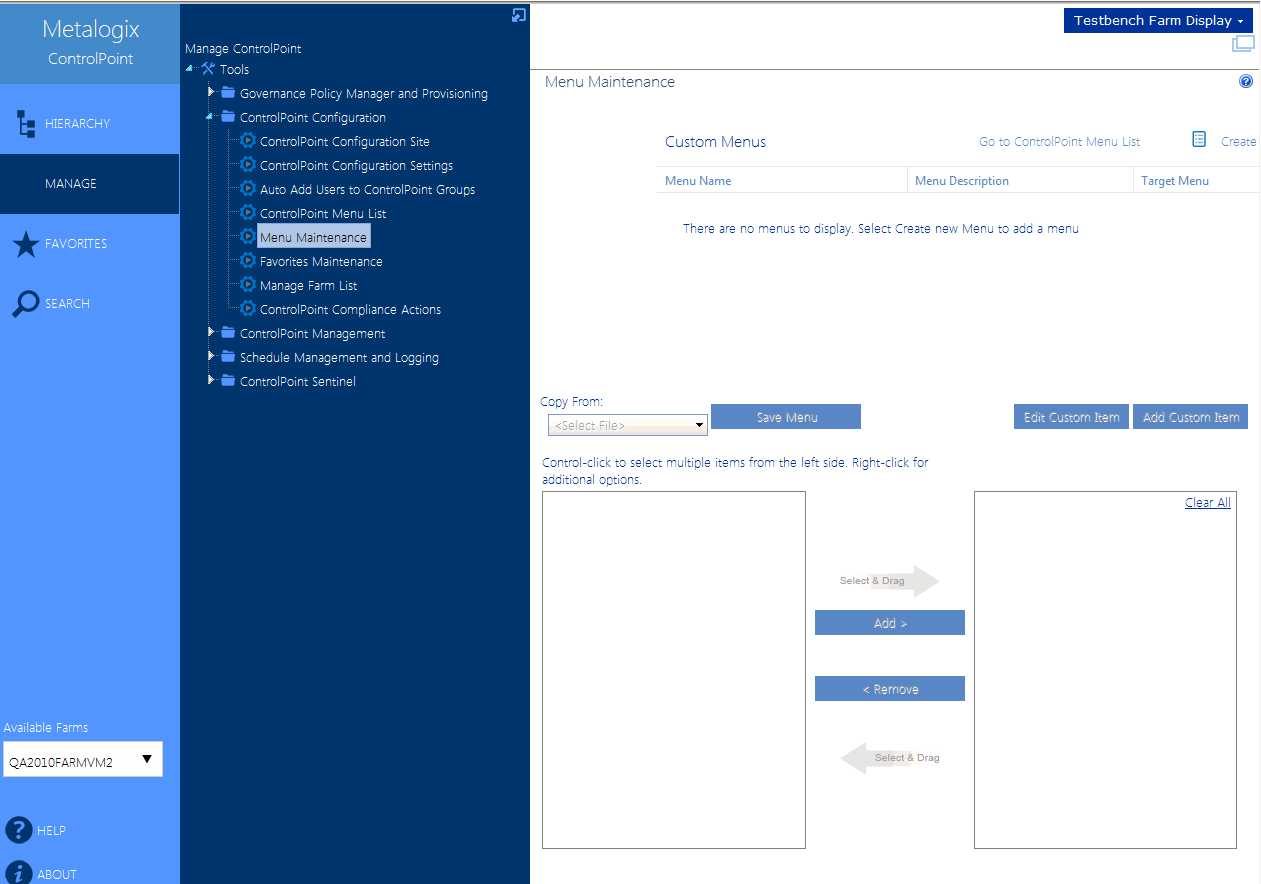Configuring ControlPoint Menus
ControlPoint menus are stored as xml documents in the ControlPoint Menus document library. Included with each ControlPoint installation is a set of "original" menus provided by Quest. By default, the original menus are accessible by anyone with at least read access to the site (by default, all members of the ControlPoint Application Administrators and Administrators groups).
Because ControlPoint Menus is a SharePoint document library, permissions are inherited from the ControlPoint Configuration site collection, but you can break inheritance and edit the permissions for each menu file individually. You can also create customized menus for different users and groups.
To display the ControlPoint menu list:
1Navigate to the ControlPoint Menus document library using one of the following options:
§From the ControlPoint Configuration Site home page, choose Documents, then ControlPoint Menus.
§From the Manage ControlPoint panel, choose ControlPoint Configuration > ControlPoint Menu List.
§From the ControlPoint Menu Maintenance page, click the Go to ControlPoint Menu List link.
Note that there are three versions of each menu, localized for English, French (.fr) and German (.de).
NOTE: Original menus are not designed to be modified and any changes to original menus will be overwritten whenever a ControlPoint repair or update installation is performed. If you want to add items to a menu, you can do so by first creating a custom version of the menu. If you want to remove items, it is best to selectively restrict permissions to the original menu files and create custom menu files that include the appropriate items. See Guidelines for Creating Customized Menus for Different Groups of Users.
Original menus contain all of the available items at various levels of the left navigation pane, as illustrated below.
FARMActions
This menu contains all of the available items at the farm level
See also Farm-Level Default Menu Items in the ControlPoint User's Guide.
LISTActions
This menu contains all of the available items at the list level.
See also List-Level Default Menu Items in the ControlPoint User's Guide.
ManageCP
This menu contains all of the available items for managing the ControlPoint application as well as other hierarchy-independent functionality.
See also Manage ControlPoint Default Menu Items in the ControlPoint User's Guide.
SITEActions
This menu contains all of the available items at the site collection level.
See also Site Collection-Level Default Menu Items in the ControlPoint User Guide.
WAPActions
This menu contains all of the available items at the Web application level.
See also Web Application-Level Default Menu Items in the ControlPoint User's Guide.
WEBActions
This menu contains all of the available items at the site level.
See also Site-Level Default Menu Items in the ControlPoint User's Guide.
SiteAdminActions
This menu contains all of the items that display in the Actions and Analysis panel of the left navigation pane when a ControlPoint operation is initiatedor ControlPoint For Site Admins is launchedfrom within a SharePoint site.
NOTE: For ControlPoint to be accessible from within a SharePoint site, ControlPoint Menus for Site Settings and/or ControlPoint for Site Admins must be activated, using the procedure(s) for Making ControlPoint Accessible from within SharePoint.
See also Site Admin Default Menu Items in the Quest Metalogix ControlPoint User's Guide.
UserACTIONS
This menu contains all of the right-click items at the user level.
See also User-Level Default Menu Items in the ControlPoint User's Guide.
Customizing ControlPoint Menus
From the ControlPoint Menu Maintenance page, ControlPoint Application Administrators can create custom menus to meet specific needs of different administrative groups.
NOTE: ControlPoint's base menu structure (SharePoint Hierarchy, Manage ControlPoint, Favorites, and Search Hierarchy panels) cannot be modified.
Guidelines for Creating Customized Menus for Different Groups of Users
If there are groups of ControlPoint users that should have similar rights to SharePoint and ControlPoint functions, the ControlPoint Application Administrator should first define groups for these users from within the ControlPoint Configuration site. See Setting Up ControlPoint Users and Groups.
When setting up users and groups and granting access to the ControlPoint application, ControlPoint Application Administrators should consider the roles of various groups of users in the organization to determine the features to which they should have access.
Example 1: Adding Frequently-Used Items to a ControlPoint Menu
If there is a SharePoint function that is used often by administrators in your organization, you can add that item to a custom menu. For example, if you frequently need to check a timer job status, you can add an item to a farm-level custom menu which links directly to the appropriate Central Administration page.
Example 2: Restricting Access to Advanced Functionality
The items for managing Sensitive Content and Anomalous Activity Detection are on the original" Manage ControlPoint menu provided by Quest (that is, ManageCP.xml). In the left navigation pane, these items display in the Manage ControlPoint panel.
If you do not want the majority of administrators to have access to ControlPoint Sentinel functionality for aomalous activity detection,, you may want to create a customized Manage ControlPoint menu from which these privileges have been removed, and then restrict their access to the original ControlPoint-ManageCP menu.
You could then use this menu as the "default" menu on which additional customized menus are based.
Example 3: Groups with Access to a Subset of Features
If there is a group of users in your organization primarily responsible for monitoring storage utilization, you may want to create a group for these users. You can then create a customized ControlPoint menu that contains only items they need (in this example, SharePoint Summary Report, Storage Analysis tools, and Trend Analysis), while eliminating items that they might not need (such as Activity Analysis tools and additional Content Analysis tools) and/or should not have access to (such as tools for managing Configuration and Users and Security), by restricting their access to the original ControlPoint menu files.
You can also customize menus in this manner for the Business Administrators group if you want to "override" the security trimming imposed by ControlPoint original menus. (That is, you can create menus that give Business Users either more or less functionality than is provided by default.)
Additional Factors to Consider
By default, all custom menus inherit users and permissions from the ControlPoint Menus document library, which in turn inherits from the ControlPoint Configuration site collection. However, you can break this inheritance and assign unique permissions to individual menu files (that is, to restrict access to the original menus).
Additionally, if a user has permissions for more than one menu with the same target location (for example SharePoint Hierarchy- farm level), the menus are "merged" for display in the left navigation pane, with items unique to each menu preserved and duplicate items eliminated.
You should keep these factors in mind when planning and deploying customized menu. Use the information in the following table for guidance with some common scenarios.
|
If you want to ... |
Then ... |
|---|---|
|
include one or more additional items to which all users should have access |
·Create a custom menu file at the appropriate level. ·Add the item(s). ·Ensure that all users have read access to the menu file. |
|
restrict access by any group to either a ControlPoint original menu or a custom menu |
·Break the inheritance of the appropriate menu file(s) from the permissions of the ControlPoint site collection. ·Remove the group's permissions to the file(s). |
|
create a custom menu to which only some users should have access |
·Create a custom menu file. ·Set unique permissions for that file so that only certain users/groups have read access. |
Accessing the ControlPoint Menu Maintenance Page
To access the Menu Maintenance page:
From the Manage ControlPoint tree, choose ControlPoint Configuration > Menu Maintenance.
Note that, if custom menus have already been created, they will display in the Saved Menus grid.