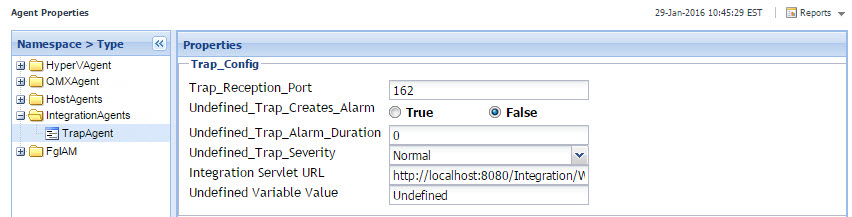Configuring Agent Properties for the SNMP Trap Agent
The SNMP Trap Agents can be configured based on the parameters listed below.
|
1 |
|
2 |
For more information about Agent Properties, see the Foglight Administration and Configuration Guide.
Troubleshooting
There is a configuration option in the Agent Properties for the SNMPTrapAgentCartridge UI.
Set the parameters in the Administration > Agents > Agent Properties dashboard.
Receiving Acknowledged and Cleared Commands
XML data is used to receive Acknowledge and Clear commands from third-party systems.
The following XML elements are utilized.
|
This is the element that lists the alarms to be cleared (one or more). | |
|
When beneath the clearAlarms element or the acknowledgeAlarms element, this is the id of the alarm as assigned in Foglight. This id would originally be passed to the external system from Foglight in the outgoing XML. The field in that XML is called <uniqueId>. | |
|
This is similar to the clearAlarms element but is used to acknowledge alarms. | |
|
This element is used to clear a single alarm. The alarmId is passed using an attribute in the format id=”xxx”. | |
|
This element is similar to the clearAlarm element, but is used to acknowledge a single alarm. |
<?xml version="1.0" encoding="UTF-8"?>
<alarmActions xmlns="http://www.quest.com/xml/ns/foglight/ integration/alarmActions"
xmlns:xsi="http://www.w3.org/2001/ XMLSchema-instance"
xsi:schemaLocation="http://www.quest.com/xml/ns/foglight/ integration/alarmActions
../src/META-INF/alarm_actions.xsd">
<id>e696b857-11f0-4eb6-b3db-8542dc34f38a</id>
<id>f554t857-11f0-4eb6-b3db-8542dc34f38a</id>
<clearAlarm id="o987y651-11f0-4eb6-b3db-8542dc34f38a"/>
<acknowledgeAlarm id="f987a651-11f0-4eb6-b3db-8542dc34f38a"/>
Viewing Alarms
To view alarms, access the Alarms dashboard. For more information about viewing alarms, see the Foglight User Guide.