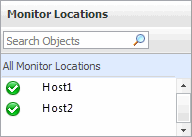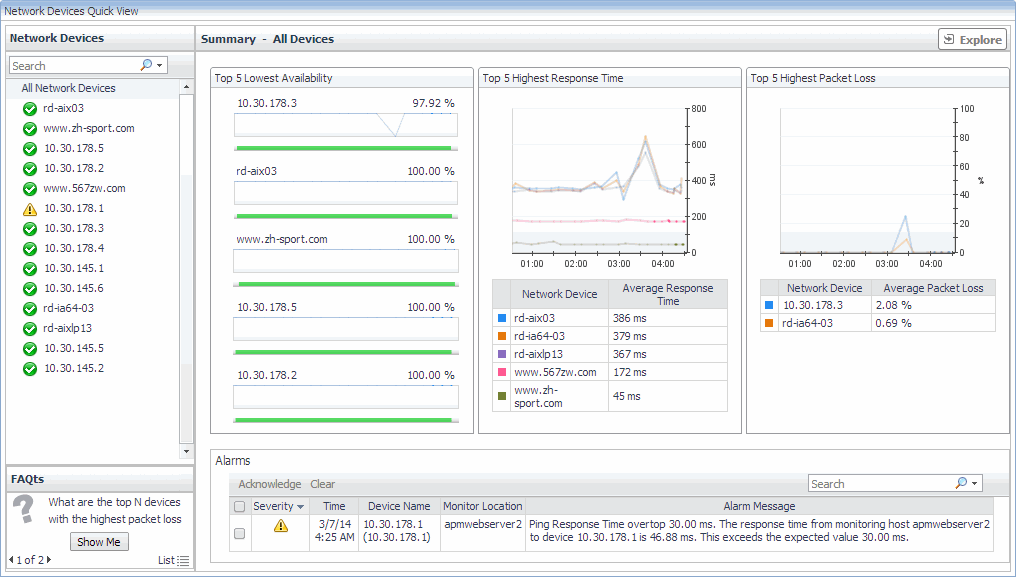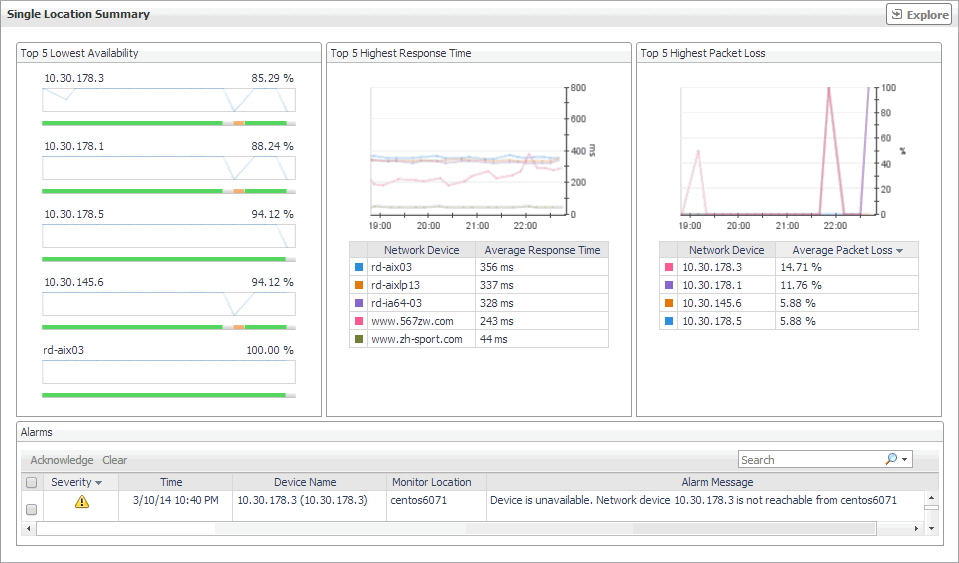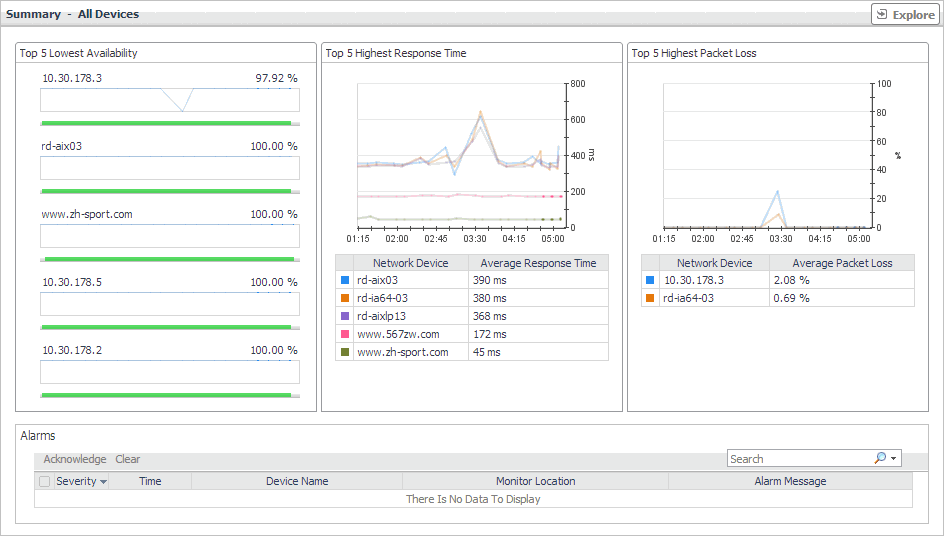Monitor Locations view
The Monitor Locations view lists the hosts that are running instances of the Net Monitor Agent, and shows their states.
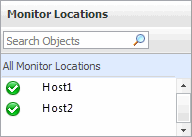
Selecting All Monitor Locations shows a list of all host names in the Summary - All Monitor Locations view on the right. Similarly, selecting a location in the list shows location-specific metrics in the Single Location Summary view view on the right.
The Monitor Locations view appears in the
Quick View on the left.
|
|
|
• |
Alarm severity. The state of the most recent alarm raised against the associated location: Warning  , Critical  , or Fatal  . |
|
• |
Location. The name of the host on which the Net Monitor Agent is running. | |
|
|
Drill down on:
|
Quick View
The Quick View is a container view. It contains a combination of location or transaction views, depending on your selection in the Net Monitor Environment view and the panel on the left. Use it to understand the performance of the monitored network devices, and to investigate any issues that they may be experiencing.
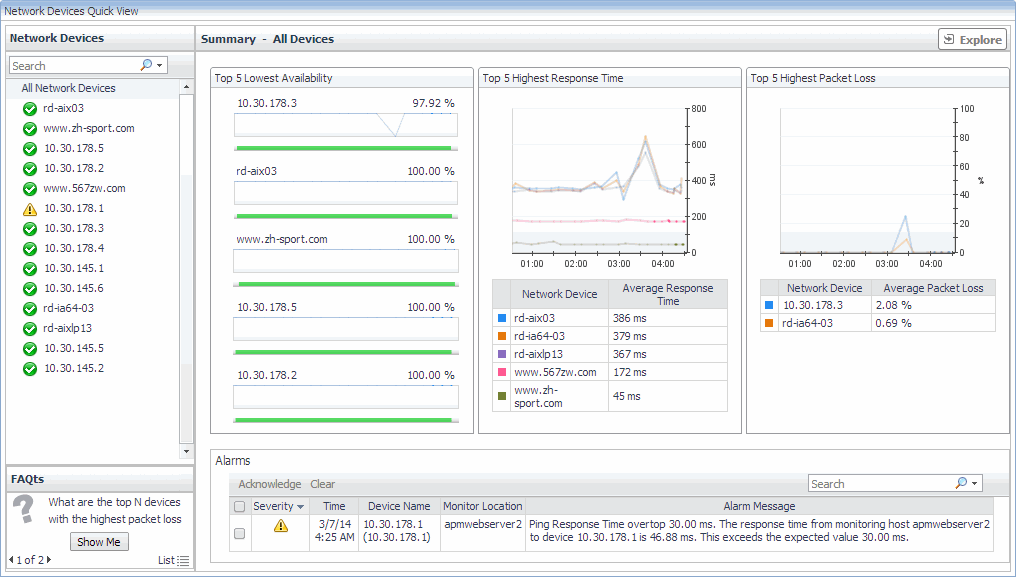
This view appears in the Performance Browser, just below the Net Monitor Environment view.
This view contains a combination of some of the following views, depending on your previous selections:
Single Location Summary view
The Single Location Summary view displays overall response and availability information for the network devices monitored from the selected location. It identifies the network devices with the lowest availability, highest response time, and highest data packet loss, showing the top five transactions in each of these categories. Use this view to identify the network devices with performance disruptions, and to investigate them further.
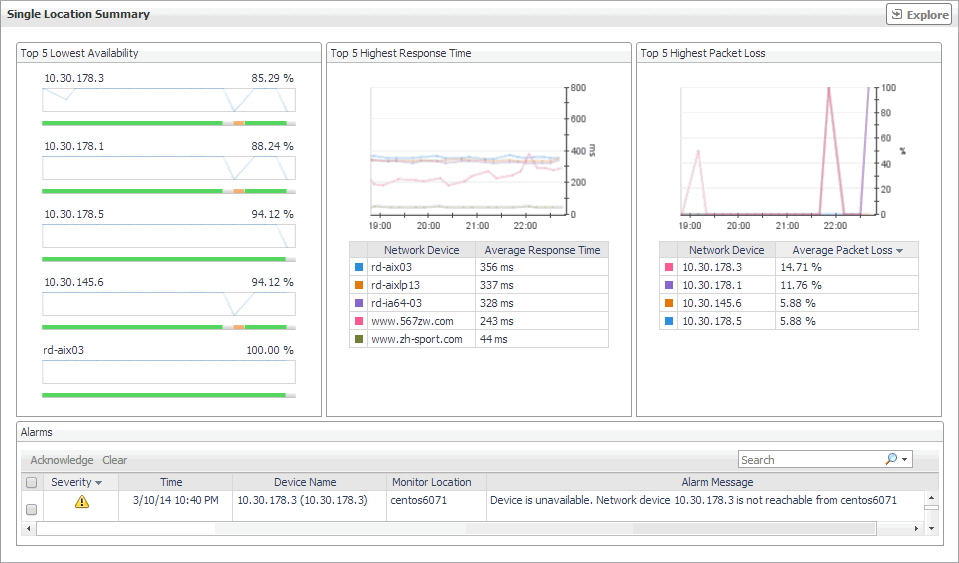
The Single Location Summary view appears on the right.
This view is made up of the following embedded views:
For more information, see Alarms view.
Summary - All Devices view
The Summary - All Devices view displays overall response and availability information for all monitored network devices. It identifies the network devices with the lowest availability, highest response time, and highest data packet loss, showing the top five network devices in each of these categories. Use this view to identify the devices with performance degradation, and to investigate them further.
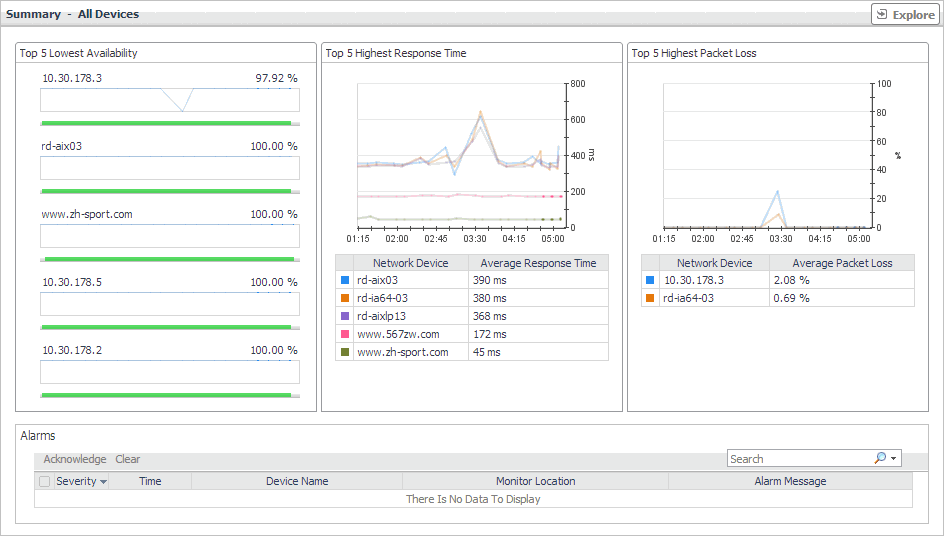
The Summary - All Devices view appears on the right.
This view is made up of the following embedded views:
For more information, see Alarms view.