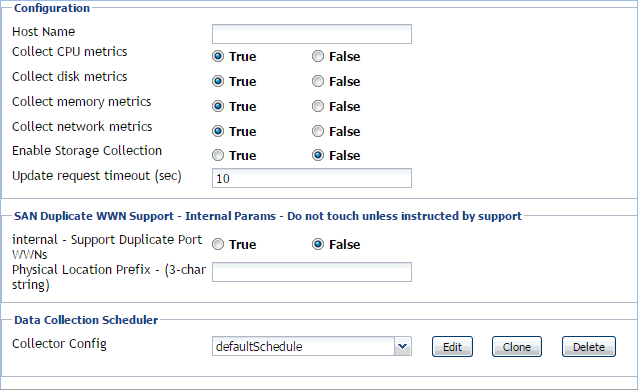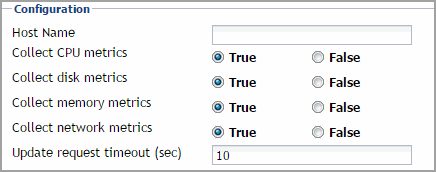Setting the agent properties
Default versions of these properties are installed with Foglight™ for Hyper-V. However, you can edit the default shareable and agent properties, configure agent properties that apply only to a specific agent instance, and create edited clones of shareable properties that are used by a subset of agents of a certain type.
There are two ways to access the Hyper-V and SCVMM Agent properties:
|
• |
On the Hyper-V Environment dashboard, on the Administration tab, select an agent instance and click Edit Properties (see Configuring monitoring agents for data collection ). This method only provides access to the Configuration properties, but not the Data Collection Scheduler properties. |
|
• |
On the Agent Status dashboard, select an agent instance and click Edit Properties. This method provides access to the full set of Hyper-V Agent properties, and is described in this topic. |
For more information about working with agent properties, see the Administration and Configuration Guide.
|
e |
|
f |
Setting the Hyper-V Agent Configuration properties
To monitor a desired Hyper-V® server, ensure the Hyper-V Agent’s Configuration properties are set up as required.
|
1 |
Locate the Hyper-V Agent’s Configuration properties. |
|
2 |
Set the Configuration properties as follows: |
|
• |
Host Name: Type the fully qualified host name of the machine on which the monitored Hyper-V Server is running. |
|
• |
Collect CPU metrics: Select this option if you want to collect CPU metrics from the monitored Hyper-V environment. |
|
• |
Collect disk metrics: Select this option if you want to collect disk metrics from the monitored Hyper-V environment. |
|
• |
Collect memory metrics: Select this option if you want to collect memory metrics from the monitored Hyper-V environment. |
|
• |
Collect network metrics: Select this option if you want to collect network metrics from the monitored Hyper-V environment. |
To start monitoring for a specific Hyper-V server, use the Hyper-V Agent’s Configuration properties.
Setting the SCVMM Agent Configuration properties
To monitor a desired System Center Virtual Machine Manager (SCVMM), ensure the SCVMM Agent’s Configuration properties are set up as required.
|
1 |
Locate the SCVMM Agent’s Configuration properties. |
|
2 |
In the Configuration area, in the SCVMM Host Name box, type the name of the machine on which the Virtual Machine Manager is running. |
Setting the SOFS Agent Configuration properties
To monitor a desired Scale-Out File Server (SOFS), ensure the SOFS Agent’s Configuration properties are set up as required.
|
1 |
Locate the SOFS Agent’s Configuration properties. |
|
2 |
Set the Configuration properties as follows: |
|
• |
Host Name: Type the fully qualified host name of the machine on which the monitored SOFS Server is running. |
|
• |
Collect CPU metrics: Select this option if you want to collect CPU metrics from the monitored environment. |
|
• |
Collect disk metrics: Select this option if you want to collect disk metrics from the monitored environment. |
|
• |
Collect memory metrics: Select this option if you want to collect memory metrics from the monitored environment. |
|
• |
Collect network metrics: Select this option if you want to collect network metrics from the monitored environment. |