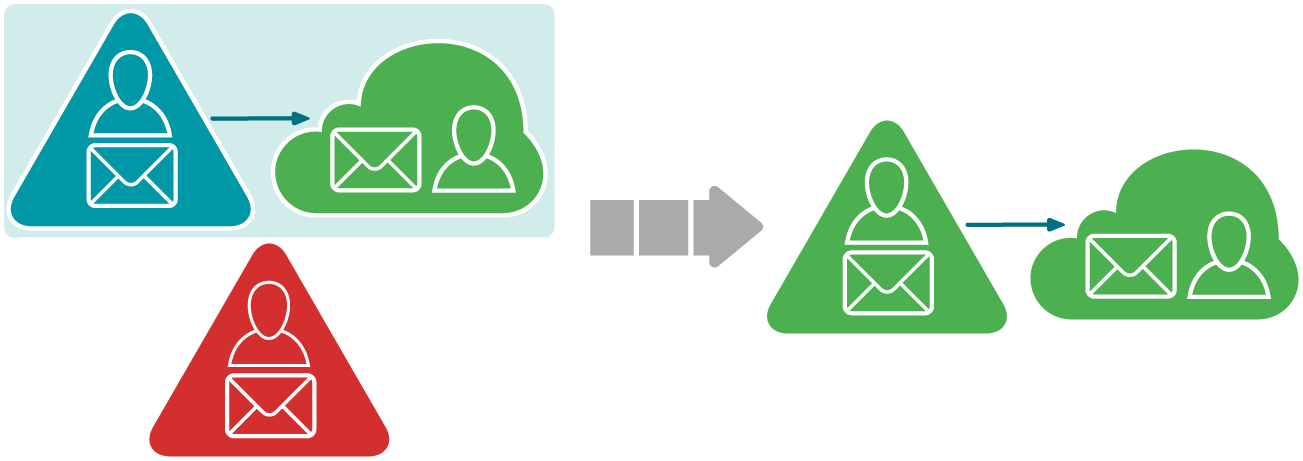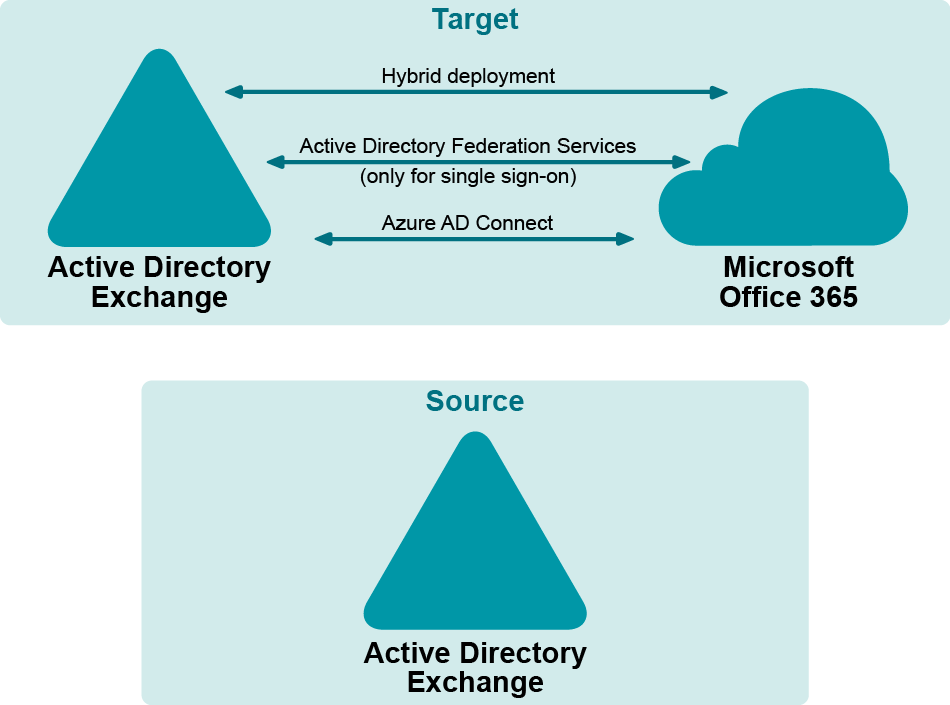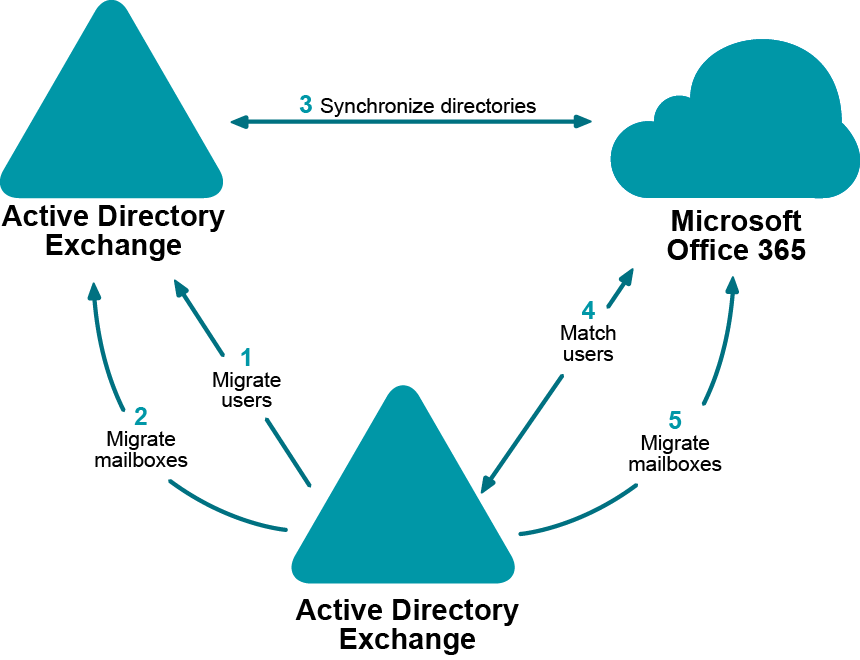Hybrid Migration Scenarios
This topic contains a collection of supported by Migration Manager migration scenarios that involve hybrid deployments. For guidance on the choice of scenario, examine the descriptions to find the route that is most appropriate for you.
Currently, Migration Manager supports the following hybrid migration scenarios:
|

|
Caution: Microsoft Office 365 now supports a hybrid deployment where multiple Active Directory forests can share a single tenant. Migration Manager does not support migrating into this type of deployment. The target hybrid deployment must be a single forest with a single tenant. Migration Manager can migrate one or more source forests into this single forest hybrid target. |
|

|
Caution: Prior to implementing any migration scenario, check the system requirements and prepare Exchange organizations as well as Microsoft Office 365 tenant according to the corresponding topics in Before You Begin. |
Keeping existing domain name
- All described migration scenarios imply that the domain name for the migrated objects will be changed during migration. However if you want to keep the existing domain name, take the following steps:
- Migrate objects from the original domain to a temporary domain using Migration Manager for Active Directory. The name of the temporary domain must differ from the name of the original domain.
- After that perform another migration according to the chosen hybrid migration scenario. Be sure to have the destination domain name the same as the original domain name.
After performing such two-hop migration, you will implement the desired migration scenario and the migrated objects will have the same domain name as the corresponding source objects.
Acquisition with a Hybrid
The goal of this migration is to merge objects from the source environment into the target hybrid environment. This also entails a change of domain name for the objects that are migrated. The primary SMTP addresses for the objects from the source environment are to be changed to match the target ones.
The typical use case for this scenario is when one company buys another, and the newly-acquired company needs to merge in its directory and mail system.
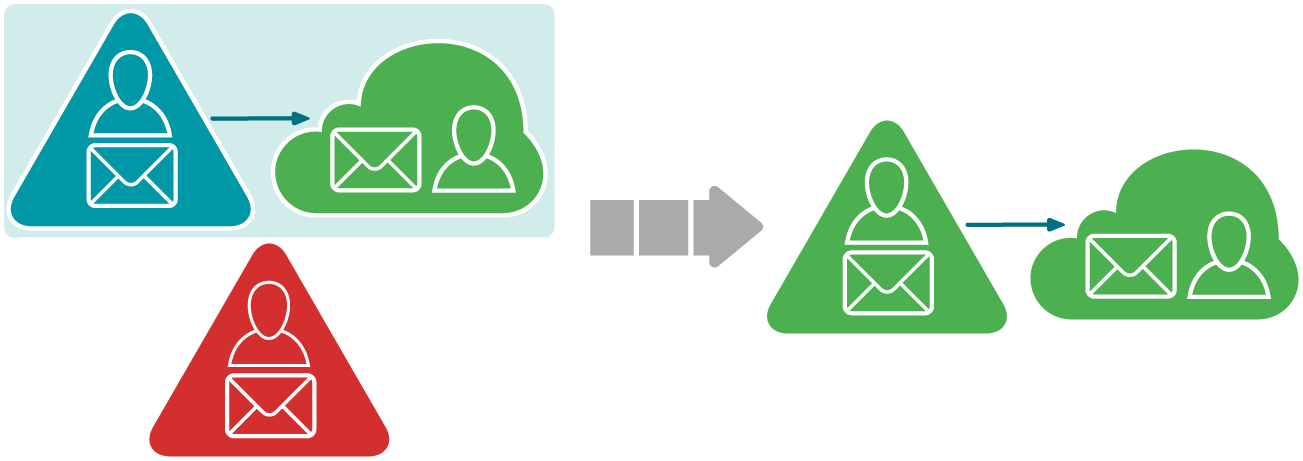
Migration Manager provides an ability to migrate users' mailboxes from the acquired company directly to Microsoft Office 365 without the need to firstly migrate mailboxes to on-premises Exchange organization.
Prerequisites
- The source environment is a regular Active Directory domain with an Exchange organization.
- The target environment is an Exchange hybrid deployment.
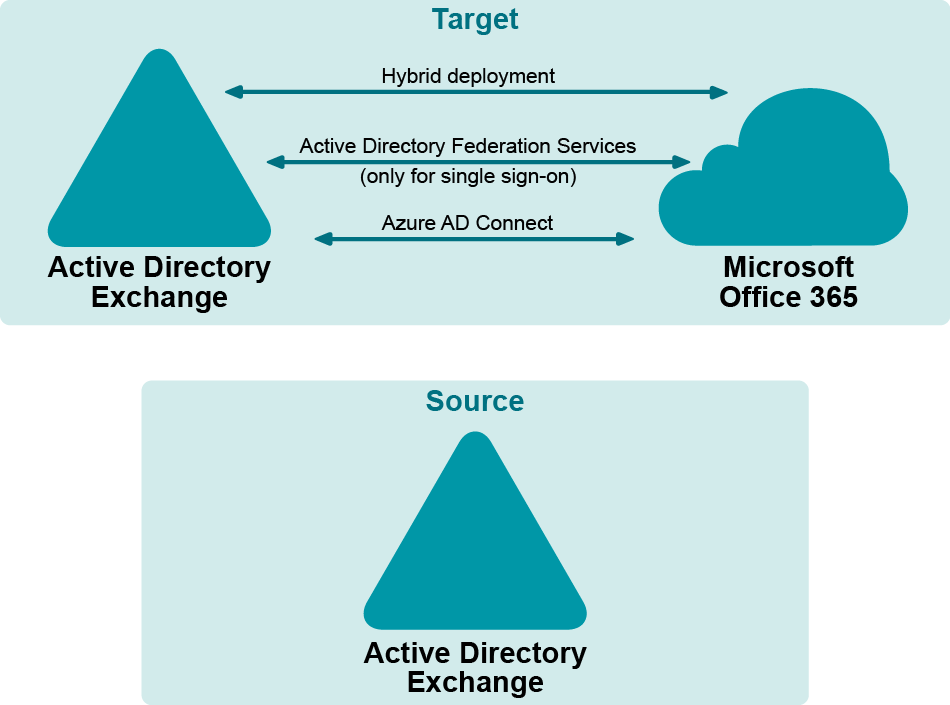
Procedure
Pre-migration task: Establish Mail Flow to Source Exchange Organization
- On-Premises Directory Migration
- On-Premises Mailbox Migration
- Cloud Directory Migration
- User Matching
- Cloud Mailbox Migration
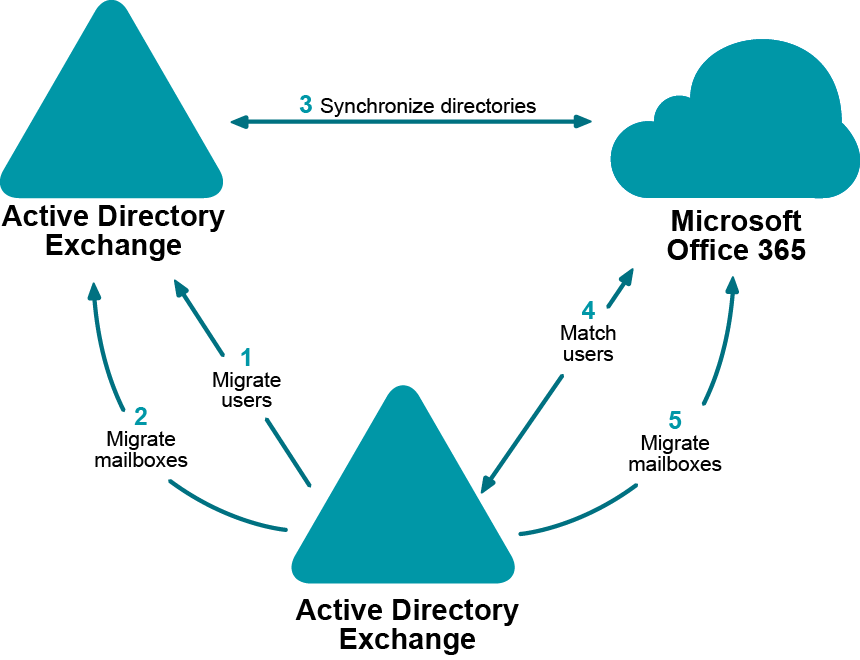
Establish Mail Flow to Source Exchange Organization
Since additional domains (for instance, source.local) will be used for mail redirection purposes, the corresponding Exchange connectors should be set up to establish proper mail flow.
Mail redirection from target to source on-premises organization
In order to enable mail redirection from the target to the source on-premises organization using @source.local namespace, add a new send connector on the target on-premises Exchange server with the following settings:
Mail redirection from Microsoft Office 365 to source organization
Enabling mail redirection from Microsoft Office 365 to the source organization depends on the domain suffix that will be used for the cloud-related mail redirection purposes. If the domain name is publicly available (MX records are registered in public DNS and point to source Exchange server) no additional connectors are required.
In case the domain suffix is not publicly available, the corresponding connector in Microsoft Office 365 should be created to relay mail to the on-premises target Exchange server which, in its turn, should relay mail to the source Exchange server.
On-Premises Directory Migration
Migrate users from the source Active Directory domain to the target Active Directory domain (the one that is synchronized with Microsoft Office 365).
What will you achieve
- Mail-enabled users that have the targetAddress attribute pointing to source mailboxes will be created.
- Mail sent to the newly created mail-enabled users using on-premises Global Access List (GAL) will be delivered to the corresponding source mailboxes
How do you do that
Configure directory synchronization from the source Active Directory domain to the target Active Directory domain so that the target GAL is populated with the objects from the source domain.
For that, take the following steps:
- Open the Migration Manager for Active Directory console.
|

|
Note: Ensure that the current open project is not the one that is intended for migration to Microsoft Office 365. |
-
Install a new Directory Synchronization Agent instance if none installed already. For details, see the Agent Manager topic of the Migration Manager for Active Directory User Guide.
-
Create a domain pair of the source Active Directory domain and the target Active Directory domain. For information on how to do that, see the Domain Pairs section in the Migration Manager for Active Directory User Guide.
-
Configure a new synchronization job for the domain pair according to the Configuring the Synchronization Job topic of the Migration Manager for Active Directory User Guide. Set the following specific options for the synchronization job:
- Specify Source Scope: The Disable target accounts option must be cleared so that migrated accounts will be able to access target Active Directory domain as well as Microsoft Office 365 with the same password through SSO.
- The Synchronize passwords option must be selected.
- Under User Principal Name handling, set the domain suffix of the UPNs to the appropriate domain matching federated domain used in hybrid.
- Advanced Options:Select Use custom add-in and specify add-in located at <Migration Manager installation folder>\Active Directory\CopyTargetAddress.xml.
- Specify Exchange Options:
- Select the Mail-enabled users option
- Specify the target SMTP address template (e.g. target.local)
- Specify the source SMTP address template (e.g. source.local)
|

|
Note: Since the source.local redirection domain will be also used in Microsoft Office 365, it should be publicly available, or the corresponding connectors should be created in Microsoft Office 365 to establish mail flow. |
- Start the configured directory synchronization job as described in Starting and Stopping Directory Synchronization topic of the Migration Manager for Active Directory User Guide, and wait until initial synchronization completes.
How do you verify that step worked
- Create a test mailbox in the target on-premises organization.
- Using GAL, send a test message to any mail-enabled user that was migrated by Directory Synchronization Agent (DSA).
- Open the source user's mailbox and check that the message is delivered successfully.
- Reply that message and ensure that it arrived to the target mailbox.
- Repeat the above steps using any mailbox outside your organization to check that original and reply messages are delivered successfully.
Additional information
For details, see the following topics in the Migration Manager for Active Directory User Guide:
- Pre-Migration Activities
- Directory Synchronization