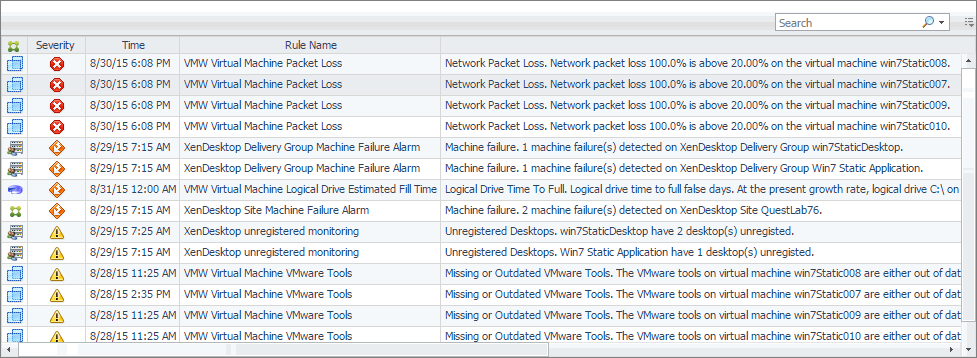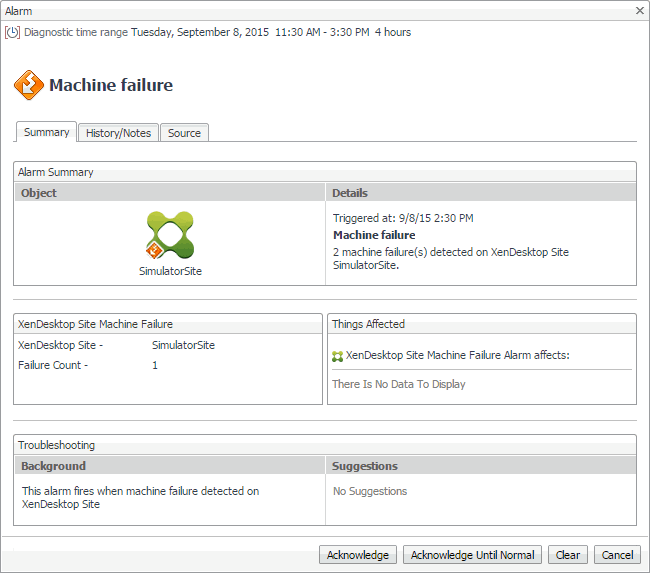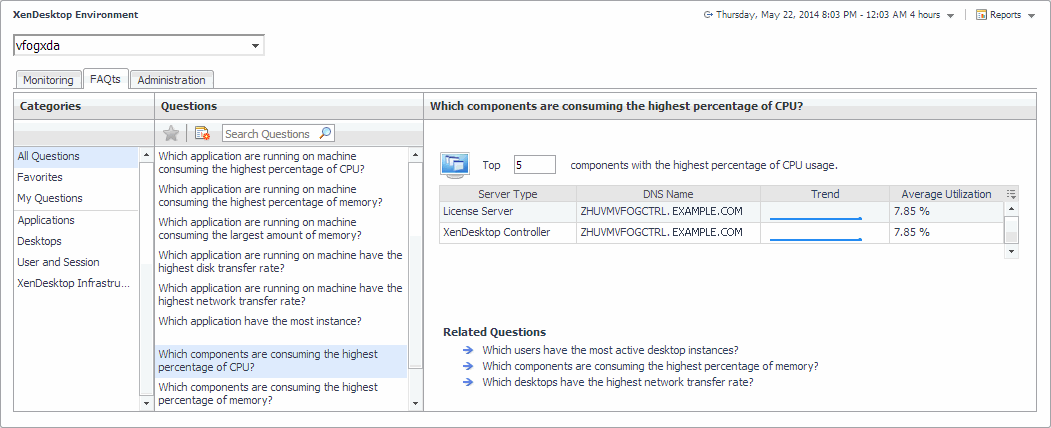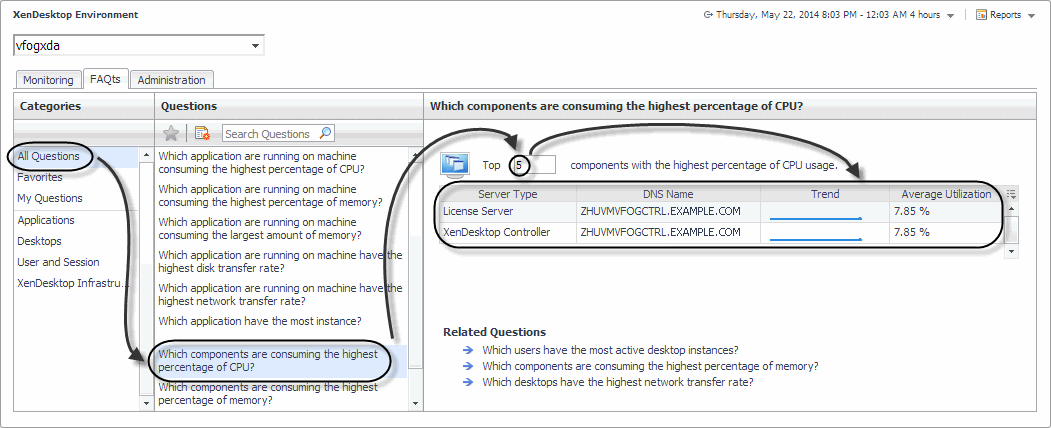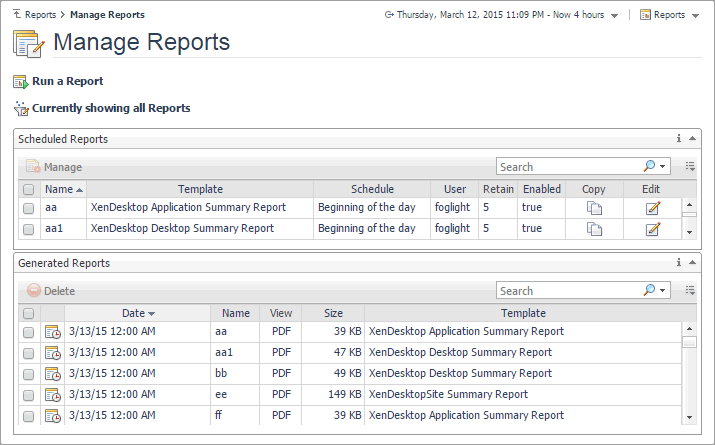Exploring the alarm table
Clicking any row in the table displays the Alarm dialog box, containing additional details about the alarm.
Reviewing Frequently Asked Questions
Foglight™ for Citrix XenDesktop and XenApp offers a collection of frequently asked questions that provide quick insight into resource utilization levels for the applications, desktops, user sessions, and the overall infrastructure in your monitored system. The question mechanism is interactive, guiding you to choose a category and specify additional parameters.
You can find the available questions on the FAQts tab of the XenDesktop Environment dashboard.
On this tab, the Categories pane several question groups. Selecting a category shows the questions belonging to that category in the Questions pane. From there, clicking a question shows the answer on the right.
Generating reports
Foglight™ for Citrix XenDesktop and XenApp includes a report generation ability. This allows you to create reports using a set of predefined templates to report on the various aspects of your virtual environment. Foglight for Citrix XenDesktop and XenApp includes a collection of predefined report templates.
For complete information about this dashboard, see the Foglight User Help.
The following templates are available with Foglight for Citrix XenDesktop and XenApp.