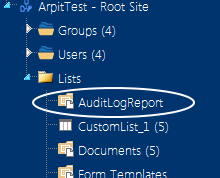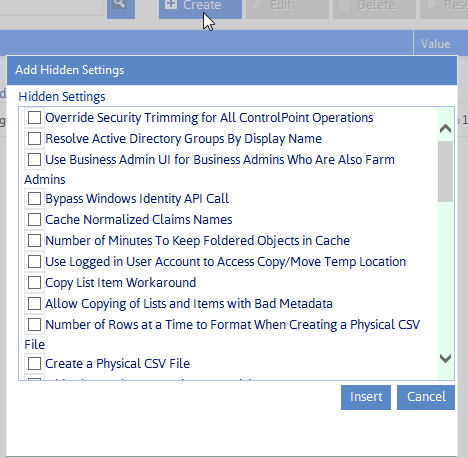Audit Log Report Data Library (HostedAuditLogReportList)
When an Audit Log analysis is run, ControlPoint Online prompts SharePoint to gather the requested data. The data collected by SharePoint is saved to a document library at the root site of each site collection within the scope of the analysis. By default, this library is called HostedAuditLogReportList.
ControlPoint Application Administrators can, however save this data to a different library by changing the Value of the ControlPoint Setting HostedAuditLogReportList.
NOTE: If a library with the specified name does not already exist on the site collection, ControlPoint will attempt to create it the first time the Audit Log Analysis is run.
Additional Configuration Settings for the Hosted Environment
Normally, the following settings will never need to be changed.
HOSTEDFARMGUID - The GUID that ControlPoint Online assigns to the group of site collections (also known as the "virtual farm") to be managed.
HOSTEDFARMNAME - The name of the server on which the ControlPoint Online application is installed, which is used by the application to identify the "virtual farm."
HOSTEDUSERPREFIX - The default value is the prefix used by Office 365 for Claims-based authentication. If you are using a hosting provider other than Office 365, this parameter should be left blank.
Site Collections to Exclude from SharePoint Hierarchy (HostedExcludeURLs)
By default, the site collections to which a ControlPoint user has administration rights are calculated when the application is launched or when the SharePoint Hierarchy or page is refreshed. In an especially large SharePoint environment, the load-time may be significant.
ControlPoint Application Administrations can, however, exclude site collections whose url contains a specified text string from this calculation by entering the string as the Value for the ControlPoint Setting Site Collections to Exclude from SharePoint Hierarchy. You may, for example, want to exclude all users' personal sites from the calculation.
Enter multiple text strings as a comma-separated list.
CAUTION: If any part of a site collection's url contains the text string you specified, it will be excluded from the calculation of user rights. Use caution in selecting strings to be sure you do not exclude more than you intend. For example, the excluded string of "Test" would exclude "My Test Site Collection" but would also exclude "Product Testing."
Created (Hidden) Settings
"Created" settings are special-purpose settings that you can add to the ControlPoint Settings list if needed. Generally, these settings should only be configured under special circumstances and with guidance from Quest Support.
NOTE: When a setting is created, it is added to the category Special Purpose.
To create a ControlPoint Setting:
1From the ControlPoint Configuration Settings Manager, click [Create].
2Check the box to the left of each setting you want to create.
3Click [Insert].
To delete a Created setting:
NOTE: You can only delete settings that are classified as "Created." (That is, Basic and Advanced settings cannot be deleted.)
1In the ControlPoint Settings list, check the box to the left of each created setting you want to delete.
2Click [Delete].
When you delete a Created setting, it is removed from the current ControlPoint Settings list and once again becomes available from the Add Created Settings list.