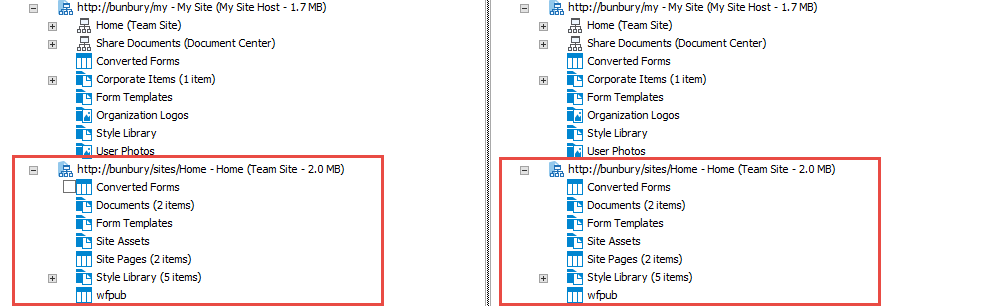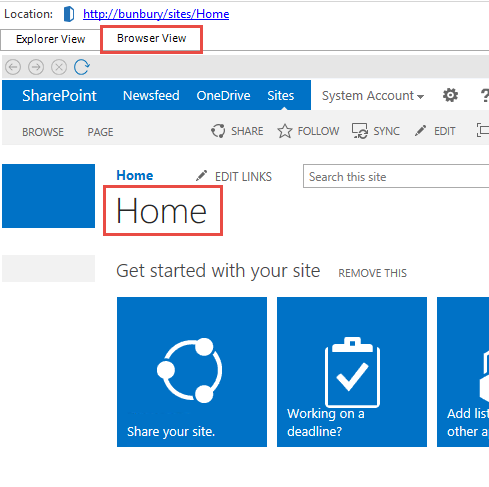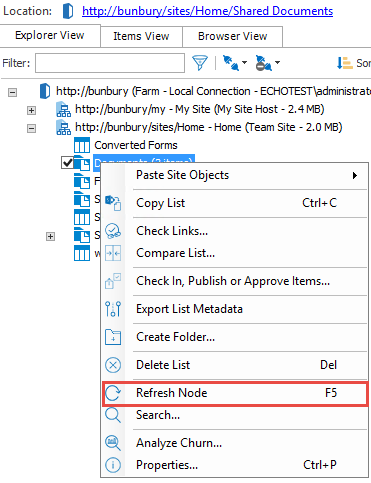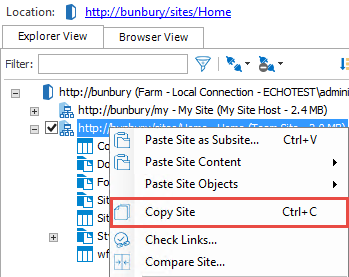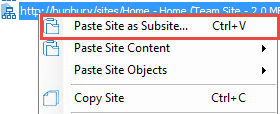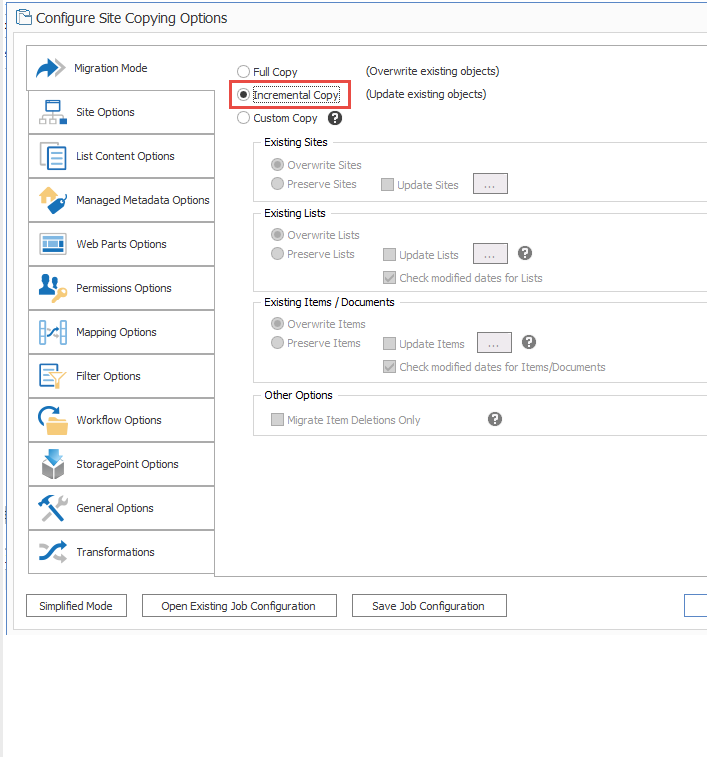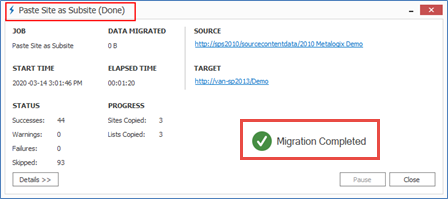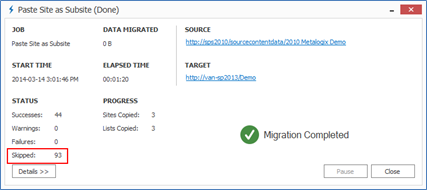Site Copy and Paste Confirmation
1.In Explorer View check to see that the Site node for the copied site is shown in the target connection tree.
2.Expand the site on the target connection tree, and the source connection tree to compare that the list and libraries are the same on the source and target.
3.You can also validate that the Site Paste has worked by opening it in your web browser. This can be done either by:
§Selecting the pasted site in the tree view and clicking on the link found above the tree view titled Location: to open the copied site in a browser window.
OR
§Selecting the pasted site the tree view and choosing the Browser View tab to open the copied site in the Metalogix Content Matrix Console.
In this scenario you:
üCopied a site using Metalogix Content Matrix Console.
üConfigured paste settings and pasted a site using Metalogix Content Matrix Console.
Using Incremental Copy to Migrate Changes Since Last Migration
For this scenario you will need a library with documents that exists on both the source and target. You can use the site or site collection from the previous Copy Site scenario that contained a document library with a number of documents.
This scenario demonstrates that only new or changed content can be copied using incremental copying:
1.In a web browser, open the document library that was part of the site you copied over in the previous scenario.
2.Add one document to the document library on the source site.
3.Within Metalogix Content Matrix, right click on the site node where you just added a document, and choose Refresh Node. The item count will be updated once the node is refreshed.
4.Right click on the site node once again and choose Copy Site.
5.
5.Right click on the parent node of the site that was pasted in the previous scenario and choose Paste Site as Subsite.
6.In the Configure Site Copying Options dialog box, select Incremental Copy.
7.Click [Run]. While the operation is running, select Details to view the actions as they occur.
The site creation is complete when the Paste Site progress window title says Done
Incremental Copy Confirmation
Note the skipped items, this is a sign that certain items were not copied over a second time because they already existed on the site.
Look at the job source window found below the Explorer view. If you compare the data migrated during the previous copy site scenario, to the data migrated during this scenario, you will notice that the number of bytes for this data migration is significantly less, because only the document we added in this scenario was copied over. This is incremental copying and migration of changes.
In this scenario you:
üCopied the same site after the addition of a document to the document library using the Incremental Copy setting.
üObserved that only new or changed items were copied and pasted as part of the incremental copy.
About Us
Quest creates software solutions that make the benefits of new technology real in an increasingly complex IT landscape. From database and systems management, to Active Directory and Office 365 management, and cyber security resilience, Quest helps customers solve their next IT challenge now. Around the globe, more than 130,000 companies and 95% of the Fortune 500 count on Quest to deliver proactive management and monitoring for the next enterprise initiative, find the next solution for complex Microsoft challenges and stay ahead of the next threat. Quest Software. Where next meets now. For more information, visit www.quest.com.