At the top of the Content Matrix Console is a ribbon toolbar allowing access to the following five menu group settings:
·Connection
·View
·Settings
·Help
The Content Matrix Console menu ribbon can be expanded or minimized to fit the user's needs. When expanded, a set of options will be available depending on the selected menu heading.
When minimized, options will only be visible when a menu heading is selected. Otherwise, only menu headings will show. The minimize and expand options can also be accessed by right clicking an option in the ribbon itself. This opens a context (right-click) menu where the Minimize the Ribbon option can be selected or deselected.
The Quick Access Toolbar can be accessed above the ribbon. The Quick Access Toolbar can also be moved just below the ribbon by selecting the drop down menu (on the top left-hand side) and choosing Show Quick Access Toolbar Below the Ribbon, or it can be placed back above the ribbon by choosing Show Quick Access Toolbar Above the Ribbon. Any option that is available under one of the menu group headings can have a shortcut for the option placed into the Quick Access Toolbar. This can be done by right-clicking on the option in the ribbon, and choosing Add to Quick Access Toolbar.
Shortcuts can also be removed from the Quick Access Toolbar either by selecting the option within the ribbon and opening the context (right-click) menu or by selecting the shortcut option itself, opening the context (right-click) menu, and choosing Remove from Quick Access Toolbar.
The Content Matrix Console user interface uses an Explorer Control style window which allows you to navigate, view, and select the desired content for migration. The Explorer Control window is broken up into three separate tab options, each of which contains its own set of options for viewing content and data. They are:
The Explorer view tab allows you to navigate through your various connections in a tree view. You can navigate to and select a desired SharePoint site collect, site, list/document library or sub-folder or a under a specific connection or a specific file share source connection.
There are a set of filtering options that are available in this tab, as well as a set of ordering options. This allows you to display, sort, and filter all your connections as desired.
There are three primary Filtering options: Text Filter, Connections Filter, and Status Filter.
·Text Filter: For example, if you only want to view connections that contain "2010" in the URL, you can enter "2010" in the Filter text box and click the Filter button to the right of the text value. The filter will then be applied to all connections in that Explorer View tab, and only connections that contain a "2010" value will be displayed.
NOTE: To remove a text box filter, delete the filter value from the text box and re-run the filter action.
·Connections Filter - This option consists of a drop-down menu that allows you to filter by connection type. By default, all of these options are selected, but one or more can be DE-selected.
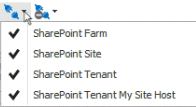
·Status Filter - This option consists of a drop-down list with the various connection status options:
§NotChecked Content Matrix has not tried to validate the connection yet.
§Checking - Content Matrix is currently trying to validate the connection.
§Valid - Content Matrix has tried to validate the connection and has been successful. A connection has been established.
§Invalid - Content Matrix has tried to validate the connection and has been unsuccessful. A connection has not been established.
§Warning - Content Matrix has tried to validate the connection and has been successful. A connection has been established, however, a warning message has been given.
By default all of the status types are selected but, as with the Connections Filter, one or more can be de-selected.
You can also Sort by
·Default - All of the connections in the order they were added.
·Type -These are the same types that are listed in the Connections Filter drop down menu. When selected, connection types will be sorted in the following order:
§ File Share Connections
§SharePoint farms (this includes all Web App and Farm connection to a server, as well as Database connections)
§SharePoint Site connections, which include Site connection types, and Read-only connections to SharePoint
You can combine various filter and sort options.