Configuring the synchronization process
|
1 |
General settings
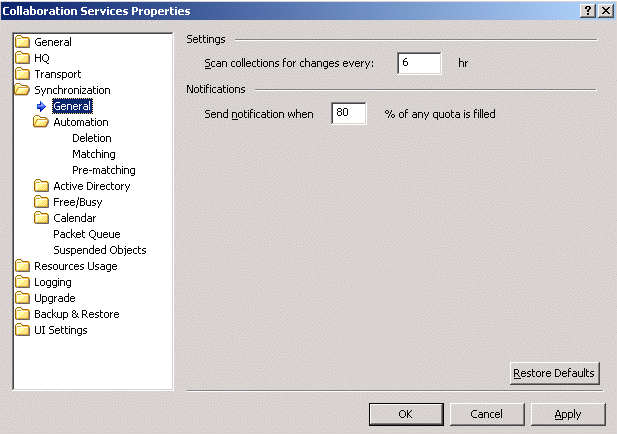
Collections re-scan frequency
Alerting and notification
In the Notifications section, you can specify what percentage of any quota being filled should trigger notification of a forest administrator. The notification will state that the specified percentage of a quota is filled. The default value is 80%. For more information about quotas, see Synchronization settings for Active Directory objects .
