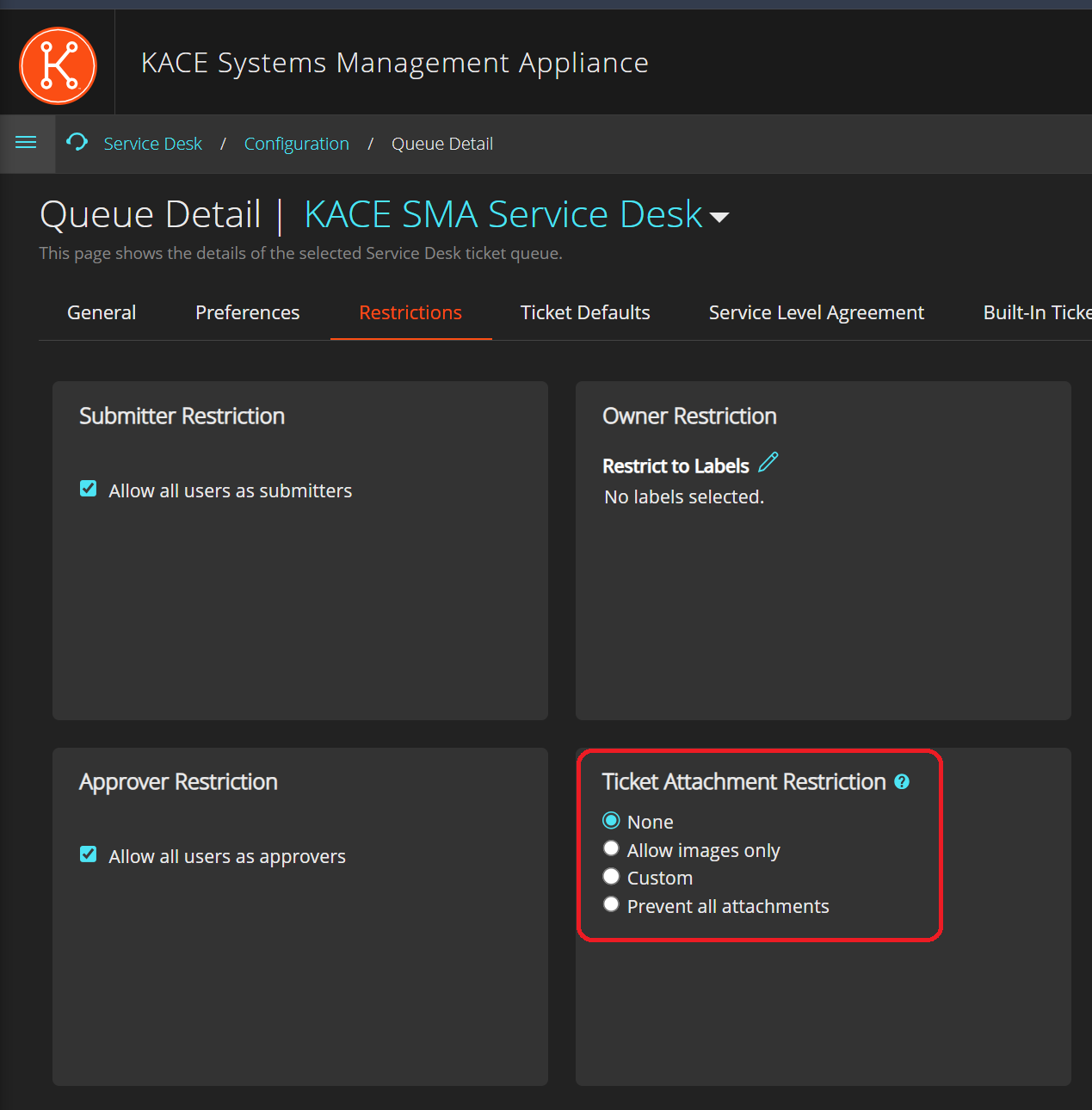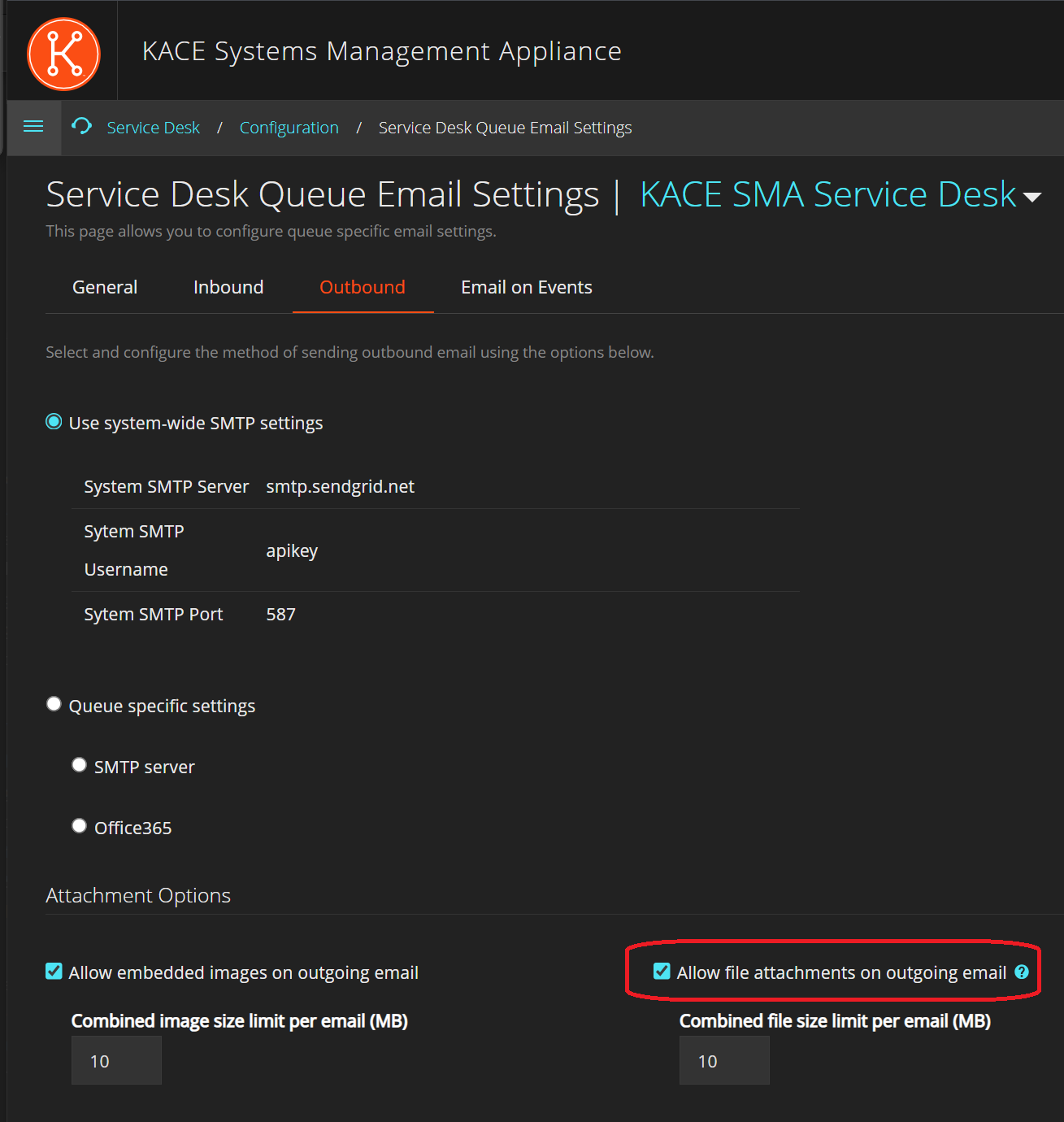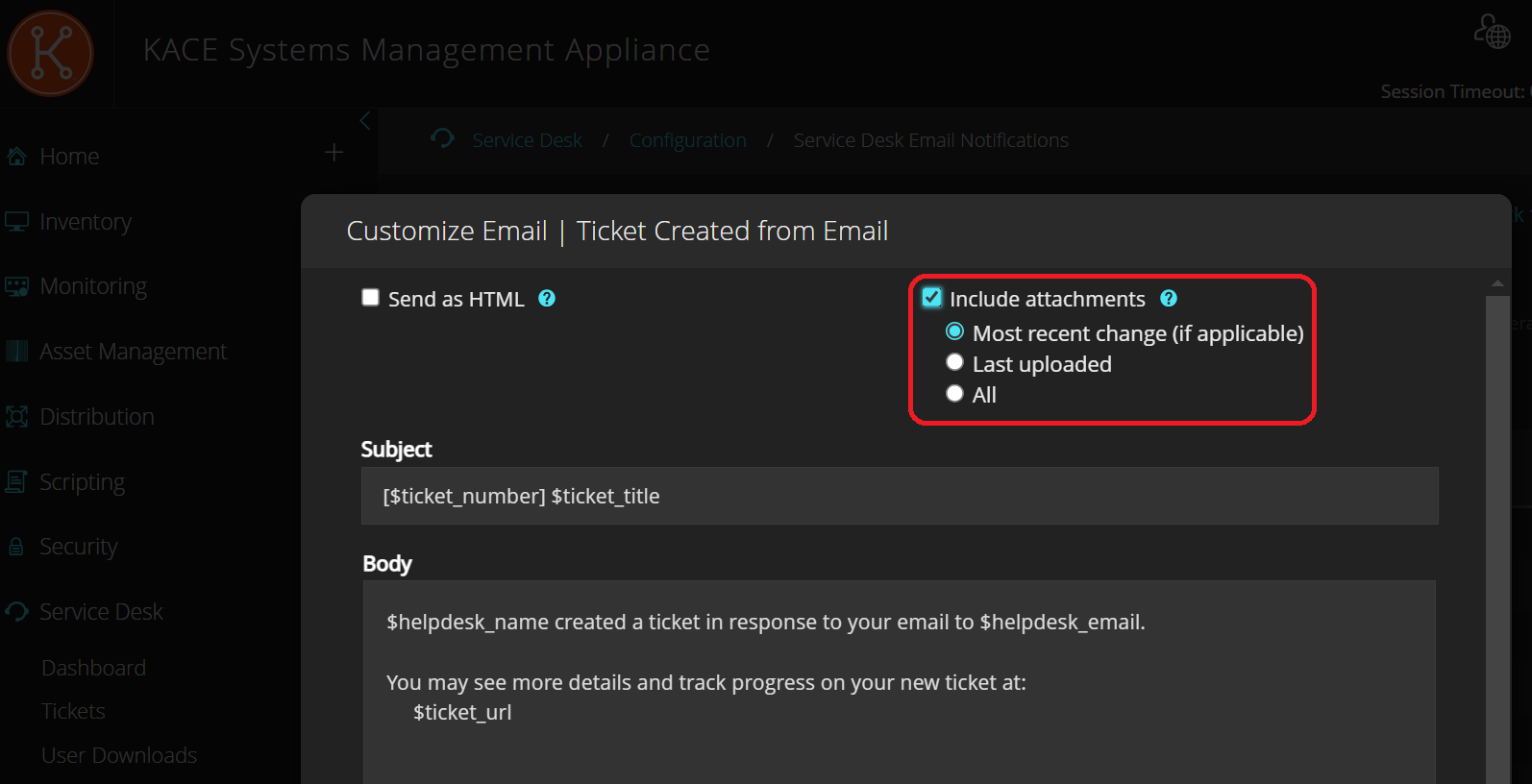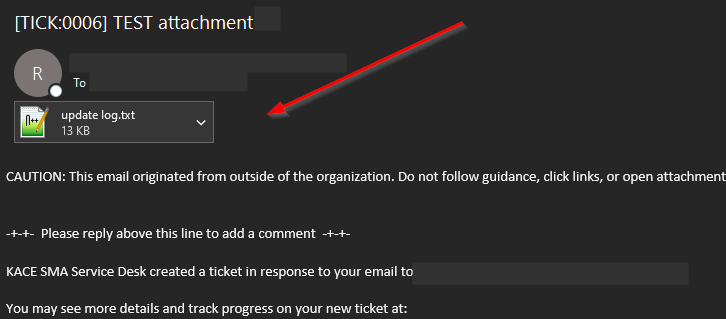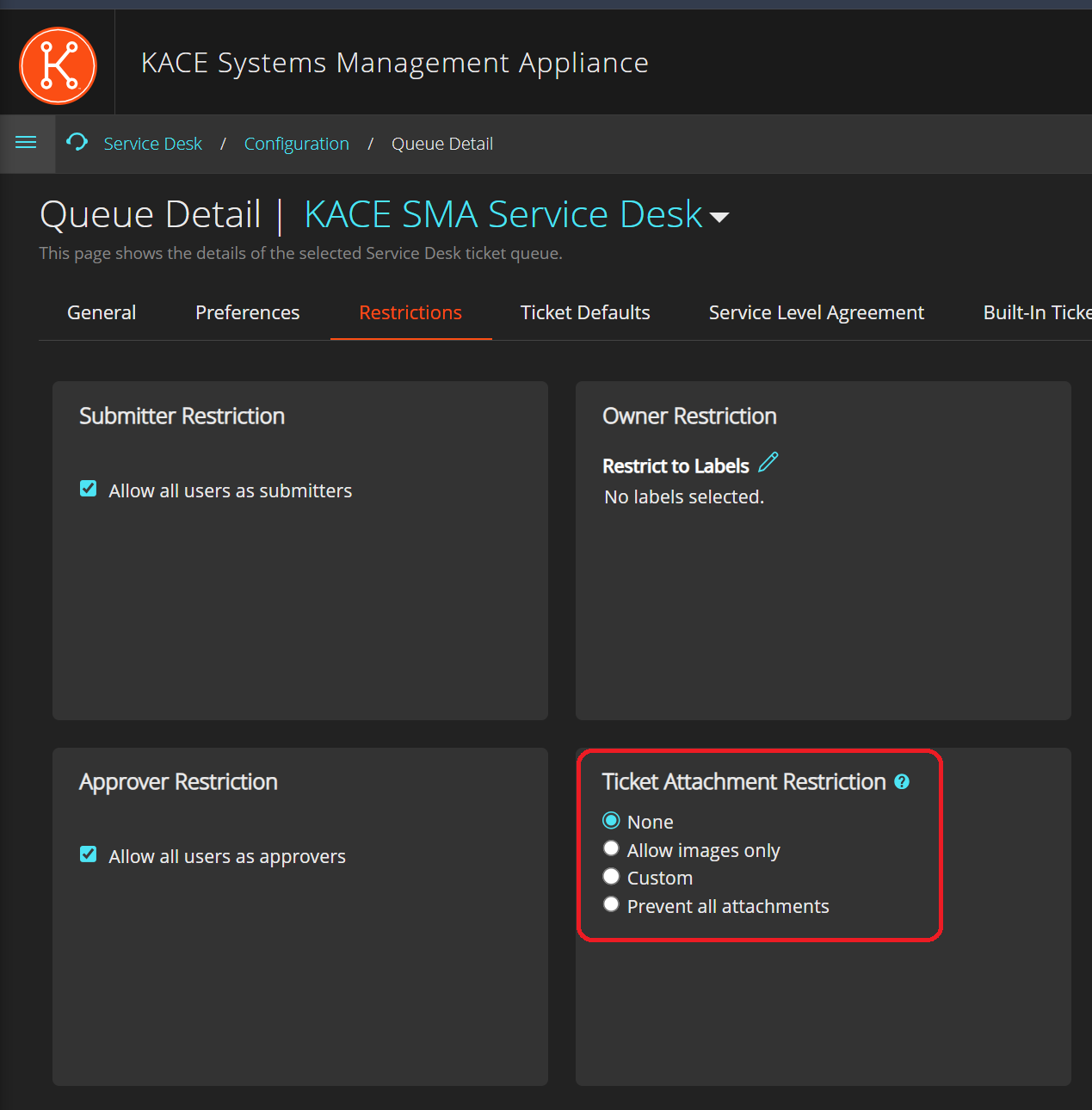To enable this feature there are two options that should be enabled one in the Service Desk queue and the other one in the Service Desk email notification template:
Service Desk Queue
- Go to Service Desk | Configuration
- Select "Configure queue email settings"
- Go to Outbound tab
- Enable "Allow file attachments on outgoing email"
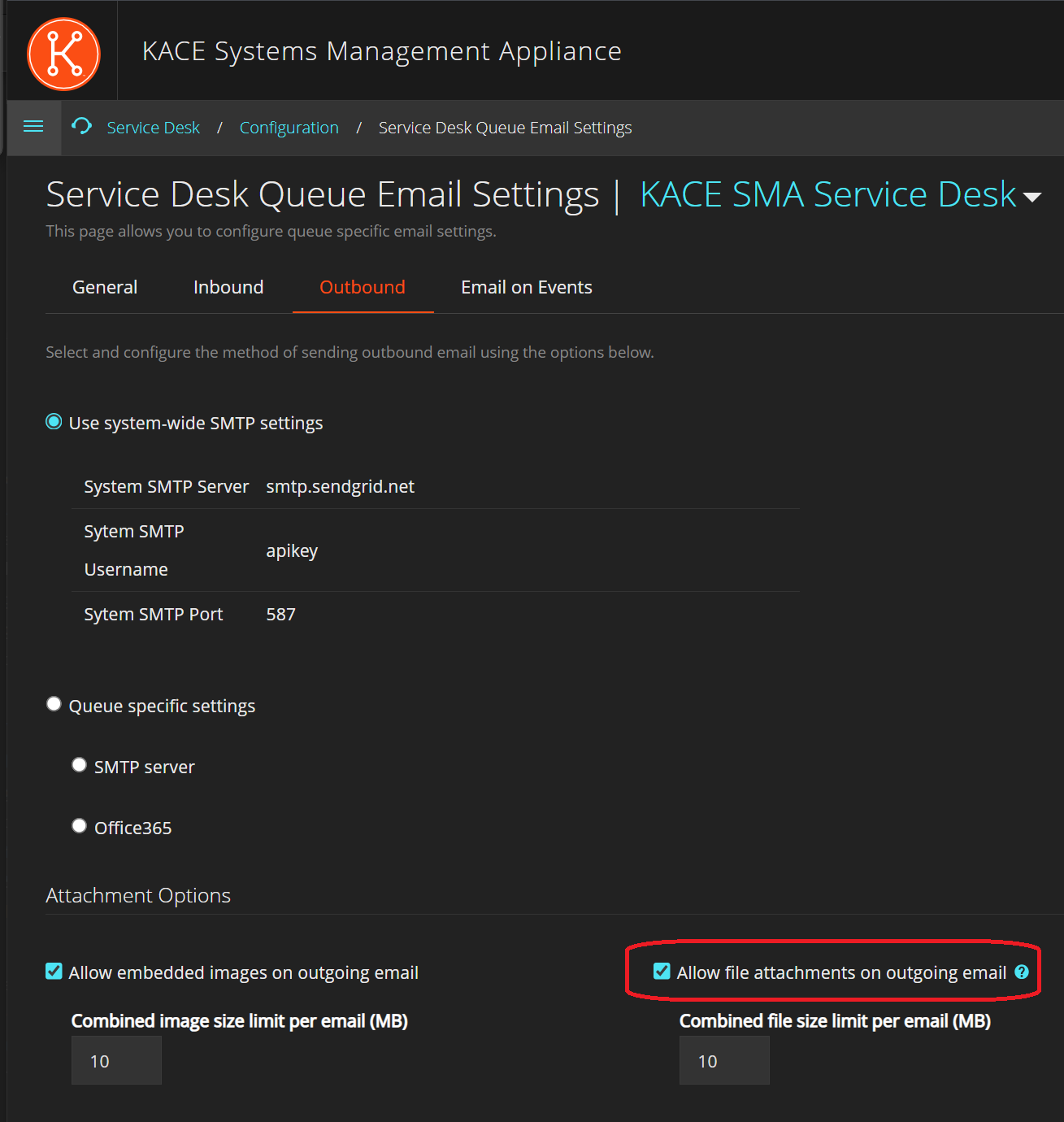
Combined image and file size limit per email cannot be more than 25 MB.
Example: Combined Image size limit per email = 10 MB; Combined file size limit per email = 15 MB .
Total = 25 MB
Service Desk Email Notification Template
- Go to Service Desk | Configuration
- Select "Customize email templates"
- Look for the notification that should include the attachments | Enable "Include Attachments"
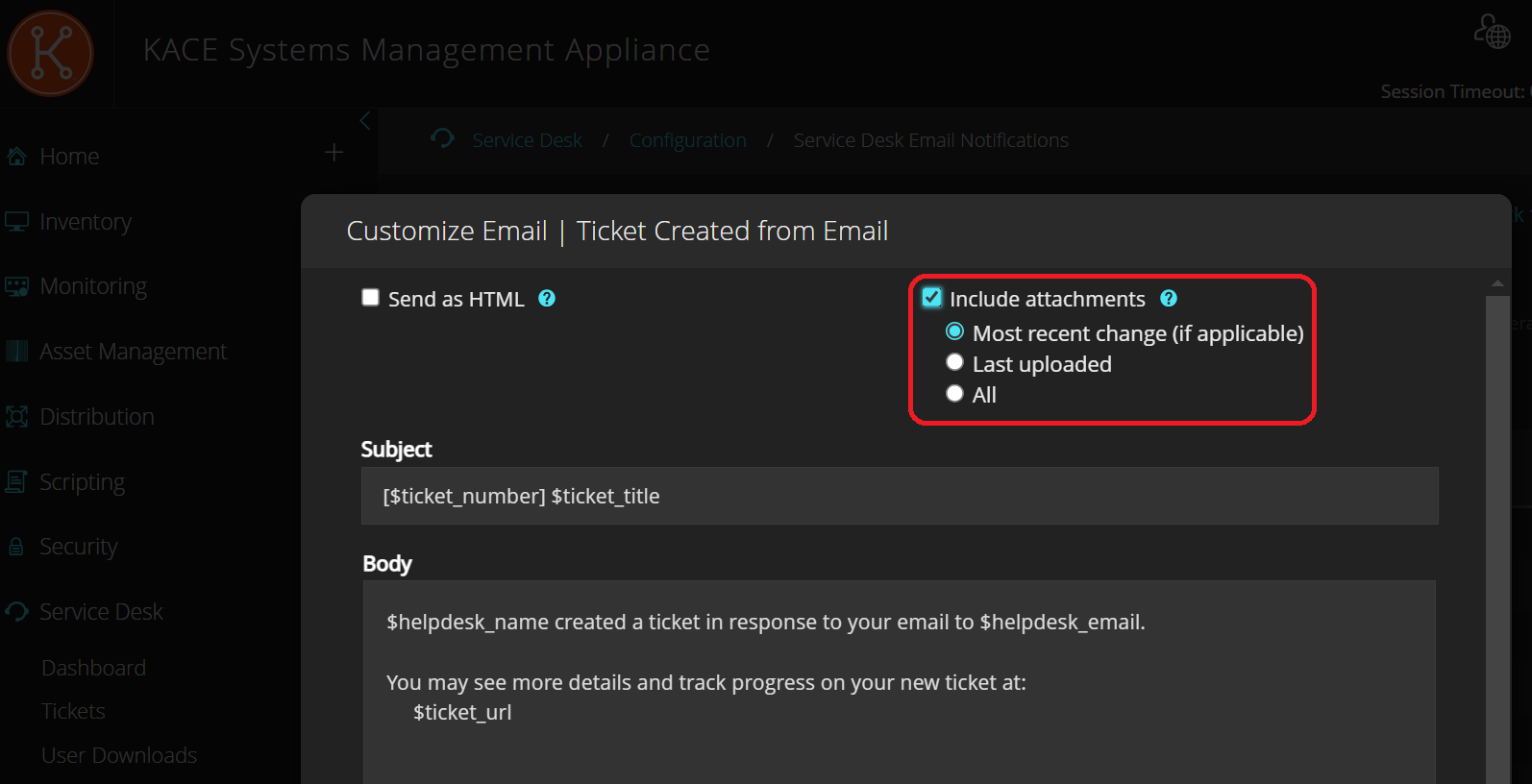
Example of email notification:
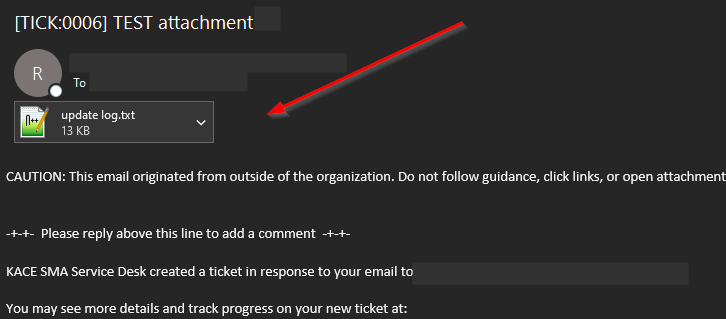
NOTE: The attachment type must be allowed in the queue to be able to use this feature.
- Go to Service Desk | Configuration | Modify configurations and preferences
- Go to Restrictions Tab
- Make sure that the attachment type is allowed in the queue