-
제목
Installing Microsoft Office, Project or Visio via SDA or SMA (ITNinja) -
설명
Installing Microsoft Office2019, Project 2019 or Visio 2019 via SDA or SMA (ITNinja)
The following article contains custom script and/or SQL queries for the KACE Systems Management Appliance (SMA) or KACE Systems Deployment Appliance (SDA) and is provided without any expressed or implied warranty and should be used at your own risk. KACE does not guarantee the functionality or compatibility of these scripts or queries unless developed by the KACE Professional Services team, nor does KACE ensure their availability or functionality in future versions of the KACE SMA or SDA.
-
해결 방안
This article was originally posted in ITNinja by SMal.tmcc.
Download and setup the install Deploy Office 2019 (for IT Pros)
You can also find and use the OCT (Office Configuration Tool) from this page.
I will use c:\temp for my install setup, this is your choice.
Create your configuration.xml file for the Office product you want to install.
Download the office setup.exe from your your MSVLSC or other sources. Run the setup to download the files to package.
setup.exe /download configuration.xml
This will create a subdirectory "office" under c:\tempModify the configuration.xml and remove the sourcepath from it:
<Configuration ID="9c80d31f-60fd-4a03-9bae-8c9c33ea3339">
<Info Description="admin kms install" />
<Add OfficeClientEdition="64" Channel="PerpetualVL2019" SourcePath="c:\temp" AllowCdnFal
lback="TRUE" ForceUpgrade="TRUE">
<Product ID="ProPlus2019Volume">
<Language ID="en-us" />
<ExcludeApp ID="Groove" />
<ExcludeApp ID="Lync" />
<ExcludeApp ID="OneDrive" />
<ExcludeApp ID="OneNote" />
<ExcludeApp ID="Outlook" />
</Product>
</Add>
<Property Name="SharedComputerLicensing" Value="0" />
<Property Name="PinIconsToTaskbar" Value="TRUE" />
<Property Name="SCLCacheOverride" Value="0" />
<Updates Enabled="TRUE" />
<RemoveMSI All="TRUE" />
<AppSettings>
<Setup Name="Company" Value="your company" />
</AppSettings>
</Configuration><Configuration ID="9c80d31f-60fd-4a03-9bae-8c9c33ea3339">
<Info Description="admin kms install" />
<Add OfficeClientEdition="64" Channel="PerpetualVL2019" AllowCdnFallback="TRUE" ForceUpg
rade="TRUE">
<Product ID="ProPlus2019Volume">
<Language ID="en-us" />
<ExcludeApp ID="Groove" />
<ExcludeApp ID="Lync" />
<ExcludeApp ID="OneDrive" />
<ExcludeApp ID="OneNote" />
<ExcludeApp ID="Outlook" />
</Product>
</Add>
<Property Name="SharedComputerLicensing" Value="0" />
<Property Name="PinIconsToTaskbar" Value="TRUE" />
<Property Name="SCLCacheOverride" Value="0" />
<Updates Enabled="TRUE" />
<RemoveMSI All="TRUE" />
<AppSettings>
<Setup Name="Company" Value="your company" />
</AppSettings>
</Configuration>Save the file and zip the setup, config file and all sub-directories to a zip file.
Upload the zip to the client drop on either the SDA or SMA for the SDA create a post task and attach the file.
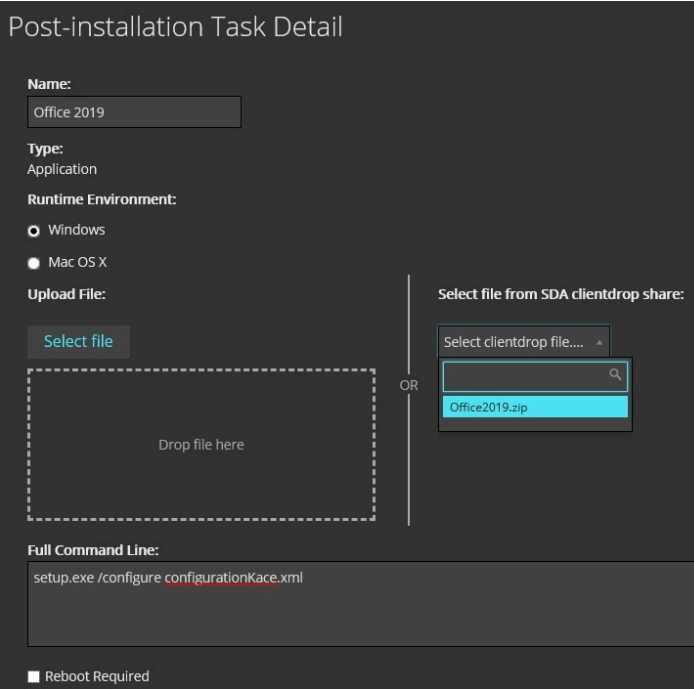
For the SMA attach the file to the software inventory.
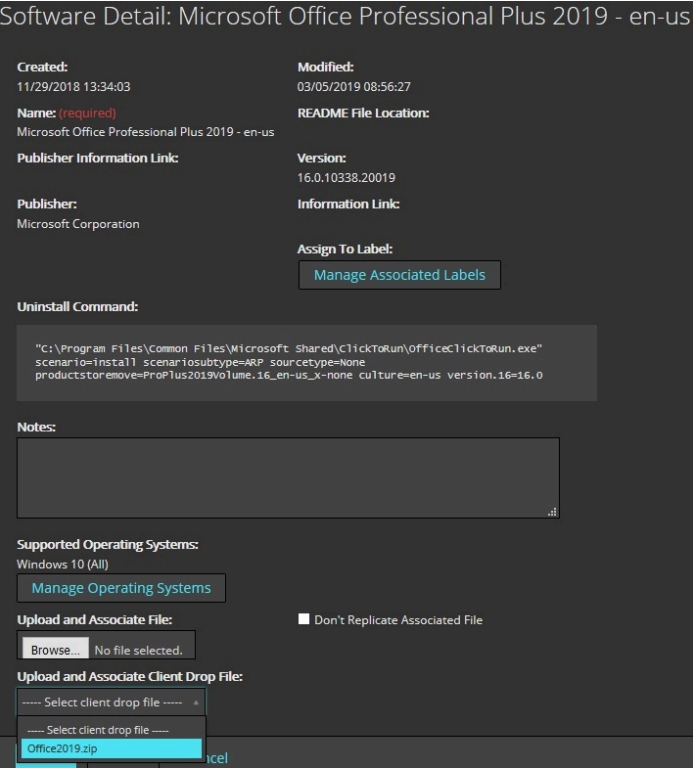
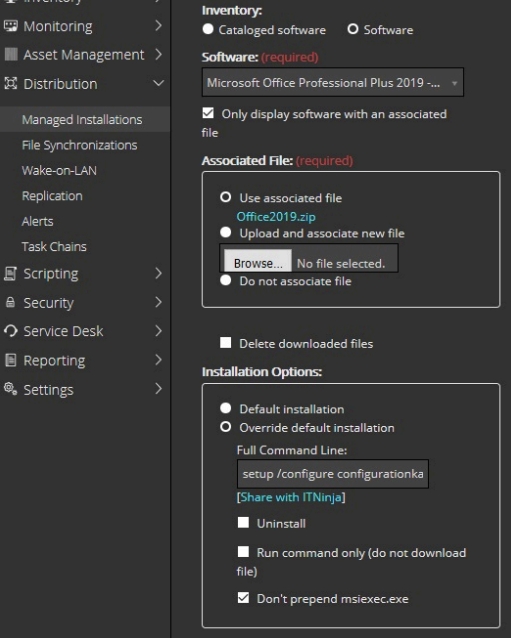
On the Full Command Line: you MUST use cmd /c to get it to work correctly:
cmd /c setup /configure configuration.xml
Note: the SMA will delete the file from the client drop automatically after upload, You must manually delete it from the SDA client drop.
Project config.xml
<Configuration ID="7f3e0f21-1275-4656-a70a-612bea2a8073">
<Add OfficeClientEdition="64" Channel="PerpetualVL2019" AllowCdnFallback="TRUE" ForceUpgrade="T
RUE">
<Product ID="ProjectPro2019Volume" PIDKEY="xxxxx-xxxxx-xxxxx-xxxxx">
<Language ID="en-us" />
<ExcludeApp ID="Groove" />
<ExcludeApp ID="OneDrive" />
</Product>
</Add>
<Property Name="SharedComputerLicensing" Value="0" />
<Property Name="PinIconsToTaskbar" Value="TRUE" />
<Property Name="SCLCacheOverride" Value="0" />
<Updates Enabled="TRUE" />
<AppSettings>
<Setup Name="Company" Value="your company" />
</AppSettings>
<Display Level="None" AcceptEULA="TRUE" />
<Logging Level="Off" />
</Configuration>Visio config.xml
<Configuration ID="ce80945a-fbf3-45ca-a71c-a6d08a6bf849">
<Add OfficeClientEdition="64" Channel="PerpetualVL2019" AllowCdnFallback="TRUE" ForceUpgrade="T
RUE">
<Product ID="VisioPro2019Volume" PIDKEY="xxxxx-xxxxx-xxxxx-xxxxx">
<Language ID="en-us" />
<ExcludeApp ID="Groove" />
<ExcludeApp ID="OneDrive" />
</Product>
</Add>
<Property Name="SharedComputerLicensing" Value="0" />
<Property Name="PinIconsToTaskbar" Value="TRUE" />
<Property Name="SCLCacheOverride" Value="0" />
<Updates Enabled="TRUE" />
<RemoveMSI>
<IgnoreProduct ID="InfoPath" />
<IgnoreProduct ID="InfoPathR" />
<IgnoreProduct ID="PrjPro" />
<IgnoreProduct ID="PrjStd" />
<IgnoreProduct ID="SPD" />
</RemoveMSI>
<AppSettings>
<Setup Name="Company" Value="your company" />
</AppSettings>
<Display Level="None" AcceptEULA="TRUE" />
<Logging Level="Off" />
</Configuration>This may work for newer versions of Office, depending on how Microsoft changes things.
