Within KACE SMA you can configure your SMTP Settings as anonymous authentication using port 25, which will not use credentials for authentication. When tested you'll be prompted with an invalid email address format.
NOTE: Please be aware that using No Authentication can be harmful to the SMA if not setup correctly. In fact, we don't recommend or suggest using Anonymous connections unless absolutely necessary. Most modern mail servers will decline or bounce back emails coming with no Authentication. This can also potentially cause the SMA to go down, due to email loops causing the /var partition to be filled. More details here.
To configure your SMTP Setting in KACE as anonymous you will have to ensure you have the correct set-up within your Exchange Server to match with KACE SMTP Settings.
For anonymous Authentication in Exchange ensure the following is set.
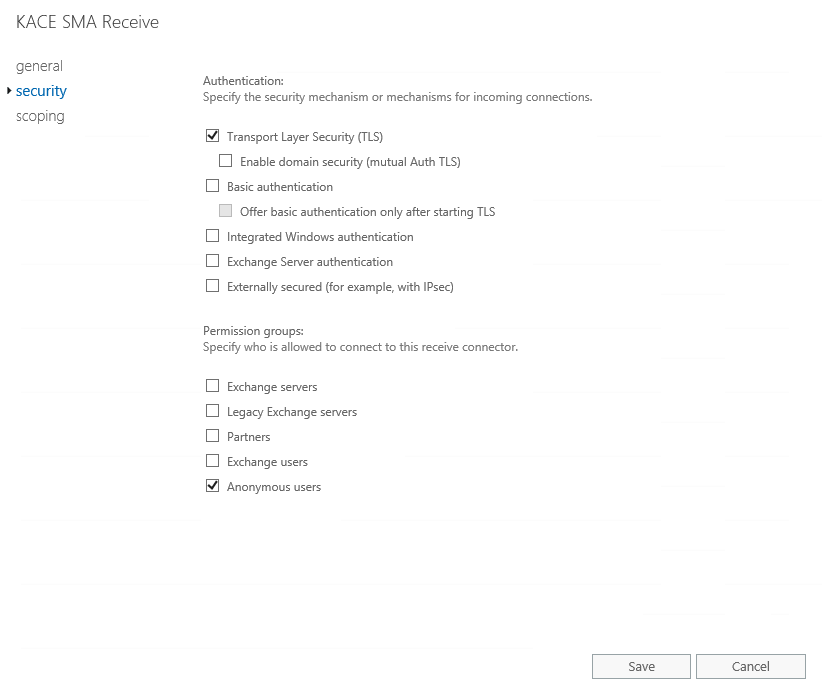
Security settings for SMTP Authentication
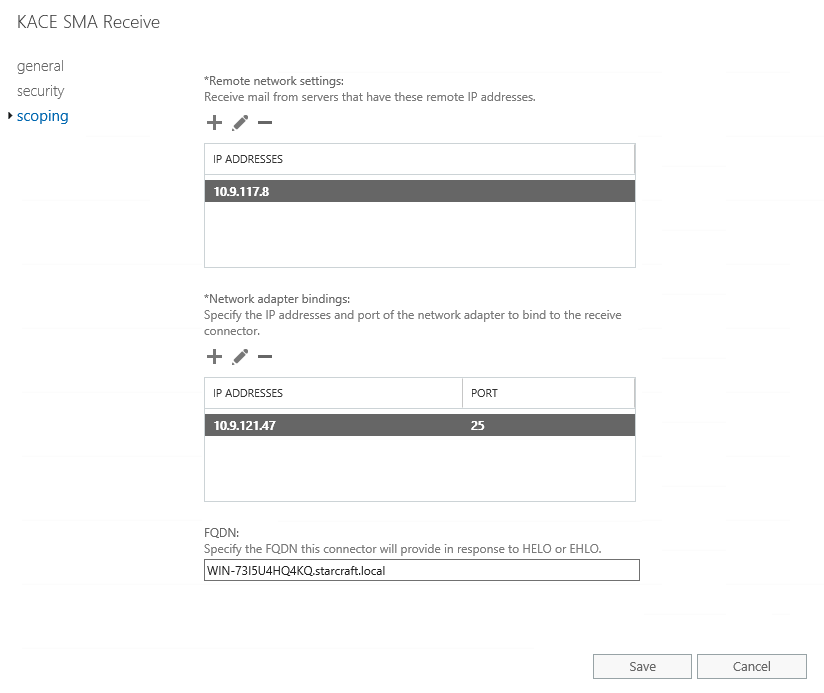
Scope for SMTP Settings with port 25
Within KACE go to SMTP Settings and add the following:
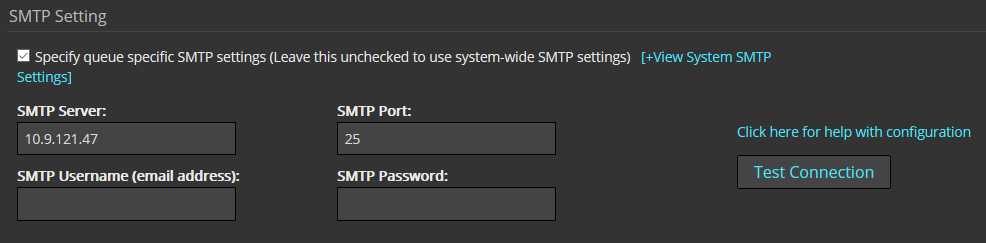
SMTP Settings Example
After you have set the proper setting, proceed to click on Save.
Note: Do Not Click on Test Connection. If you click on Test to verify the setup, this will request to test an email sending process. You will need to add an email, and then click on Send Test Email; this process will fail.
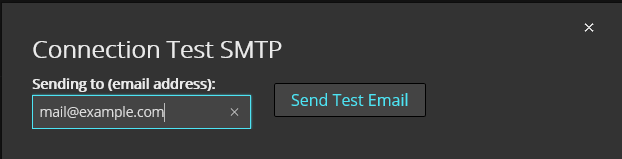
Email Send for SMTP Connection Test
We do not recommended testing the SMTP connection with the Test Button, since it will fail with an invalid format, since you do not have credentials to authenticate.
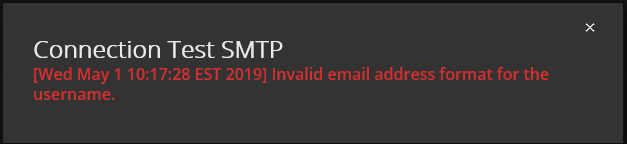
Error Message when testing with blank username and password in SMTP Settings.
Regardless of the error message on Test Connection, if you have configured your SMTP Settings correctly, your email workflow for KACE will work.
If you need to test your SMTP Settings, you can do so by using the Troubleshooting Tools.
Go to Settings | Support | Run diagnostic utilities then select email sending, input a mail address and click on Run Now. To validate you sent the email successfully, you could review the logs in the bottom for the phrase “Queued mail for delivery” and check your testing mailbox for a new Test Email.
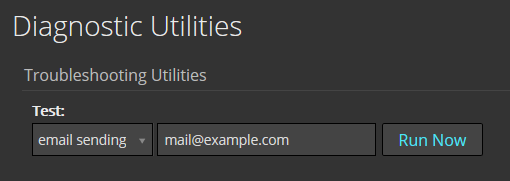
Email sending test from Diagnostic Utilities