Applies to
ApexSQL Monitor, ApexSQL BI Monitor, ApexSQL VM Monitor
Summary
This article explains how to properly set email notifications for raised alerts and how to create and use the email profiles
Description
All ApexSQL monitoring tools can be set to send an email whenever an alert is raised or summary emails in regular intervals for alerts raised during that interval. Email notification behavior is fully configurable and all monitoring tools can be set to:
Once the basic email notification settings have been set up, configured email notifications at a more granular level is recommended, like using a different recipient for particular alerts, or sending multiple email notifications to different users for one or more types of alert.
Applies to
ApexSQL Monitor, ApexSQL BI Monitor, ApexSQL VM Monitor
Summary
This article explains how to properly set email notifications for raised alerts and how to create and use the email profiles
Description
All ApexSQL monitoring tools can be set to send an email whenever an alert is raised or summary emails in regular intervals for alerts raised during that interval. Email notification behavior is fully configurable and all monitoring tools can be set to:
Once the basic email notification settings have been set up, configured email notifications at a more granular level is recommended, like using a different recipient for particular alerts, or sending multiple email notifications to different users for one or more types of alert.
Information included in email alert is:
Here is an example of the email alert text:
A high alert has been raised for server SERVER2012R2
Metric 'Utilization of processor time'
- Value: 95 %
- Measured at: 11/16/2014 10:45:39 AM -08:00
There are four steps in setting up an email notification:
Open the Administration → SMTP settings page and press the Add button. The Add SMTP settings page will be displayed
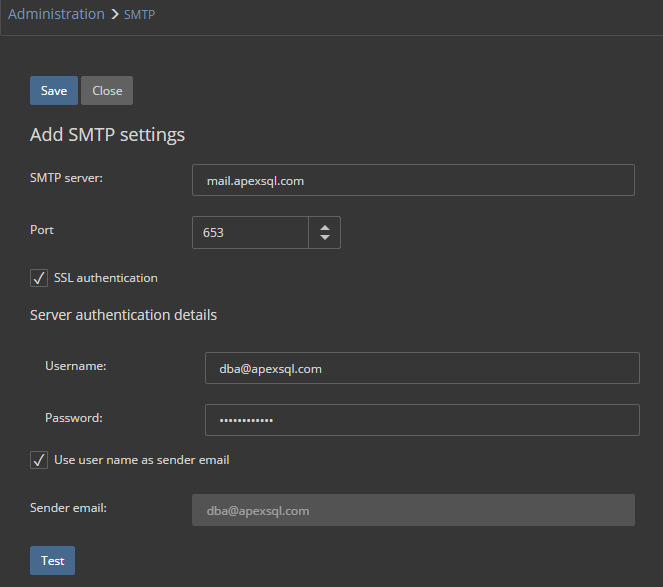
Quick tip: An alert action profile can be assigned to all available metrics at once by selecting it from the Alert action profile drop-down menu located in the Metrics window header. Via this option, the email profile will be also assigned to metrics with disabled alerting |
To disable email alerting, select the first blank field from the Alert action drop down menu.
Q: Can an email profile be edited?
A: Yes, any email profile can be edited by selecting the  button in the grid for the email profile that should be changed in the Administration → Email profiles page
button in the grid for the email profile that should be changed in the Administration → Email profiles page
Q: Is an email account/SMTP server required for setting up email profile?
A: Yes, both, a valid email account and a valid SMTP server are required. One email account and one SMTP server can be used for different email profiles.
Q: Which is the minimum period that can be set for sending an email summary?
A: The period for sending an email summary is expressed in minutes and its minimal value is 1 minute.