-
Title
How to audit the events and changes of a license or organization in the license portal? -
Description
How to audit the events and changes of a license or organization in the Database Tools License Portal?
-
Resolution
The License Portal allows license owners and admins to view the activity of licenses and organizations. All user operations are captured, recorded, and can be viewed using the Event Log feature. This feature acts as a centralized audit log for License Portal events. There are two Event Logs available:
License Audit Log - This will display all events related to a particular license (as part of personal account or an organization).
Organization Audit Log - This will display all events related to an organization.
Follow the below steps using the License Portal to view the Event Log.
Prerequisite: Having permission to view events of a license or organization the following roles are required: License Owner, Admin, or Organization Owner
Steps to view audit log of a license:
1. Locate the license in the Personal Licenses or Organization Licenses dashboard and open the License Overview page.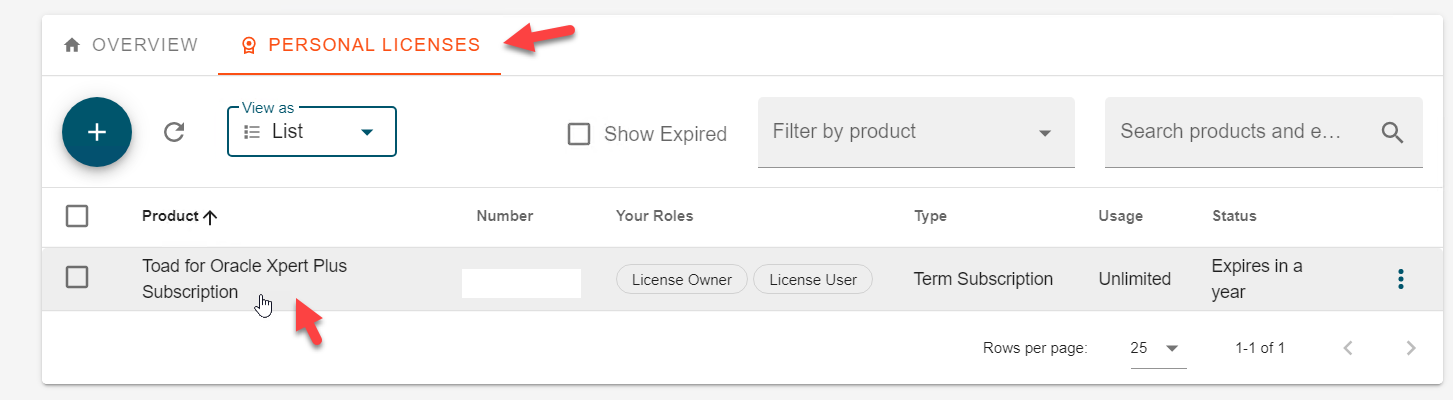
2. Select the Settings tab
3. Select Event Log section from the left-side panel
Steps to view audit log of an organization:
1. Locate the Organization name from the drop down list located at the top of the license portal page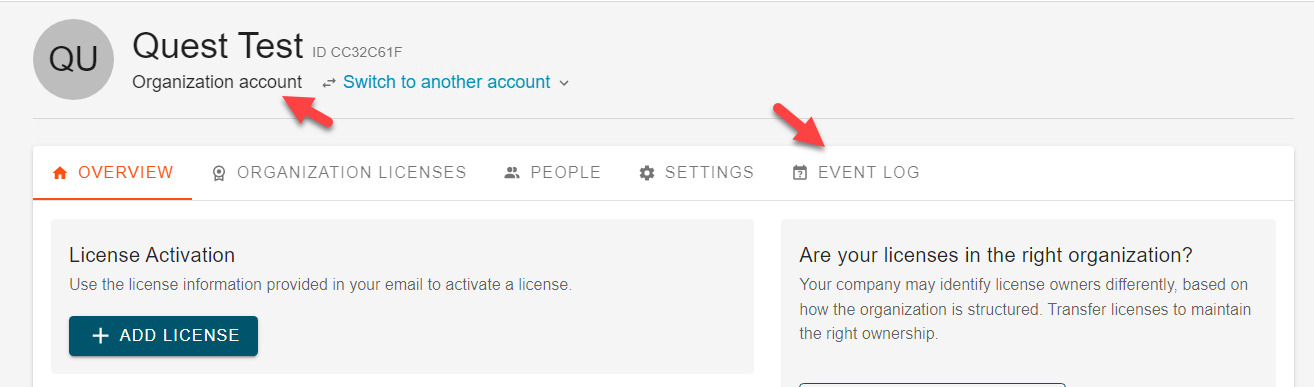
2. Select the Event Log tab
In the event log set the available filters: Time Range, User Account (performing the event), Event Name(s), or enter searchable text
Each event entry can be expanded to show details of the event. The details of the event shows the target destination when applicable.

-
Additional Information
Database Tools License Portal
