How to Deploy MySQL Database from Cloud Manager using Amazon Relational Database Service(RDS) ?
How to log into MySQL Database started ?
Deploying MySQL database:
Log into Cloud Manager - Click on "Deployed" > "Relational Databases" and provided the information.
NOTE : ADMIN credentials provided will be used to login to MySQL DB. Default 3306 or any unused non-system Port can be used. The miniumn DB size is 10 GB
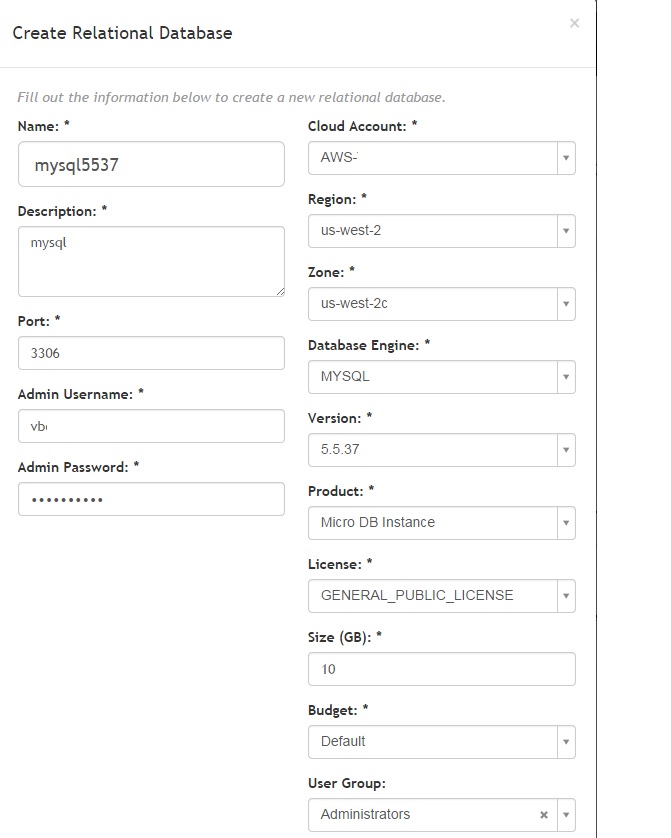
Wait until DB State is available before you connect to the database.
NOTE: Verify that firewall is open by checking network CDIR, in the Network Access tab. For example, 0.0.0.0/0 allows any host to connect.

Steps to Connect MySQL from Windows PC:
If you don't have workbench installed on your PC.
Connect using CLI Option:
Open command prompt (Run as Administrator),
If you dont have MySQL in PATH, Change directory to MySQL Install
Example : cd c:\program files\mysql\mysql workbench 6.2 ce and then type the following
mysql -h -P -u -p
From above Example : mysql –h mysql5537.c2locc61t16i.us-west-2.rds.amazonaws.com–P 3306 –u vb –p (your password)
NOTE: Use Uppercase P for the port and Smallercase p for password. For Hostname information click on View More button once DB status is available from Cloud Manager.
![]()
Connecting using MySQL Workbench:
From Start Menu, Open MySQL Workbench, Click on the + (Plus) next to MySQL Connections in the upper left corner.
On Setup New Connection pop-up, Fill in Hostname, Port, and Username and click on Test Connection button to veirfythe connection.
Once veirifed, Provide Connection Name and Click on Ok to save the connection inforamtion.
NOTE : For Hostname information click on View More button once DB status is available from Cloud Manager.
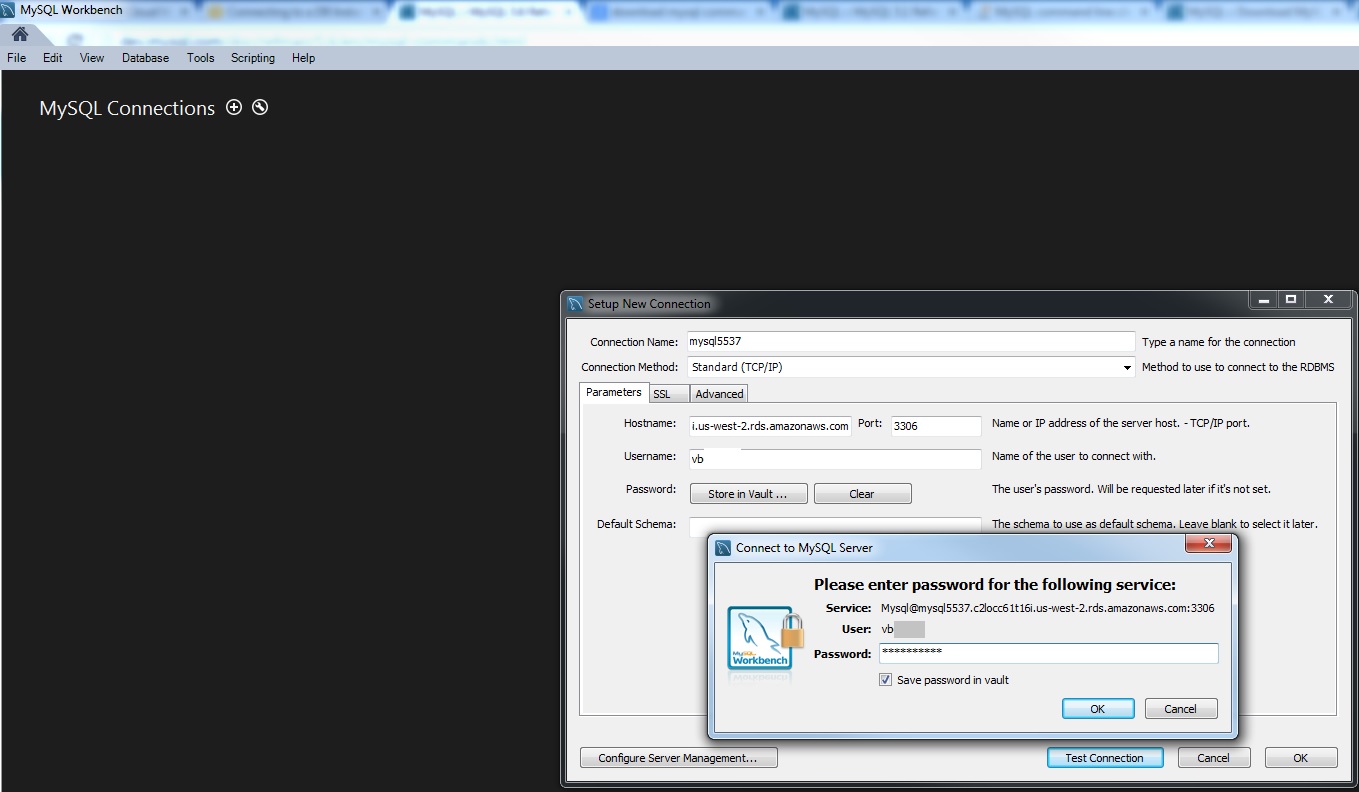
Double Click the MySQL server
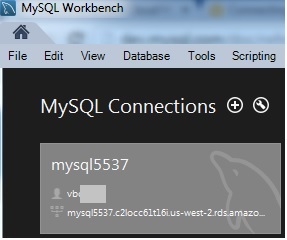
Successful Connection:
![]()