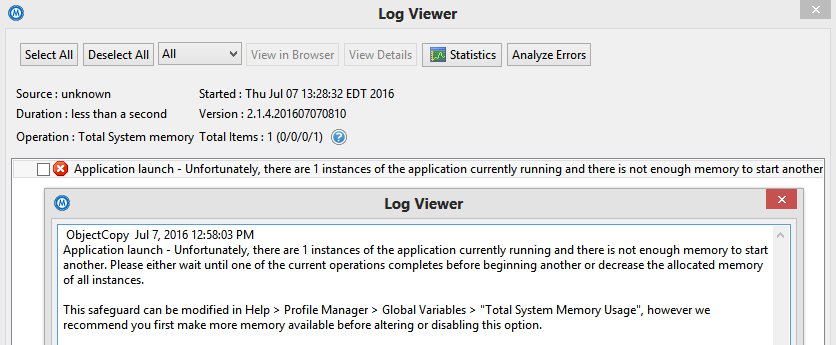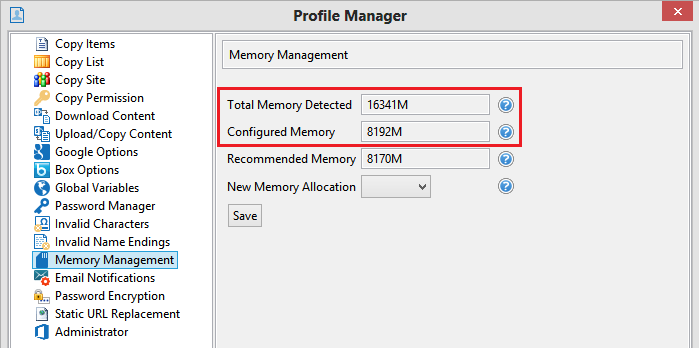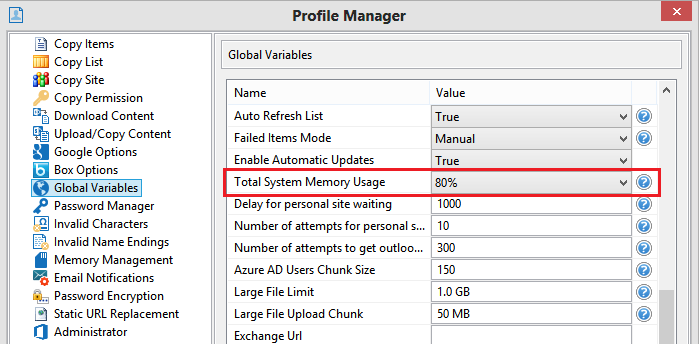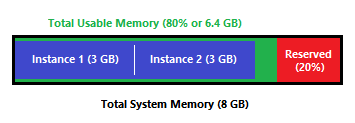Starting with the July 11, 2016 release (Version 2.1.4.201607110012) a new memory check has been implemented. During the startup of each instance of the Essentials for Office 365 solution (application UI launch, scripted or scheduled operations), the software will check the total amount of memory on the host, compare it to how much is available and will either allow or prevent another instance from starting.
If you receive any of the notification, it means that your operation did
not start and another attempt should be made when additional resources become available. Here are examples of the notifications:
- Through the application’s interface during startup:
?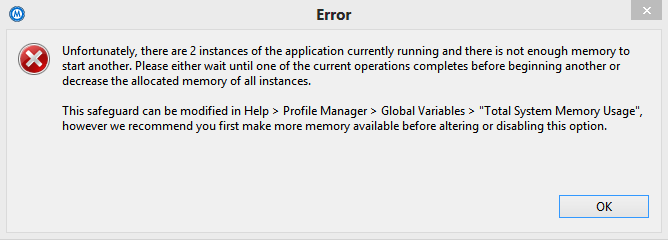
- Through an email notification (if configured prior to the operation start):
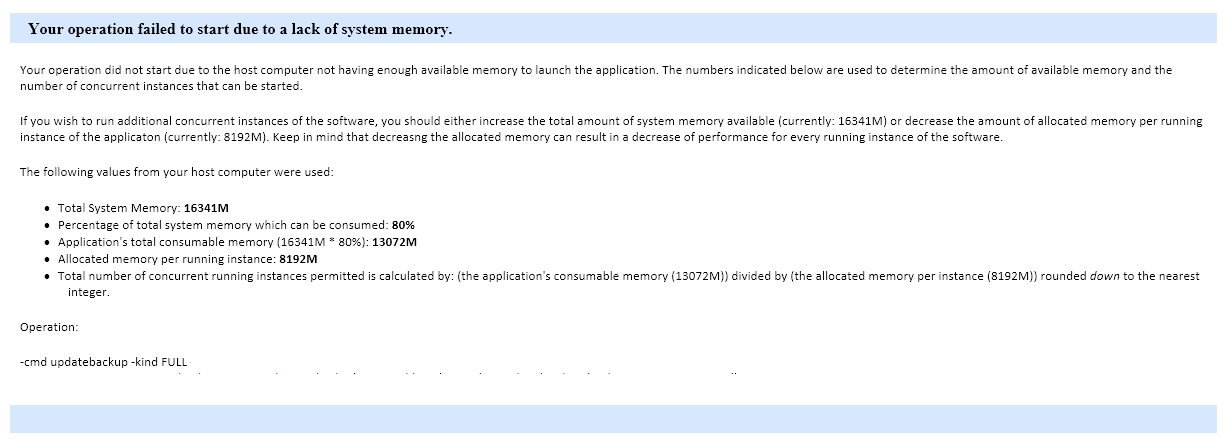 ?
?
- Through the log file:
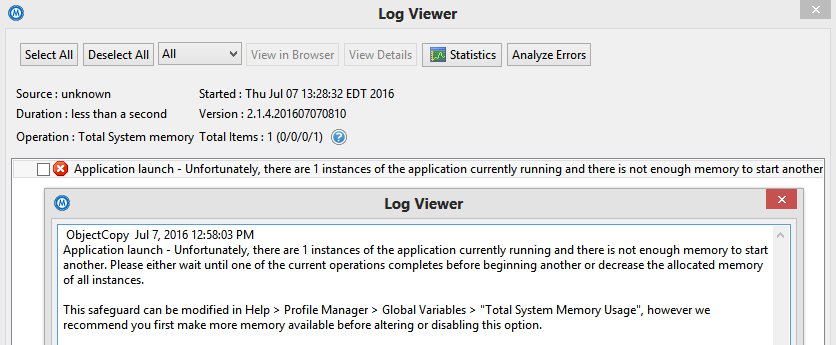
The formula used to determine this outcome is derived from several places:
- The amount of total system memory installed on the computer (Help > Profile Manager > Memory Management > Total Memory Detected)
- The amount of total memory that can be consumed or used by each instance of the software (Help > Profile Manager > Memory Management > Configured Memory)
?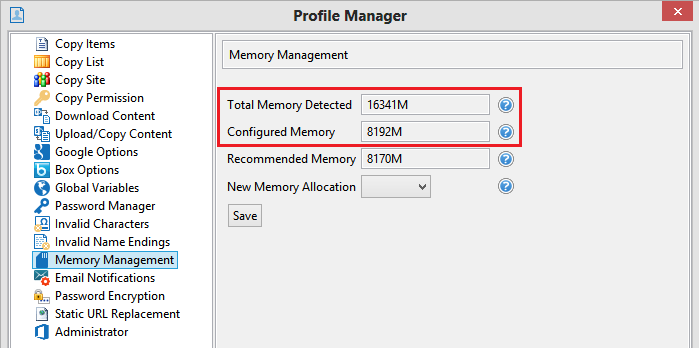
- The amount of memory allocated to the Essentials for Office 365 solution (Help > Profile Manager > Global Variables > Total System Memory Usage)
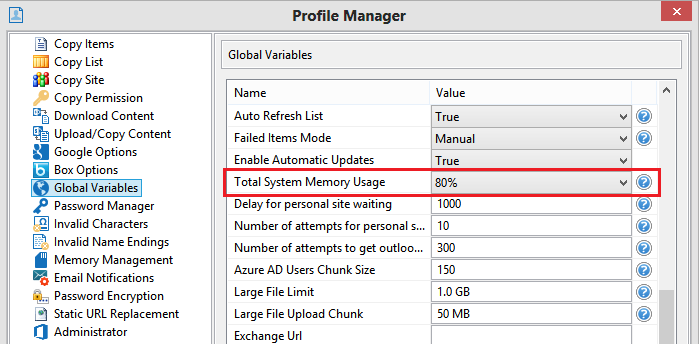
Based on these values, the software calculates the total number of concurrent, running instances by:
((Total system memory) x (total memory consumed by the solution)) / (memory allocated to the solution) = number of concurrent instances rounded down to the nearest integer
For example, if your total system memory is 8GB and you have configured the solution to consume up to 80% of that value and each instance can consume 3GB of memory, the following formula will be used:
(8 x .8) / 3 = 2.13 rounded down to 2.
In this example, you would be able to have up to 2 concurrent instances (GUI, script or scheduled operations) running at the same time. Any attempt to start a third, would not be permitted and would result in at least one of the three notifications mentioned above.
As a workaround, you can either modify the percentage used in the “Total System Memory Usage” parameter or decrease the amount of memory that is allocated in the “Configured Memory” parameter. Please be aware that by decreasing the amount of memory allocated in order to run more additional concurrent instances can lead to not only a decrease of performance but may also lead to an increase in errors. The recommended approach, if possible, is to add additional memory to your host computer so that a more instances can be run or additional memory can be allocated to each instance. This will provide a better balance between performance and reliability.
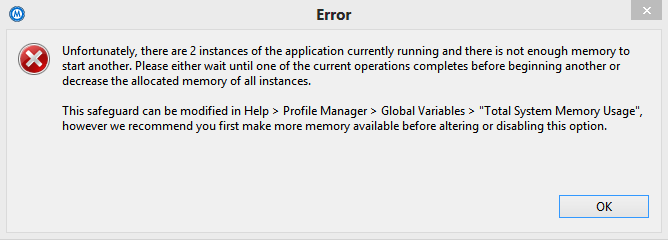
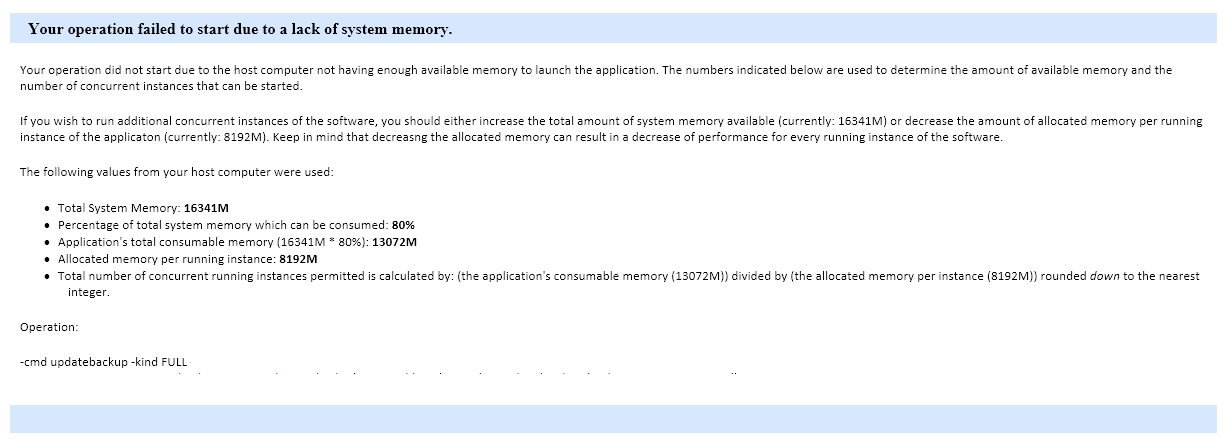 ?
?