-
Title
Overcoming the Error 500 in the Mart Administrator (web browser). -
Description
Overcoming the Error 500 in the Mart Administrator (web browser). -
Resolution
Description:
What causes the below "500 The call failed on the server; see server log for details", error message when trying to connect to the erwin Mart Administrator Web Page?
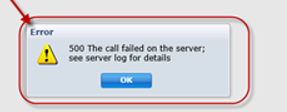
Solution:
Error 500 means an unexpected condition occurred and the URL could not be accessed. Basically, that means the Mart Server is not functioning. There can be many different causes for this error.A good first step is to check the logs files for clues as to what 's causing the error message. There are three sets of logs that we can check.1. Tomcat logsC:\Program Files\erwin\Mart Server r9\Tomcat64\logs2. application.logsC:\Windows\System32\config\systemprofile\AppData\Local\erwin\Mart Server\logs3. martupgrade.logC:\Users\USERNAME\AppData\Local\erwin\Mart Server\logsBelow is a list of common causes for the error 500:- Configure MartServer data is incorrect: The Data typed into the below mart configure window may be incorrect, such as incorrect Server Name, Port Number, Instance, Name, Database Name, Username/Passwords. Also check to make sure the application name in the Mart Administrator tab is correct. By default, the application name is MartServer and it is case-sensitive. Press "Configure" in the Mart Server tab, to test connection to the database. If the connection is successful, then the data is correct and we can rule this out.
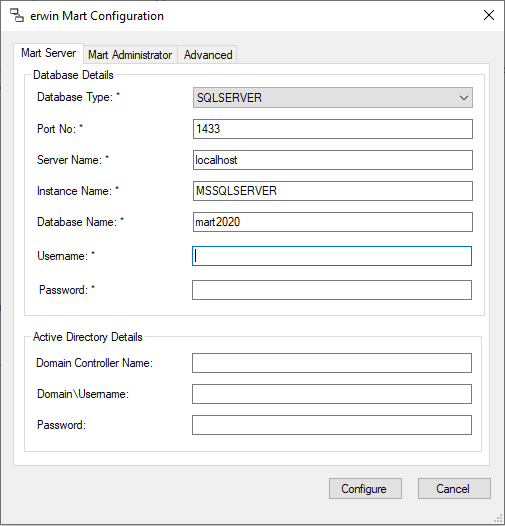
-
Database?
- Database Running? Make sure the mart database is up and running. If the above connection was successful, then we can rule out the database being down or not reachable.
- Privileges: Make sure the correct privileges have been granted to the database user specified in the above "Username" field. More information about required privilege's will be linked at the bottom of this article. For SQL Server DBMS, make sure the user name typed into the mart configure window is the database owner and that they also have the server role bulkadmin. A quick test could be to temporarily grant that user sysadmin and restart the mart server service to rule this in or out. You can revoke the sysadmin privilege later.
- Password Revoked or expired: This is common for Oracle DBMS. Make sure the password for the database user in the above Configure Mart Server window has not expired. Application.log will usually have an ORA error indicating password problem.
If the Oracle user's password has expired, here are some options:
- Reset the Oracle user password using ALTER USER user_name IDENTIFIED BY new_password;
- To change the password to never expire, first check which profile the user is in using:
select profile from DBA_USERS where username = 'user_name';Then you can change the limit to never expire using:alter profile profile_name limit password_life_time UNLIMITED;_- Alternatively, the following statement modifies the user profile's PASSWORD_LIFE_TIME to 60 days and PASSWORD_GRACE_TIME to 10 days:
ALTER PROFILE profile_name LIMITPASSWORD_LIFE_TIME 60PASSWORD_GRACE_TIME 10;- For more information, please see your Oracle manuals or consult with your Oracle DBA.
- Mart Server Install?
- Another reason could be the Mart Server software has somehow changed or been impacted. These strategies have helped other customers:
- Use the shortcut Remove Mart Server service and then use the shortcut Create Mart Server service. Then restart the Mart Server service.
- If that does not help, please try uninstalling and reinstalling the Mart Server software entirely.
- Another reason could be that the mart application was not installed properly and you are missing the shortcuts to create and manage the mart server service. It is possible it was unintentionally installed using non-default options to use an existent webserver on the Custom Setup screen instead of as a service. To correct that, please uninstall the mart server software and then reinstall it leaving the default option as it is for the Custom Setup screen. For more information, please see Article ID: 3633
- Web Browser Security? Make sure the mart server URL (e.g. https://hostmachinename:18170/MartAdmin) has been added to your web browser's Trusted Sites and that firewall access has been opened up for that.
- Using SSL? Maybe you accidentally have SSL enabled due to a different prior Mart Server setup but you are not really using SSL at this time? If so, run the shortcut "Disable SSL for Tomcat Webserver". Also, in the CA ERwin Mart Configuration | Mart Administrator tab, check off Secure Sockets Layer (SSL) Enabled.
- Mart Server Report Caching Tables missing? We had a customer using r9.64.1 and they were missing the tables m9reportlist and m9reportdata and their associated indexes that are needed for the mart server report caching. If you are missing those tables please contact Technical Support for steps on how to correct that situation.
NOTE: after making any changes to the mart server configure window or your database, please restart the mart server service before trying the mart administrator again.
