-
Title
Active Administrator installation failed on Windows 7 GPMC not installed -
Description
Active Administrator installation failed on Windows 7 GPMC not installed
The following message is displayed on a Windows 7 workstation during installation. “Active Administrator relies on Microsoft’s GPMC for reporting functionality, Please install GPMC and restart the installer”.
![[image]](https://support.quest.com/KBArticleImages/SL3414/f391f100.jpg)
Figure 1
-
Cause
This obviously occurs because GPMC is not installed on a Windows 7 workstation, however Microsoft indicates that GPMC will only work on Windows XP and Server 2003 32 bit Operating Systems.
-
Resolution
Microsoft created a version of GPMC for Windows 7 called Remote Server Administration Tool (RSAT) which can be downloaded from here: RSAT for Windows 7.
This solution is provided as a guide for installing the Remote Server Administration tool. Download and extract the package to an accessible location.
There are two files included in the package, one for 64 and one for 32 bit Operating Systems.
Select the appropriate file for the target Operating System and double click on it to begin the installation process.
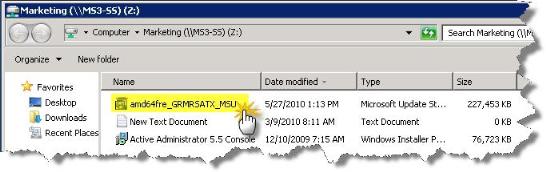
Figure 2
Click “Yes” to begin the installation.
![[image]](https://support.quest.com/KBArticleImages/SL3414/4185d9f0.jpg)
Figure 3
Click “I Accept” to accept the agreement and continue.
![[image]](https://support.quest.com/KBArticleImages/SL3414/e5386fa4.jpg)
Figure 4
When the installation completes open the “Control Panel” and select “Program and Features”, then select “Turn Windows features on of off”.
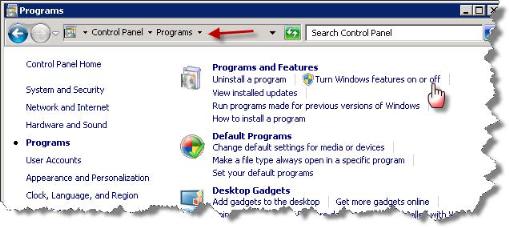
Figure 5
Locate and expand “Remote Server Administration Tools” then expand “Feature Administration Tools”. Now select Group Management Tools” and click “OK”.
![[image]](https://support.quest.com/KBArticleImages/SL3414/0357b9d6.jpg)
Figure 6
Group Policy Management should now be visible under “Administrative Tools” and the Active Administrator console should install successfully now.
![[image]](https://support.quest.com/KBArticleImages/SL3414/0de753bf.jpg)
Figure 7
-
Additional Information
http://www.microsoft.com/en-us/download/details.aspx?id=7887 http://www.microsoft.com/en-us/download/details.aspx?id=7887
