-
Title
How to configure Alarm Notifications in Foglight 6.1 and higher -
Description
This Knowledgebase article presents users with details on configuring Alarm Notifications in Foglight 6.1 and higher.
-
Resolution
Association with Alarm Templates
Foglight 6.0 brought Alarm Templates: a single central, consistent interface to enable or disable thresholds for a specific severity of an alarm. Before that, everything was in a completely different places depending on the database platform or infrastructure component. Rather than have the threshold configuration spread around so many different places, it is much easier now for the organization to manage their alarms.
Alarm Templates in 6.0 did not include email notification configuration. That functionality was still spread to the various Foglight for Databases and Foglight Evolve (database and infrastructure domains) configuration dialogs in the Foglight UI. Like threshold-setting, this made for a sometimes confusing, inconsistent process to set up email notifications so that only the right people get notified for only the alarms they need to. Now, in Foglight 6.1, the new Notification Configuration tool helps with this.Navigation
As of Foglight 6.1, the navigation panel includes a single option, “Alarm Management” that includes both Alarm Templates and Alarm Notifications, along with an option to select the Alarms dashboard. So, navigation to everything needed for alarm management is easier – from one place
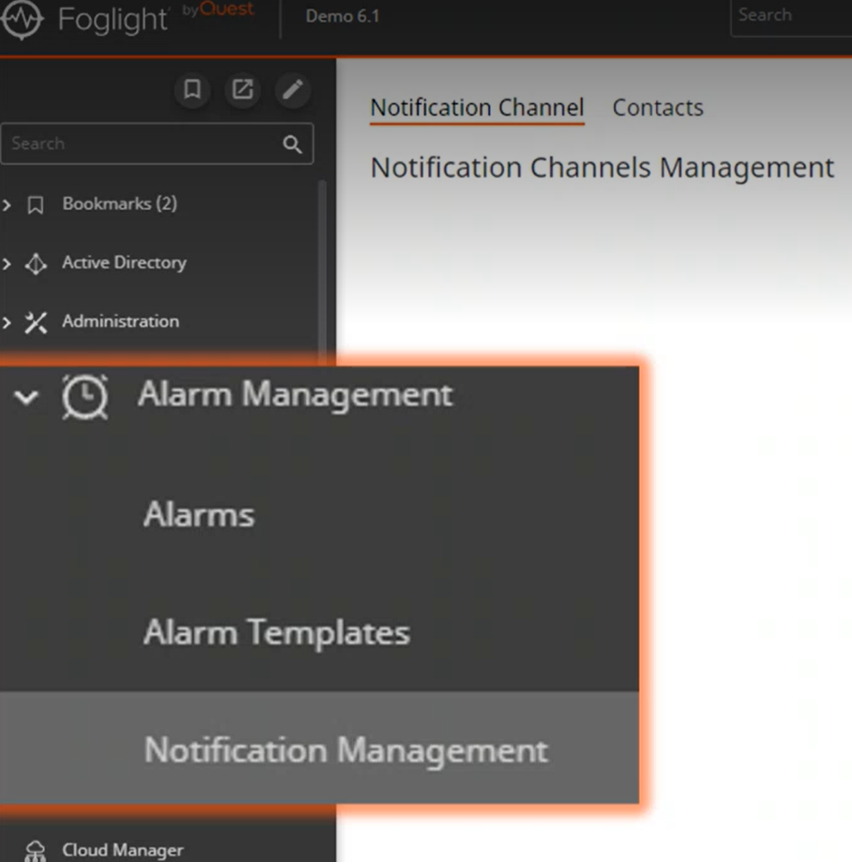
New Foglight user role added
Alarms Management Administrator role: allows access to create and edit Alarm Templates and email notification channels without the need for elevated Foglight administrator access.
How to set use the Notification Configuration tool beginning in Foglight 6.1
- We start from the “Contacts” dialog, which has two options:
- Contacts.
- This is where you start defining which contacts (email addresses, in this initial version) will be used to create the notification channel, which in turn will be used to create the notification for an alarm/severity.
- For each, fill in the fields to give the contact a name and (optionally) describe the role of the contact.
- Notification Channels.
- Create a new notification channel, giving it a name.
- Please note that a field exists for type of notification, after the Name field. That will currently be set to “Email”, and cannot be changed, since the Notification channels are limited to emails until later releases, when other types of notifications are expected to be supported.
- Associate contact(s) to the notification. You can use the list of those created in “Contacts” or can add another email address separately from a ‘contact’.
- Now, the notification channel is ready to be associated with an alarm template.
- Next, add information for the email itself.
- Optionally add CC line, a default subject that can be altered, and the body of the email.
- The user might want to place other information into the notification email’s subject line or body prefix. Add details like the agent name, agent type, or other choices from a list of properties displayed for convenient selection. Text can also be pasted into the email body.
- Decide whether the notification is active or not. If inactive, the notification is in ‘silent mode’ – the email will not be generated. Once made active, alarms firing that result in the email notification triggering will result in an email being sent.
- Contacts.
- Associate the Notification Channel with one or more alarm templates, specific chosen domains within the template, or specific chosen alarms. Focus is now on the left pane.
- Each alarm template has a bell-shaped icon. If it is darkened, it means that we already have at least one notification channel associated with that template. If it is ‘empty’, the template does not yet have a notification channel assigned to it.
- A notification channel must be associated with a template to be used. There is no other way to use the notification channel you’ve created than to associate it with a template. If not associated with an alarm template, the notification channel is just a list of contacts.
- For an alarm template, by default, all its domains will have emails sent to the same notification’s contacts.
- On the other hand, specific domains of the alarm template can be chosen from the list and the rest will not have the email notifications enabled.
- All alarms defined in the template/domain are listed, too. As the alarm list indicates, alarm severities, fatal - critical – warning, are either enabled or disabled.
- Hovering on a specific alarm you will see the same “bell” shaped icon we saw on the alarm template. It allows the association of a notification channel with a specific alarm.
- So, for a specific alarm, a user can choose to have the notification set up or not. And the same for a specific severity of the alarm.
- For example: If Karen is the contact defined in notification channel “DBA”, and DBA is associated with alarm template “ABC”, Karen will get notified on all the alerts in template ABC’s list of enabled alarms (for activated severities).
- Associating an existing channel with the entire alarm template (click the bell shaped icons as shown below) means that all domains under this template, for all alarms defined in the template, the email notification will be sent.
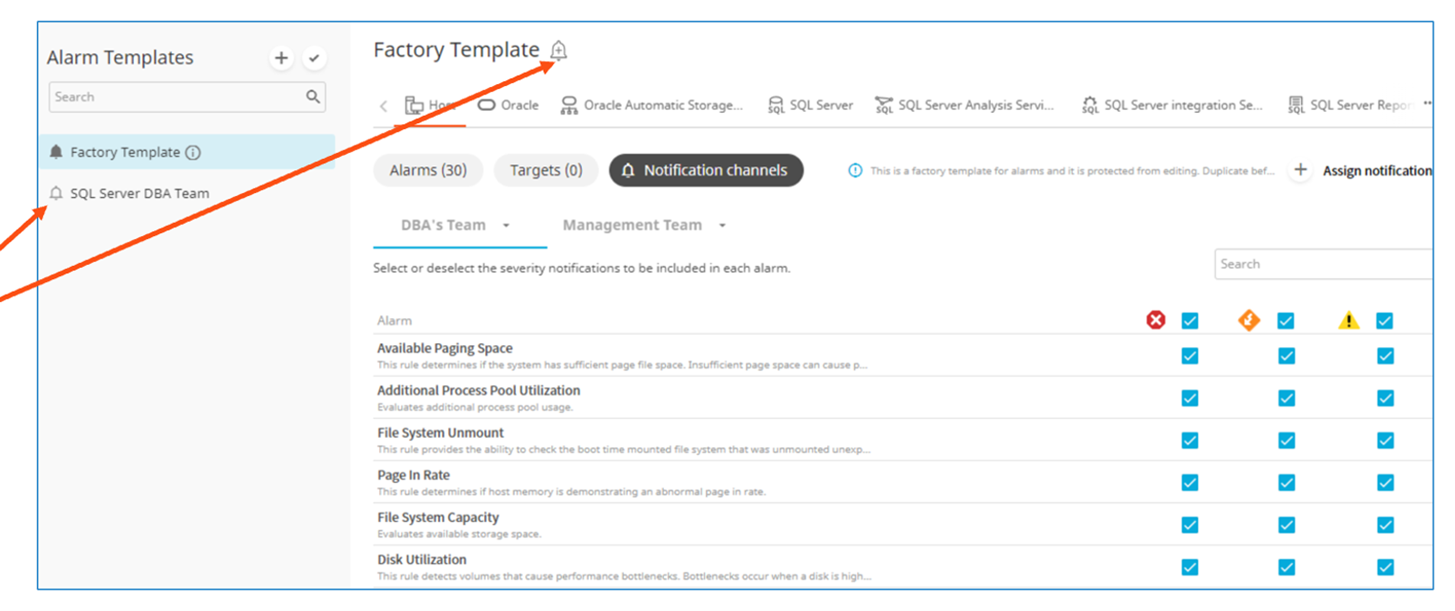
To summarize your options for associating a new/changed Notification Channel:
You can associate a notification channel with:
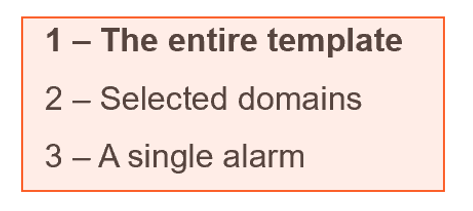
- The entire template (all its domains and alarms): Click one of the empty bell icons in the locations shown in this screen capture below
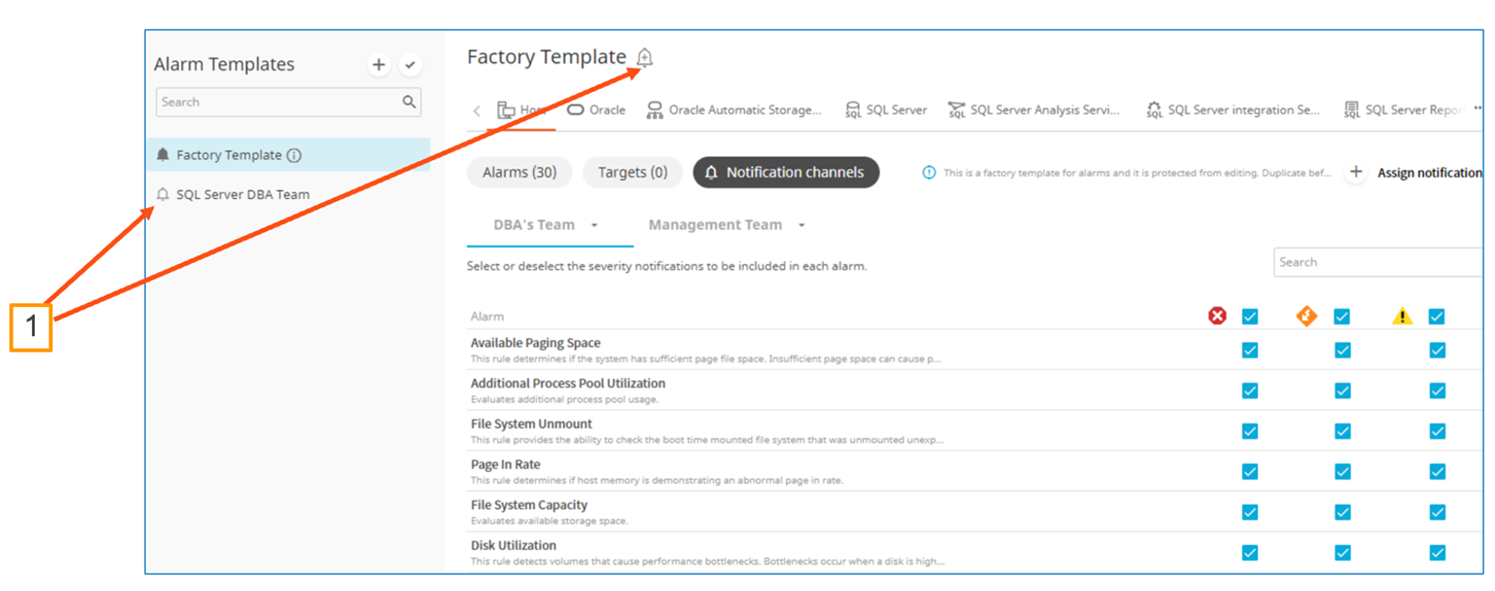
- Selected domains only (of the template): click on the domain name, click “Notification channels”, click the ‘+’ button.
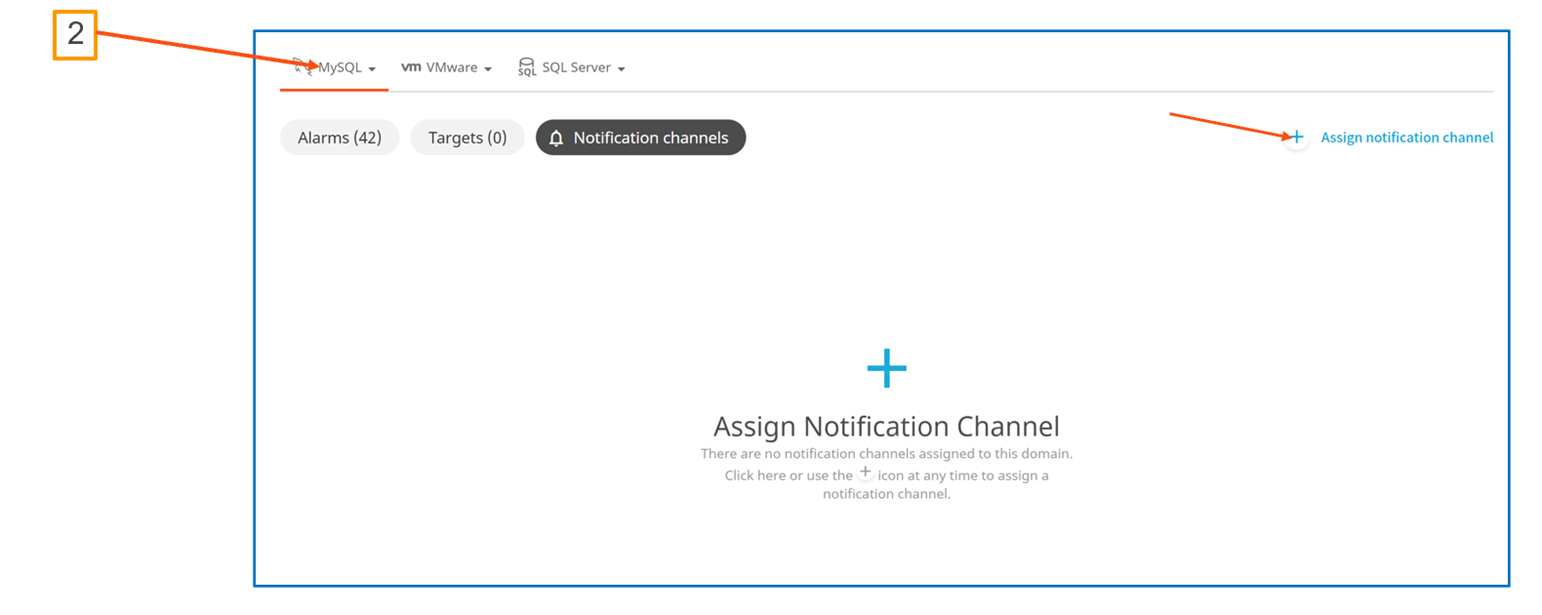
- A single alarm: click the “bell” next to the alarm name, then “Manage notifications”.
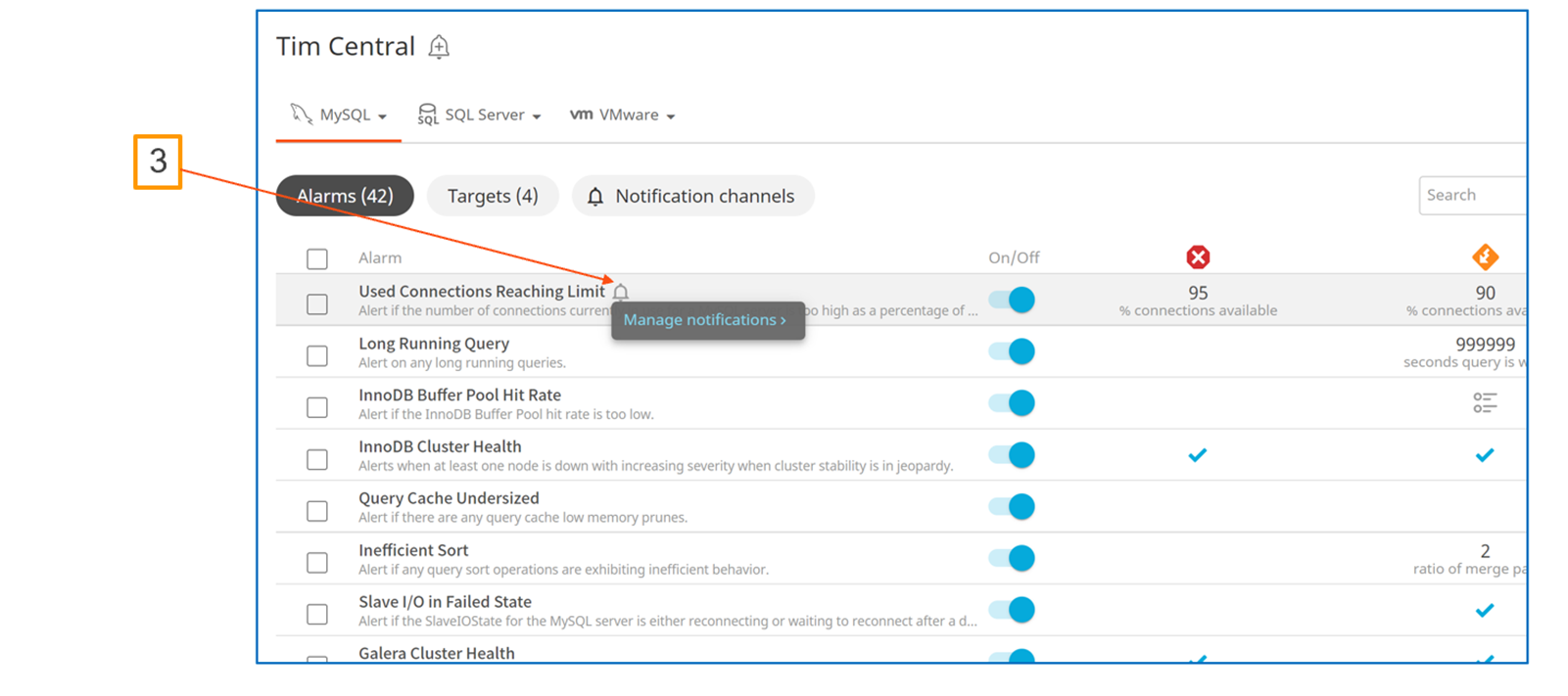
Advantages of this new method of configuring alarm notifications
- It is common functionality and centralized, no matter what combination of domains are monitored – no more searching for the ‘correct’ place to set up email notifications for a specific Foglight agent type.
- Consistency of the user experience. All alarm notifications handled in one location, with the same workflow, the same use cases. Cartridges and domains no longer determine the user experience for this important configuration function in Foglight.
- A person asked to manage alarms for many domains – various database platforms, VMware, Hyper-V, etc., will benefit from the flexibility and consistency as alarms are configured to notify specific people (perhaps the person’s manager or someone else specific to their role) and only for certain alarms/severities.
- Very simple to disable/enable notifications.
Avoiding duplicate emails being sent as notifications – stop those from the 6.0 and earlier rules
Foglight 6.0 and earlier releases use email actions attached to rules to send emails when rules fire. As of 6.1, customers will be able to use notification channels to configure email notifications.
Doing so will mean that customers will then receive duplicate notifications which could be annoying.
An option has been added as of Foglight 6.1 to update the server so that, before invoking an email action, it checks whether an email will be sent for the alarm by a notification channel. If there is a notification channel configured, then the server will not invoke the email action to avoid duplicates. This approach would also be more selective since it would still be possible for a rule to use email actions for monitoring targets that were not added to alarm templates.
This option to avoid duplicate emails is to set the system property:
server.notification_channel.suppress_email_action=true.
Note that the default is false.
It is configured as a VM option in [FMS_HOME]/config/server.config (replace X with the next number in the sequence of existing options).
server.vm.optionX = "-Dserver.notification_channel.suppress_email_action=true";
Changing this property requires Foglight Management Server restart.
Exporting and Importing Alarm Templates
It is possible to export alarm templates from one Foglight Management Server and import them on another. This capability is present in the base Foglight Management Server, Foglight for Databases, and Foglight Evolve.
Note: It is not possible to import and export the Factory Template via REST API.
Use the instructions in this article on the Quest Support site: https://support.quest.com/kb/4147584/how-to-export-and-import-an-alarm-template-in-foglight-6-1
The following Foglight Skills 101 webcast provides a review of managing alarms and notifications in Foglight 6.x. - We start from the “Contacts” dialog, which has two options:
