Applies to
ApexSQL Data Diff, ApexSQL Diff, ApexSQL Doc, ApexSQL Log, ApexSQL Script, ApexSQL Trigger
Summary
This article explains how to use a project file in the CLI.
Applies to
ApexSQL Data Diff, ApexSQL Diff, ApexSQL Doc, ApexSQL Log, ApexSQL Script, ApexSQL Trigger
Summary
This article explains how to use a project file in the CLI.
Description
Instead of setting the value of switches directly in the CLI, setting up a project file through the GUI with the desired options pre-set, saves time, because it requires only one switch to be used in the CLI.
Creating a project file
In this example we’ll use ApexSQL Data Diff, but for other products it is similar. Run ApexSQL Data Diff and open the New project dialog, from the Home tab in the top menu.

After setting up the source and destination, various comparison and synchronization options can be set. Furthermore, objects could be filtered and mapped, depending on the user preferred options:
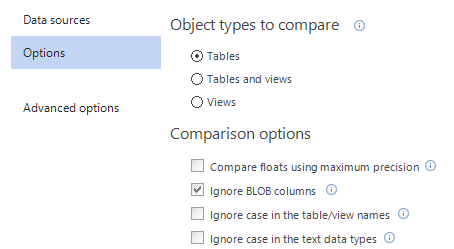
When all options are set, the project can be saved by clicking on the Save button, in the bottom left corner of the New project dialog.
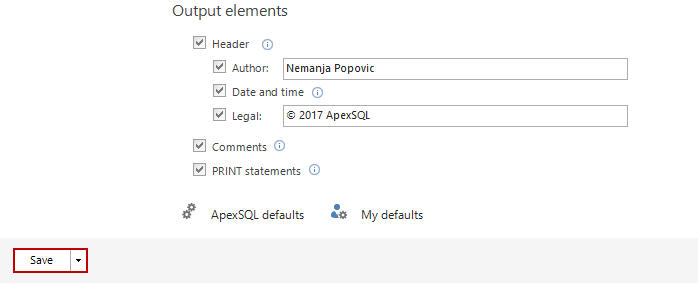
Name the project and set the path where it will be saved, in this example it’s saved to C:\Users\UserName\Desktop\Projects\DataSync.axdd
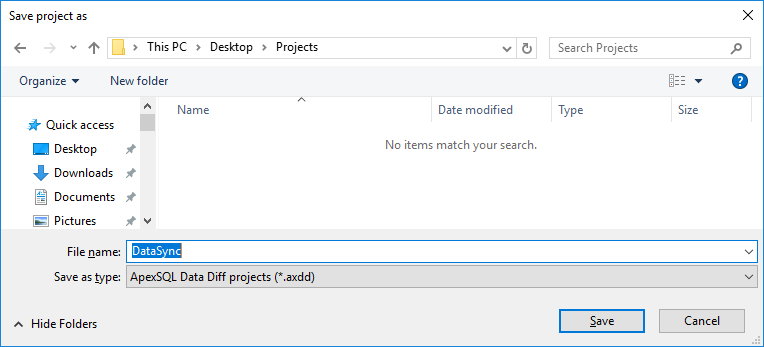
Extensions:
Top FAQs about using the project file in the CLI
|