Applies to
ApexSQL Compare, ApexSQL Data Diff, ApexSQL Decrypt, ApexSQL Diff, ApexSQL Doc, ApexSQL Generate
Summary
This article will explain how to remove the SQL Server Management Studio add-in component from standalone ApexSQL tools like ApexSQL Compare, ApexSQL Data Diff, ApexSQL Decrypt, ApexSQL Diff, ApexSQL Doc or ApexSQL Generate, without uninstalling the tool completely from the machine.
Applies to
ApexSQL Compare, ApexSQL Data Diff, ApexSQL Decrypt, ApexSQL Diff, ApexSQL Doc, ApexSQL Generate
Summary
This article will explain how to remove the SQL Server Management Studio add-in component from standalone ApexSQL tools like ApexSQL Compare, ApexSQL Data Diff, ApexSQL Decrypt, ApexSQL Diff, ApexSQL Doc or ApexSQL Generate, without uninstalling the tool completely from the machine.
| <td style="padding-top: 10px !important; padding-left: 15px !important; padding-bottom: 20px !important; padding-right: 15px !important; border: 0; width: 42px;" "=""> | Quick tip: Before starting the removing process, all running instances of SQL Server Management must be closed |
For the purpose of this article, ApexSQL Doc will be used as an example, but the removal process is the same for all other ApexSQL tools that integrate into SSMS.
SQL Server Management Studio 2012/2014
There are two ways of removing ApexSQL Doc from SSMS. The first way is by deleting the ApexSQL.Doc.SsmsLoader.Addin file and the second way, which is preferred, is to change the settings in the ApexSQL.Doc.SsmsLoader.Addin file.
Note:
To see the extension of the ApexSQL.Doc.SsmsLoader.Addin file, go to Control Panel and under Folder Options in the View tab, uncheck the “Hide extensions for known file types” check box, like on the image below:
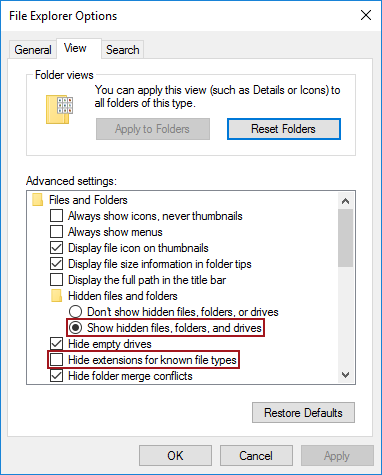
Go to the location where ApexSQL Doc is installed, by default the ApexSQL Doc tool is placed in Program Files under the ApexSQL folder:
Under the ApexSQL Doc folder, find the ApexSQL.Doc.SsmsLoader.Addin file and delete it:
The process of removing ApexSQL Doc from SSMS 2012 or SSMS 2014 using this way is finished.
Open ApexSQL.Doc.SsmsLoader.Addin file with the Notepad++ or any other text editor as administrator, find the following line:
<LoadBehavior>1</LoadBehavior>and in this line change the value 1 to 0 and save the change:
The second solution is preferred than the first, because if, for some reason, you would want to integrate ApexSQL Doc again to SSMS 2012 or SSMS 2014, all that you would need to do is to change the value in the above line from 0 to 1 and ApexSQL Doc will again appear in the SSMS 2012 and SSMS 2014.
SQL Server Management Studio 2016
The process of removing the ApexSQL Doc tool from SSMS 2016 is a little different then in SSMS 2012/2014.
There are two ways to remove ApexSQL Doc from SSMS 2016 as well.
To remove ApexSQL Doc from SSMS 2016 go to this location: C:\Program Files (x86)\Microsoft SQL Server\130\Tools\Binn\ManagementStudio\Extensions\ApexSQL and delete the ApexSQL Doc folder:
Instead of deleting the ApexSQL Doc folder from this location: C:\Program Files (x86)\Microsoft SQL Server\130\Tools\Binn\ManagementStudio\Extensions\ApexSQL, inside of the ApexSQL Doc folder, find and open the ApexSql.Doc.Ssms2016.VSPackage.pkgdef with a text editor such as Notepad++ with elevated privileges (Run as Administrator):
Comment all code from this file, save and close it:
Now, ApexSQL Doc will be removed from the ApexSQL menu under SSMS 2016 main menu.
The second solution is preferred over the first, because if, for some reason, you would want to integrate ApexSQL Doc again to SSMS 2016, all that you would need to do is to remove the comments from the ApexSql.Doc.Ssms2016.VSPackage.pkgdef file and ApexSQL Doc will again appear in SSMS 2016.
Note:
To remove ApexSQL Genearte from SSMS 2016, go to the location where ApexSQL Genearte is installed, by default the ApexSQL Genearte tool is placed in Program Files under the ApexSQL folder, find and open the ApexSql.Generate.Ssms2016.VSPackage.pkgdef with a text editor such as Notepad++ with elevated privileges (Run as Administrator) file. Comment all code from this file, save and close it: