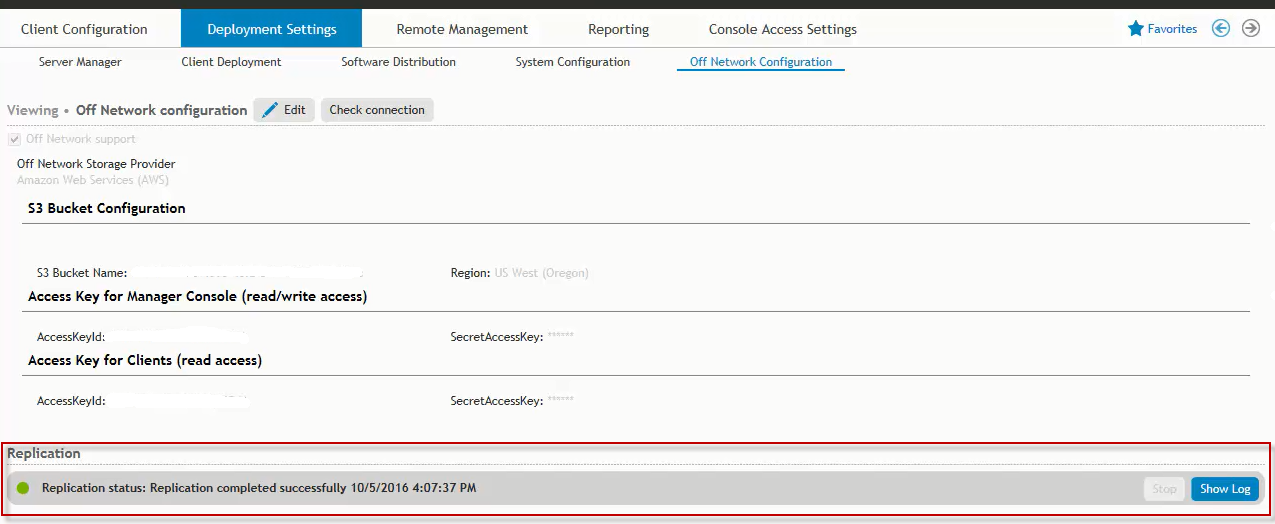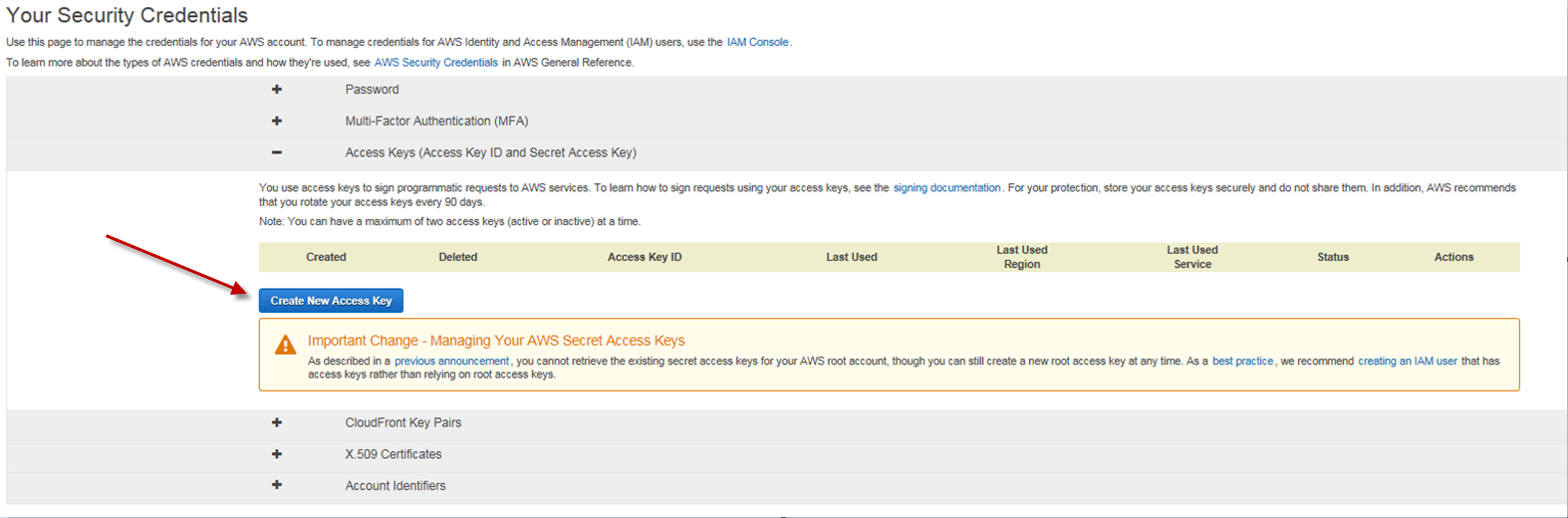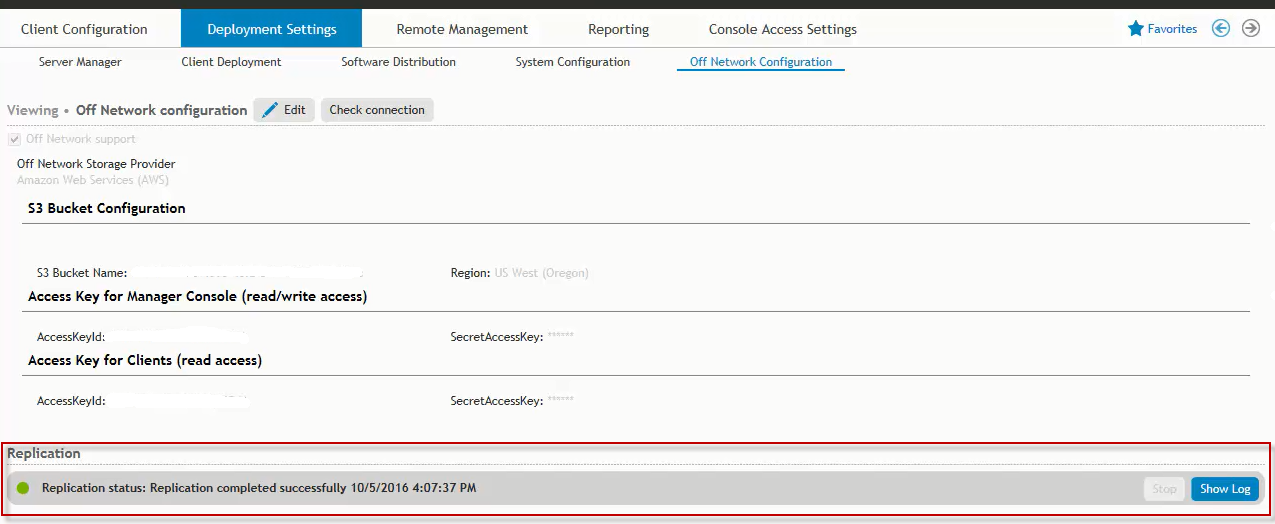Below is the list of objects that support Off-Network Execution:
Computer Management: Application Launcher, Data Collection, Local Account Management, MSI Packages, Registry
User Management: Application Launcher, Pre-Engine Scripts, Post-Engine Scripts, General, Legal Notice, Display, USB/Port Security, SecurityPolicies, Group Policy Templates, Registry, Path, Environment, Application Launcher, MSI Packages, INI Files, File Operations, File/Registry Permissions, Shortcuts, Microsoft Office Settings, Web Browser, Microsoft Outlook Profiles, Microsoft Outlook Settings, Inactivity, Windows Firewall, Power Schemes, Message Boxes, Data Collection
Working with Off/On Network Support
Off-Network Support Off-Network Support (ONS) allows a computer previously provisioned with Desktop Authority to use the Desktop Authority configurations when it is off-network. A computer that is considered to be off-network may have an Internet connection but the company network is unreachable. To use this feature, Off-Network Support must be configured in the Desktop Authority Manager. Off-Network Support is accomplished by expanding and using Desktop Authority's Replication capabilities. Configuration and necessary files are replicated to a configured Internet cloud service. Currently, Desktop Authority supports only Amazon Web Services (AWS).
IMPORTANT: Amazon Web Services (AWS) must be configured prior to enabling Off-Network Support in the Desktop Authority Manager.
NOTE: No new server-side or client-side services will be needed for ONS (existing services will be utilized)
How to Setup an Amazon Web Services (AWS) account
2. Navigate through the account creation screens to setup the personal account.
3. Once the account setup is complete click “Sign into the console”.
4. When signed into the console take note of the location listed next to the account name. This location will be used later in the configuration.
5. Next, click on the account name drop down and select “Security Credentials”.
6. Finally, click on “Create New Access Key.” This final step will provide the keys needed to configure Off-Network support inside Desktop Authority’s Console.
How to initially setup Off-Network Support
1. Now that the AWS Access Key and Secret Access Key has been acquired, log into the Desktop Authority Console.
2. Navigate to Deployment Settings | Off Network Configuration.
3. Click “Edit”.
4. Check the box “Off Network Support”.
5. For the drop down selector “Amazon Web Services (AWS)” will be selected automatically as this is currently the only supported Cloud storage provider. Support for additional providers will be added in future releases.
6. Click the “AutoConfigure AWS” button to auto generate a new IAM user (with its own AccessKeyId and SecretAccessKey), bucket name and region end point.)
7. Use the “Choose the region” drop down to select the region used by AWS. This information was gathered during the setup of AWS in previous steps.
8. Next, input the AccessKeyId and SecretAccessKey that was acquired from the AWS Console.
9. Finally, click the “Create” button.
How to configure Off-Network Support
Once Off-Network Support (ONS) has been setup a new standard Validation Logic category called “Network Connection” will be available. This category will be visible ONLY for profile objects that support ONS (see above for complete list). Enabling and disabling can be done at the element and profile level from the Standard Validation Logic screen.
Select a Network Connection type to enable validation checking based on the current connection to the network, On-Network or Off-Network. If the Network connection of the computer matches one of the connection types selected, the configuration element will be processed.
Desktop Authority can manage the computer and user's session when they are not connected to the corporate network. As an example, think of a laptop that is connected to the network at the office but when being used remotely it is disconnected from the company network. In this case the computer, when used remotely, would be considered Off-Network.
Select On-Network to validate when the computer is connected to the corporate network, because it is located physically in the corporate building or facility, or through a VPN. This means that the domain controller is reachable and therefore Windows Domain and Active Directory services are available.
Select Off-Network to validate when the computer is connected to a private or public network with internet access but the corporate environment is not available, i.e. the domain controllers are not pingable and Active Directory services, and network shares are not available.
Note 1: The ability to execute elements Off-Network is not supported on with all profile objects. Therefore, the Network Connection Validation Logic section will only be visible for objects where Off-Network execution is supported.
Note 2: It is assumed that a Desktop Authority managed computer has run Desktop Authority at least once while connected to the network, thus it has installed the client side files.
Finally, now that the Profiles and Elements have been configured the last step is to start the Replication process so that the configuration files are pushed to cloud storage.
Replication will be completed as normal using the Replication button located in the lower left corner of the Desktop Authority Console.
To view the replication status of Off-Network Support go back to Deployment Settings | Off Network Configuration tab.
When the replication status is green, all files have been replicated and the Off-Network cloud storage is up to date.