To view SQL text
 beside the Group list and select a group.
beside the Group list and select a group.
Select a job in the Job List pane.
Select a SQL statement in the SQL Statistics pane to display the SQL text.
To filter a column
| » | Click  to the right of the column header and select a filtering option. to the right of the column header and select a filtering option. |
Note: When filtering is applied to columns,
displays to the right of the column header. A Filter panel also displays at the bottom of the grid that describes applied filters as illustrated in the following:
Tips:
Click 
Click 
Click 
The execution plan displays the steps a database takes to execute a SQL statement. You can use the execution plan to determine if a statement is efficient.
In the step formats (like Tree Plan) each step indicates how SQL Optimizer retrieves rows of data. The steps are numbered in the order of execution to make the plan easier to read.
Oracle executes each child operation before the parent operation. For some SQL statements, Oracle executes the parent operation once it retrieves a single row from the child operation. Other SQL statements require that Oracle retrieve all rows from the child operation before it executes the parent operation.
Use the Execution Plan window to review the execution plan for the original SQL statement or selected alternative. Several display options and configurations are available.
You can select an execution plan format, configure plan content, and customize plan text.
To select a plan format
The Execution Plan window displays the available execution plans. Each tab contains a different type of execution plan.
 to retrieve the default plan after entering/importing the original SQL.
to retrieve the default plan after entering/importing the original SQL.
Actual Plan—The Actual Plan is retrieved from the plan cache after execution and is the actual execution plan performed by the database to execute the statement.
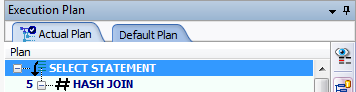
Right-click in the Execution Plan window to select from the following actions:
|
Action |
Description |
|---|---|
|
Copies the execution plan to the clipboard. | |
|
Save |
Saves the execution plan as a .jpg file. The DBMS_XPlan formats can be saved as a .txt file also. |
|
|
Opens the print window so you can print the execution plan. |
|
Allows you to change how the execution plan is displayed. | |
| Step Description | Select this option to display a description of the selected step in the Execution Plan pane footer. |
| Plan Information |
If you select this option, SQL Optimizer identifies whether an execution plan uses any of the following: cardinality feedback, dynamic sampling, SQL plan directives, or adaptive plan. If applicable, the information displays in the Execution Plan pane directly above the Execution Plan tab. |
|
Highlights, one-by-one, the execution plan steps. | |
|
Plan Options |
Opens the Execution Plan Options window so you can select which information is displayed in the execution plan and whether to display specific items as a column. |
|
Help on plan step |
Displays the help text for the currently selected step in the execution plan. |
|
Help on Execution Plan |
Opens online help for the Execution Plan window. |