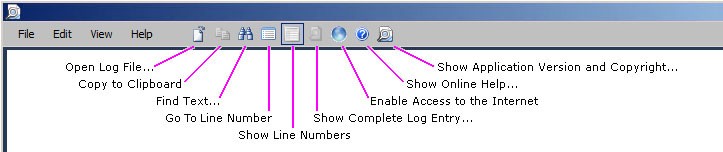Task Progress
Task Progress
No information is entered into this screen. The screen reports the program's progress as it performs the defined task. You can click Cancel to cancel the task before it completes.
When the process is complete, the program displays the Task Completed screen to report the results.
Task Completed
Task Completed
No information is entered into this screen. The screen reports the results of the task run.
if the program encountered errors during its run, the Task Completed screen displays an Error Log Report button. Click the button to view the program log and assess the severity of the errors. The Error Log Report button launches the MNE Log Viewer utility (see The Log Viewer chapter) to help you interpret and resolve the errors.
When you are finished, click Exit to exit the wizard.
The Log Viewer
The Log Viewer
The Log Viewer utility simplifies the viewing and interpreting of program log files that document alerts and warnings in Quest application programs. The same Log Viewer utility is used for several Quest products, including Migrator for Notes to Exchange.
|

|
Important: The full benefit of the Log Viewer requires that the application to transmit log event codes from the computer hosting the Log Viewer to a remote Quest database of Solutions (useful information about the events associated with the log codes). The Quest Solutions database sends a corresponding Solution back to the Log Viewer for display to the user.
Thisfeatureisenabledbydefault,butcanbedisabledbyclearingtheEnableInternetAccessoptiononthe View menu. For more information, see theIMPORTANTdisclosures in the View menu topic that follows, in the field notes for the Enable Internet Access option. |
These Log Viewer topics document Log Viewer menus and toolbar and How to ... (accomplish various tasks).
Log Viewer menus and toolbar
Log Viewer menus and toolbar
Most Log Viewer features are accessible by the program’s menus and/or the program tool bar, which share a horizontal band across the top of the screen:
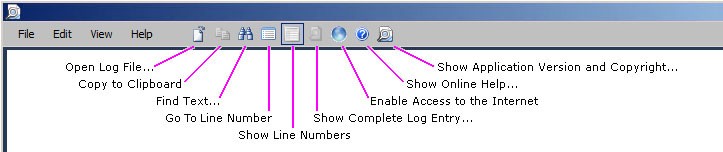
Several features are also available directly from the keyboard, and those keyboard shortcuts are displayed in the menus and noted here.
The Log Viewer menus are: File menu • Edit menu • View menu • Help menu