Use the Add button to add the SQL servers to be processed by this task. The Add SQL Server dialog box will appear. In this dialog box, either type the server name in the text box or use the Browse button to select the server from the list.
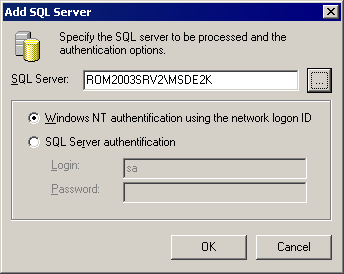
You can select either Windows integrated authentication or SQL Server authentication. If SQL Server authentication is selected, enter the login ID and the password, and then click OK.
|
|
Caution: The login used to process the SQL Server must be a member of the sysadmin role. |
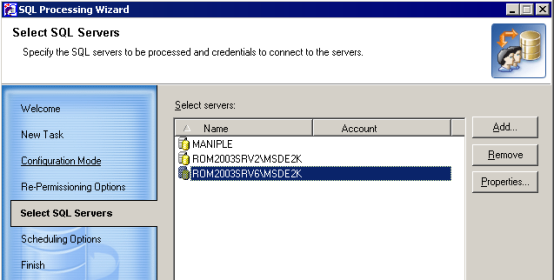
Use the Remove button to remove servers from the list. To change the credentials for a server, select the server in the list and click the Properties… button. Specify the new credentials in the SQL Server Properties dialog box.
This step allows you to specify whether the task should be started immediately or scheduled.
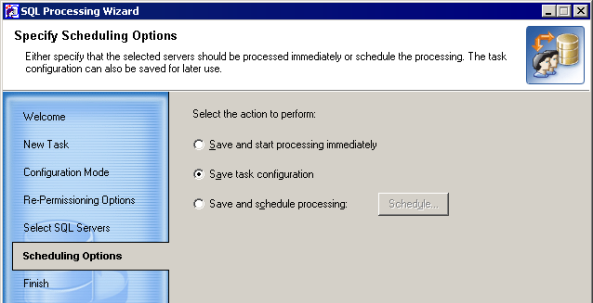
In this step, the wizard displays all the settings you made in the previous steps. You can print these settings for later review by clicking the Print button and then selecting the printer. You can also save the settings in a text file by clicking the Save As button and specifying the filename.
Click Finish to complete the SQL Processing Wizard. The new SQL processing task will appear under the Tasks container in the Migration Project tree.
To start an SQL processing task from Migration Manager, select the task in the project tree, right-click the task, and select the Start command from the shortcut menu.
|
|
Caution: If the SQL server agent is not running while the SQL server is being updated, a warning message will be displayed. If this message appears in the case of a running agent, then some tasks may not work properly. Restarting the SQL server agent is recommended. |
To view the task execution progress, select the task object in the project tree and switch to the Information tab in the right-hand pane.
If for some reason you want to interrupt SQL processing, right-click the task and select the Stop command from the shortcut menu.
If you stop processing by selecting the Stop command, or the task execution is stopped due to an error, the task acts as follows:
The SQL Processing Wizard log is stored in the SQLWiz.log file.
To reconfigure the task, right-click the task object and select Properties. The SQL Processing Wizard will start and let you specify different options for the task. Refer to the steps above for more information on the options.
|
|
Caution: If you access SQL Server as a member of the local group (for example, BUILTIN\Administrators), you should process the local groups on the source domain controller with Resource Updating Manager to make the newly-created accounts members of these groups. In that case, the local groups must be excluded from processing by the SQL Processing Wizard. |