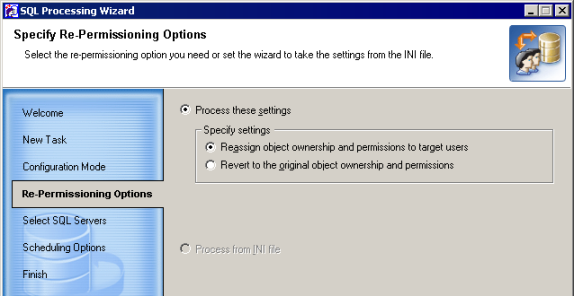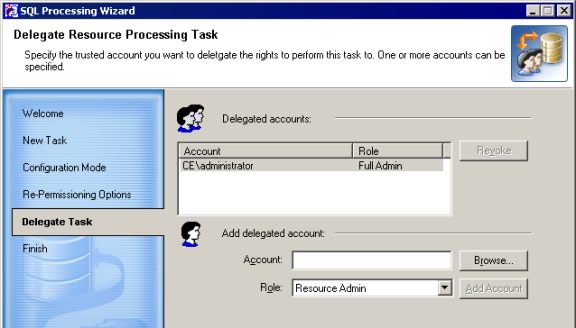Step 1. New SQL Processing Task
Specify a name for the task and add a descriptive comment.
Step 2. Select Configuration Mode
Select whether you want to delegate this task to a trusted person or whether you want to configure and schedule the task.
- Delegate resource processing task—Select this option if you want to create the task and delegate it to a trusted person who will run the task.
- Configure resource processing task—Select this option if you want to create, configure, and schedule the task.
Depending on the mode you selected, the steps offered by the wizard are different.
Step 3. Specify Re-Permissioning Options
This step is displayed regardless of the configuration mode you selected in the previous step.
This step lets you specify the options for processing SQL objects.
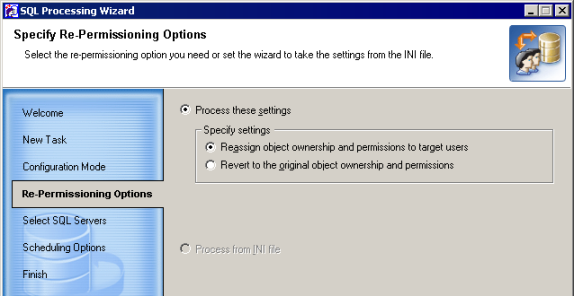
- Reassign object ownership and permissions to target users—Select this option to re-assign the permissions and ownership set to the SQL objects to the new (target) user accounts.
- Revert to the original object ownership and permissions— Select this option to undo re-permissioning, which removes target users from the objects’ Access Control Lists (ACL) and returns all rights to the source accounts.
|

|
NOTE: If you choose the Revert to the original object ownership and permissions option, the following two situations are possible:
- If user A was migrated to user B, selecting this option will revert the changes made by SQL Processing Wizard.
- If user A and user B were merged to user C, permissions for the source users cannot be separated. In this case, selecting this option will revert permissions to only one of the source users.
|
- Process from INI file—Select this option if you want to retrieve the processing options from an INI file. An INI settings file can be created in Migration Manager (Tools | Export to | INI File). See the Delegating Resource Update topic for more details. Note that if no INI file exists, the option is disabled.
|

|
NOTE: This option is enabled only when the wizard is run in stand-alone mode. |
Step 4. Delegate Resource Processing Task
This step appears only the Delegate resource processing task mode was selected in Step 2. If you have selected the Configure resource processing task option, proceed to step 5.
This step lets you specify one or more trusted accounts and delegate the rights to perform the task to these accounts.
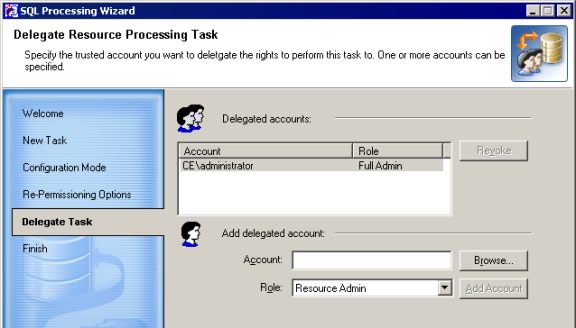
To delegate the rights to the trusted accounts, complete the following steps:
- Click the Browse button.
- In the Select User or Group dialog box, select the user or group you want to delegate the rights to and click OK.
- Click the Add Account button. The account will be added to the list of delegated accounts and automatically assigned the rights associated with the Resource Admin role. For more information about the available roles and the rights possessed by each, refer to the Delegating Migration Tasks section.
- Click Next to proceed to the Complete the SQL Processing Wizard step.