Manual conflict resolution
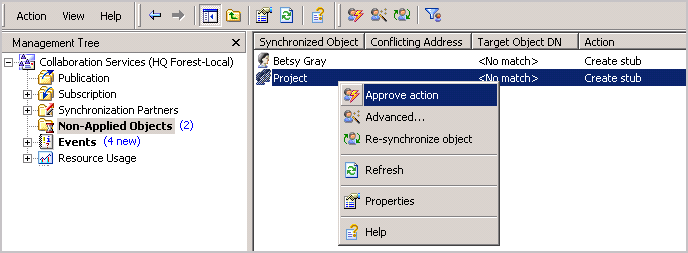
|
1 |
Right-click the object and choose Advanced. |
|
2 |
After you resolve the conflict, you should republish the objects by clicking Re-synchronize object in the shortcut menu. |
Applying approved objects
|
2 |
Matching rules viewer utility
This utility, MatchingRulesViewer.exe, can be found in the Collaboration Services folder:
C:\Program Files (x86)\Quest Software\Collaboration Services\x.x.x.xxx
where x.x.x.xxx is the version number of Collaboration Services you have installed.
