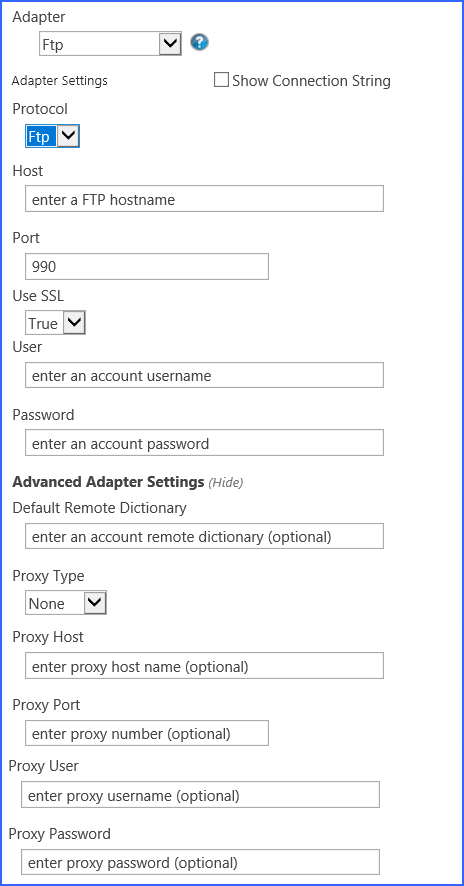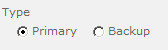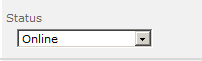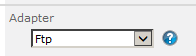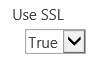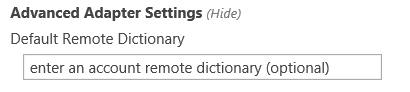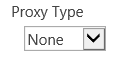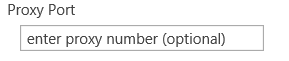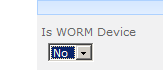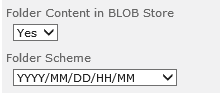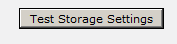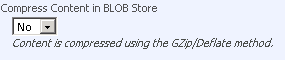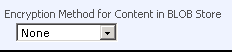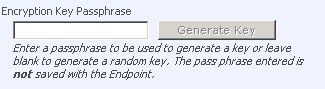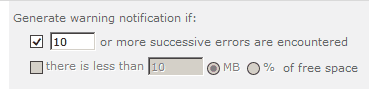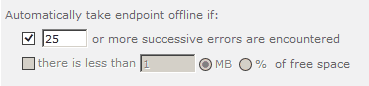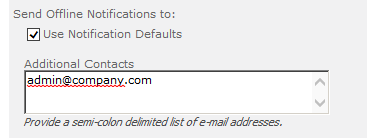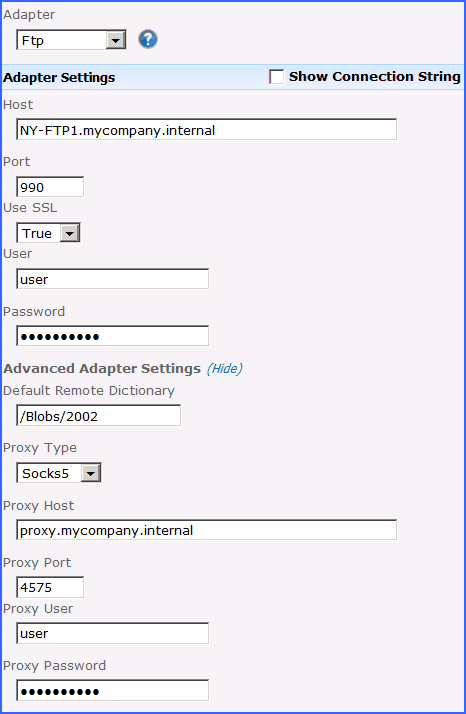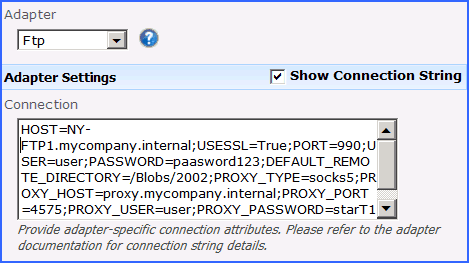FTP Adapter Confguration
The FTP adapter for StoragePoint allows you to store SharePoint content on an FTP server.
The StoragePoint team strives to keep things as simple as possible for our customers. However, before the FTP Adapter for StoragePoint will function as described in this document, additional configuration may be required.
|
|
NOTE: Do not leave connection opened (with your FTP client software) during writing to FTP type endpoint. It may cause ghost folder (duplicate folder with the same name) on FTP storage. |
This section will provide you details on how to configure a storage endpoints connection string to utilize the FTP Adapter. Please refer to the StoragePoint Reference Guide for information on managing Storage Endpoints.
On the Application Management page, click Storage and Backup Endpoints.
Click Create New Endpoint or click the name of an existing storage endpoint that you want to edit.
Click the Show link next to the Advanced Adapter Settings to see the additional fields.
FTP Adapter Connection String Parameters
|
Setting Value/Options |
|---|
|
Name |
|
Type Backup this endpoint will be in the Backup Services dropdown on the profile page. The selection is locked down when saving. See Backup Services Settings in the Reference Guide for more information on how Backup Endpoints are used. |
|
Status
Offline (Read Only) A storage endpoint can be configured, but not made available for externalizing content. The BLOBs already on the endpoint are still read only. |
|
|
|
|
|
|
|
|
|
|
|
|
|
|
|
|
|
·None (default) ·Socks4 ·Socks4a ·Socks5 |
|
|
|
|
|
|
|
|
|
|
|
Yes Externalized content BLOBs are placed in folders. If Folder Content in BLOB Store is Yes then you can select a date/time folder scheme from the dropdown. YYYY/MM/DD/HH/MM is the default. |
|
|
|
Yes Externalized content BLOBs are compressed. |
|
AES (128 bit) 128 bit AES encryption will be applied to externalized BLOBs. AES (256 bit) 256 bit AES encryption will be applied to externalized BLOBs. |
|
|
|
|
|
|
|
|
Example Storage Endpoint using FTP Adapter
The Show Connection String checkbox displays connection string for this adapter. Notice that the connection string parameters are name/value pairs separated by semi-colons.
|
|
NOTE: Adapter parameters are not case-sensitive. |
|
|
NOTE: You should always use a passphrase when generating encryption keys. The passphrase gives you a means of re-creating keys should they become unrecoverable or corrupt. It is very important to remember or record the passphrase outside of Metalogix StoragePoint. Otherwise, encrypted content could become irretrievable in the event of a database failure. |
If you choose to externalize content you should test the storage profile settings by clicking the Test Storage Settings button. A message under the button will indicate whether or not the test was successful. If the test fails the message will include the error that was the root cause of the failure.
|
|
NOTE: When testing access to an endpoint from within Central Administration, the Identity of the Application Pool hosting the Central Administration Site is the one that is being used for the test. If there are different Identities used for other Web Applications in the Farm then those identities will also need access but cannot be tested from within Central Admin itself. See BLOB Store Security and Metalogix StoragePoint Required Privileges in the Metalogix StoragePoint Reference Guide. |
Appendix: Troubleshooting