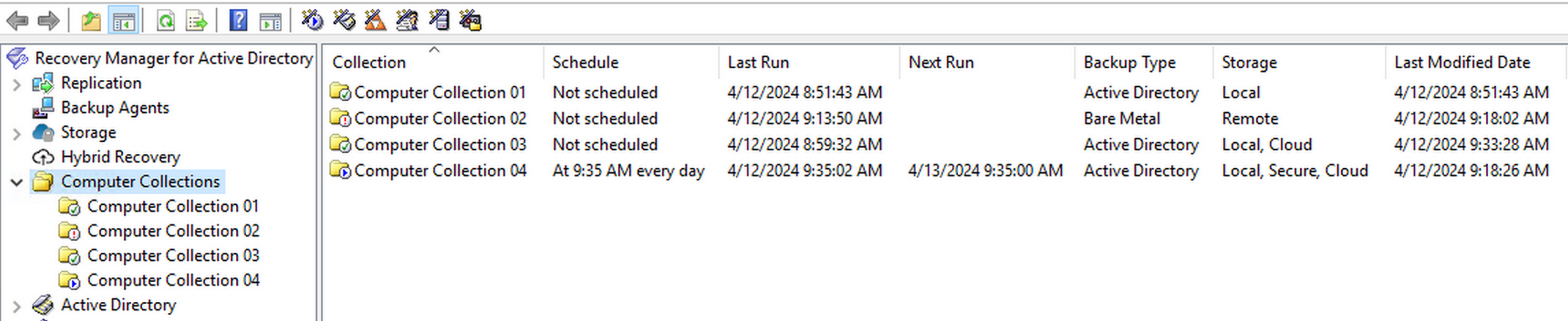
This node gives you a quick view of some of the properties of your Computer Collections such as the name of your collections; the Schedule for the collection, when it was Last Run, and when it Next Runs; the Backup Type of either Active Directory or Bare Metal; the Storage locations which can be Local, Remote, Cloud, Secure or combinations of those locations; and the last date and time the Computer Collection was modified.
The Computer Collections have a status indicator which is associated with specific issues.



In the Recovery Manager Console tree, select the Computer Collections node.
From the main menu, select Action | Create Collection.
The properties of a newly created Computer Collection are preset with default values. You can change the property values for a Computer Collection, as well as the default property values. For more information, see Modifying Computer Collection properties.
The Backup Wizard creates a new Computer Collection if you select the option Later (configure backup scheduling) on the When to Back Up page of the wizard. The new Computer Collection includes all objects you selected on the What to Back Up page.
Recovery Manager for Active Directory assigns a default name to a newly created Computer Collection. You can rename a Computer Collection to assign it a more descriptive name.
Right-click the Computer Collection and then click Rename.
Type a new name for the Computer Collection and then press ENTER.
When renaming a Computer Collection for which a backup creation task is scheduled, you may be prompted to supply the user name and password of the account under which you want to run the scheduled backup creation operation. This is because Task Scheduler may need to re-create the backup creation task when a Computer Collection is renamed. When creating a scheduled task, Task Scheduler requires that you supply the user name and password of the user account under which the task will run. For more information, see Setting user account for scheduled tasks.
The Properties dialog box opens, allowing you to specify what to back up, where to store backups, and what kind of logging to use. In addition, the Properties dialog box allows you to manage the backup creation schedule for the Collection and specify the user account under which the scheduled backup creation operation will run.
All settings specified in the Properties dialog box for a Computer Collection only relate to that Computer Collection. Different Computer Collections may have different properties.
For more information about Computer Collection properties, see Properties for an existing Computer Collection.