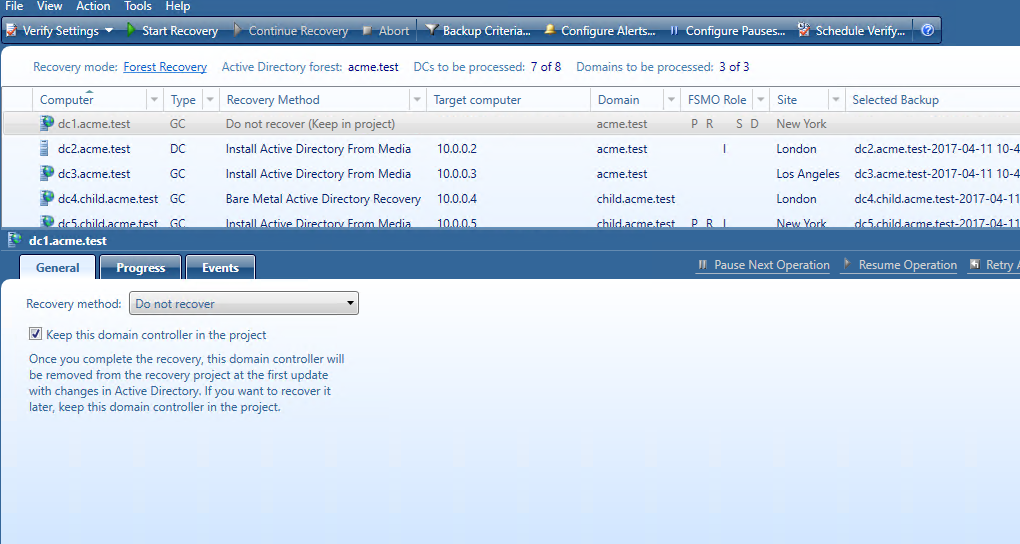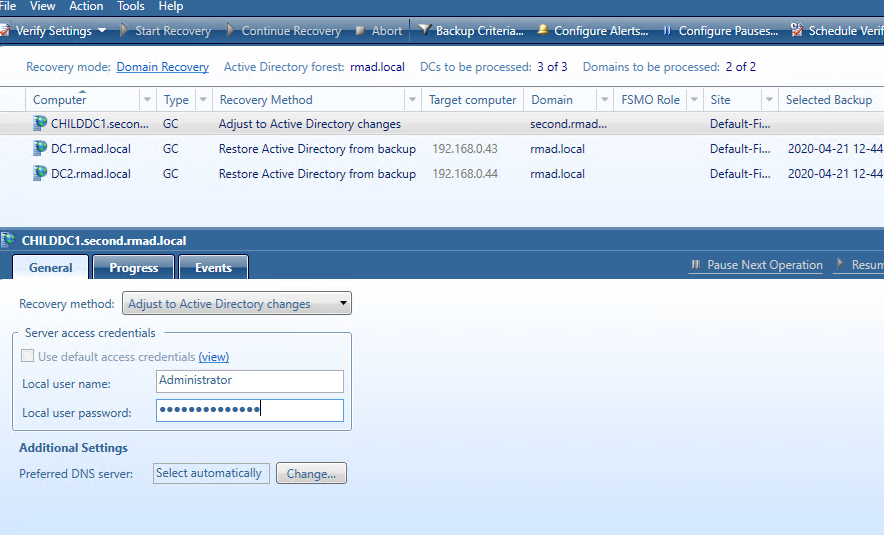Restore SYSVOL
Recovery Manager for Active Directory supports authoritative restore of SYSVOL on the selected domain controllers. Authoritative SYSVOL restores are used in case of critical situations such as divergence of data in the content of the SYSVOL share.
For details, see Recovering SYSVOL.
Do not recover method
This recovery method isolates the domain controller from other domain controllers and completely removes it from the domain - no actions are performed on the domain controller itself. This option is used if the domain controller is inaccessible or you do not want to recover the domain controller due to any failures. Recovery Manager for Active Directory removes all metadata of domain controllers that were not recovered from the Active Directory forest.
| Note |
For recovery in the second phase only: If you are going to restore this domain controller on the second phase later, select the Keep this domain controller in the project option. For details, see Phased recovery. |
Do nothing method
This recovery method does not perform any actions on the domain controller and does not remove it. This method is available only if the Repromotion recovery mode is selected on the Recovery Mode tab of Recovery Project Settings.
The Do nothing recovery method is set for all running domain controllers that were recovered during Phase 1 of phased recovery. For details, see Phased recovery.
Adjust to Active Directory changes method
This recovery method is available and selected automatically when the domain controller is a Global Catalog server and belongs to the excluded domain, and either Rebuild GC, advertise normally or Rebuild GC, advertise fast is checked on the Global Catalog tab of the project settings. You can suppress any of the first two options using advanced settings.
How the Adjust to Active Directory changes method works:
-
The agent removes lingering objects from other recovered domains, if any, using the Repadmin tool.
-
If the previous step fails, the agent performs unhost and rehost of recovered domain partitions using the Repadmin tool.
-
Only if both previous steps fails, the agent rebuilds Global Catalog on this domain without attempts to remove lingering objects. In case of full reset of Global Catalog, the replication of Global Catalog data may require additional time.
For details about recovery method settings, see Domain controller recovery settings and progress.