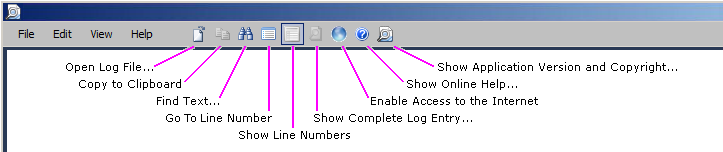Task Completed
No information is entered into this screen. The screen simply reports the results of the task run.
This screen may also offer an Error Log Report button if the program encountered any errors during its run. If the Error Log Report button does appear, you should click it to view the program log and assess the severity of the errors. The Error Log Report button launches Quest’s Log Viewer utility (see The Log Viewer chapter) to help you interpret and resolve the errors.
When you are finished using the Error Log Report (or if the Error Log Report button does not appear), click Exit to dismiss the screen and exit the wizard.
The Log Viewer
|
IMPORTANT: The full benefit of Quest's Log Viewer requires the application to transmit log event codes from the computer hosting the Log Viewer to a remote Quest database of Solutions (useful information about the events associated with the log codes). The Quest Solutions database then sends a corresponding Solution back to the Log Viewer for display to the user.
This feature is enabled by default, but can be disabled by deselecting the Enable Internet Access option on the View menu. For more information, see the IMPORTANT disclosures in the View menu topic below, in the field notes for the Enable Internet Access option. |
These Log Viewer topics document Log Viewer menus and toolbar and How to ... (accomplish various tasks).
Log Viewer menus and toolbar
|
IMPORTANT: The full benefit of Quest's Log Viewer requires the application to transmit log event codes from the computer hosting the Log Viewer to a remote Quest database of Solutions (useful information about the events associated with the log codes). The Quest Solutions database then sends a corresponding Solution back to the Log Viewer for display to the user.
This feature is enabled by default, but can be disabled by deselecting the Enable Internet Access option on the View menu. For more information, see the IMPORTANT disclosures in the View menu topic below, in the field notes for the Enable Internet Access option. |
These Log Viewer topics document Log Viewer menus and toolbar and How to ... (accomplish various tasks).
Log Viewer menus and toolbar
The Log Viewer menus are: File menu • Edit menu • View menu • Help menu