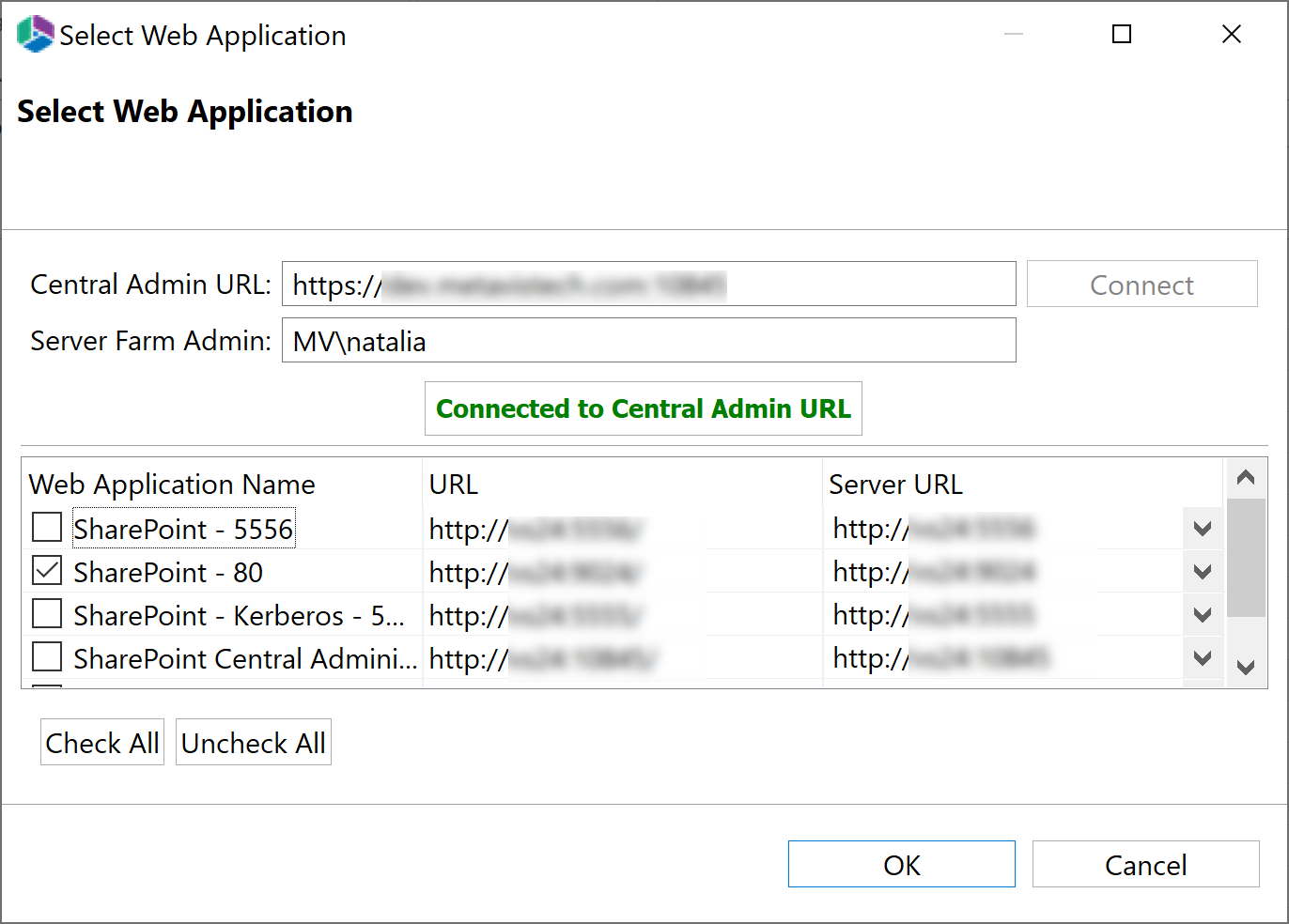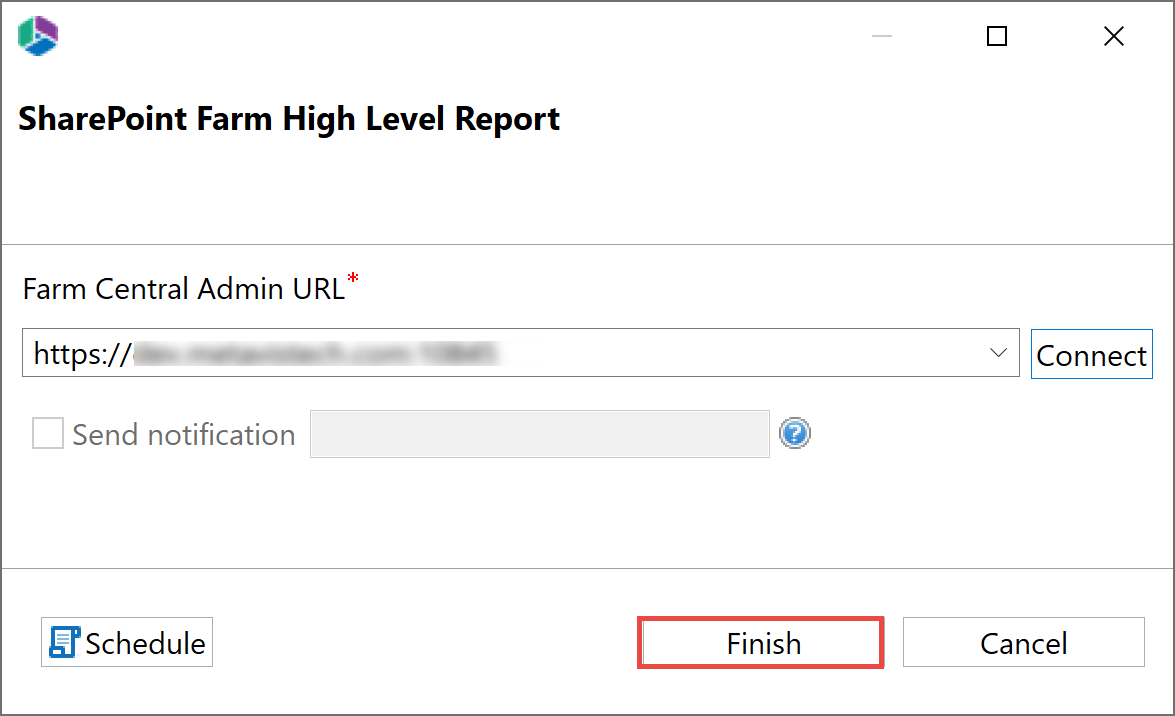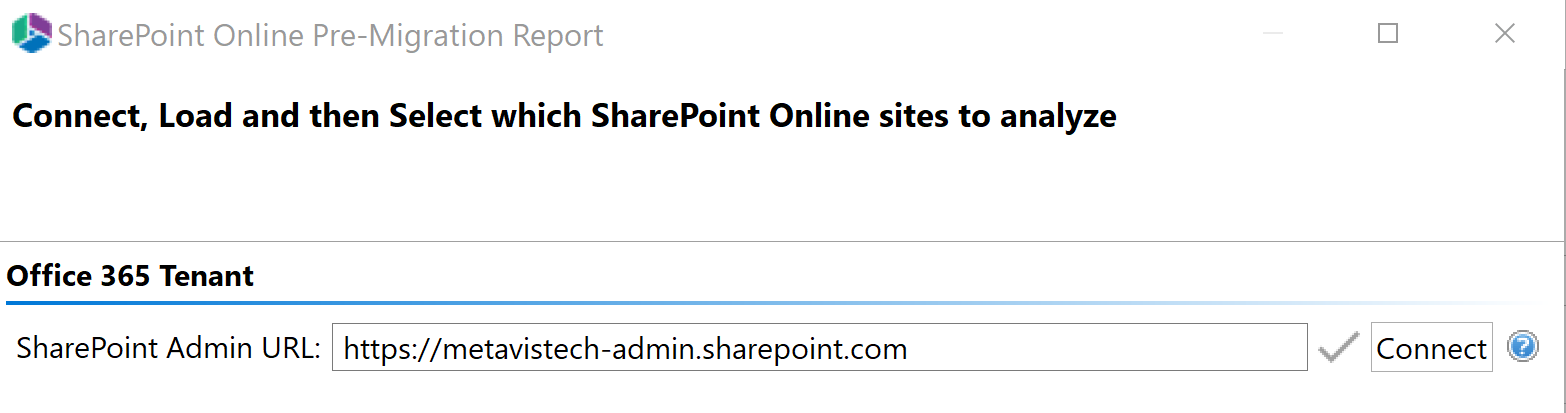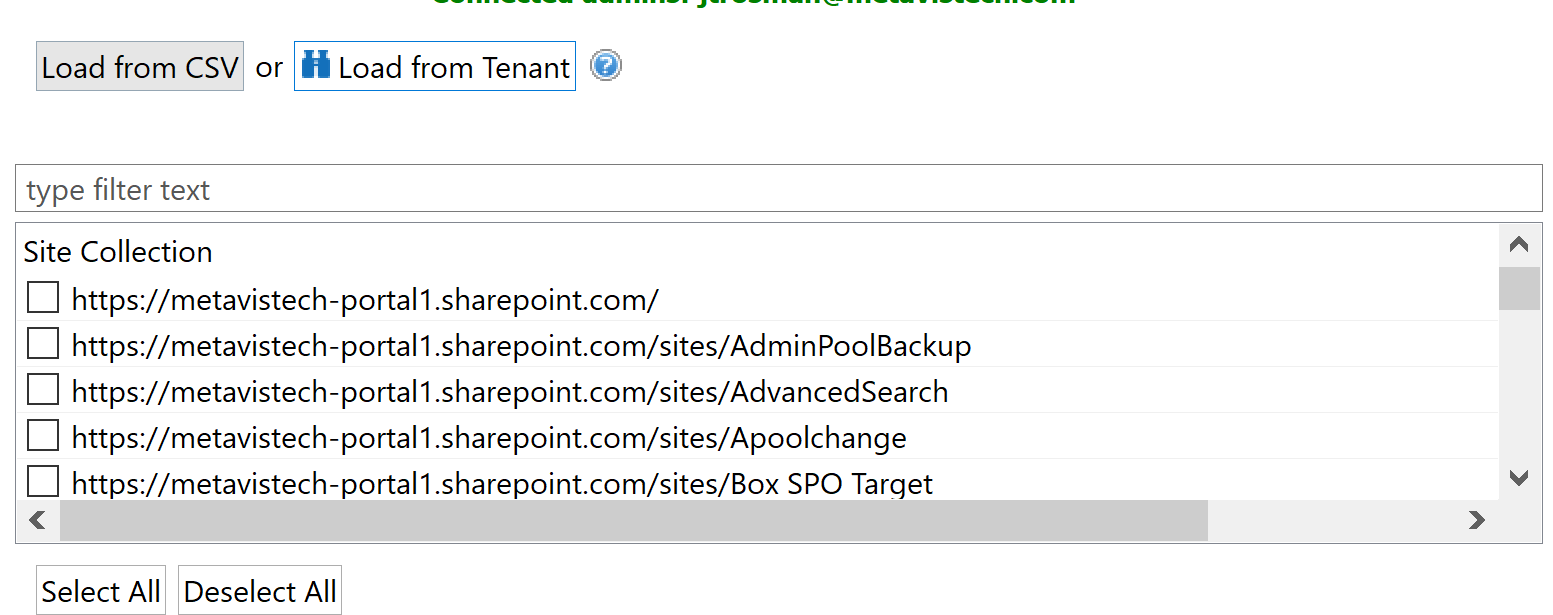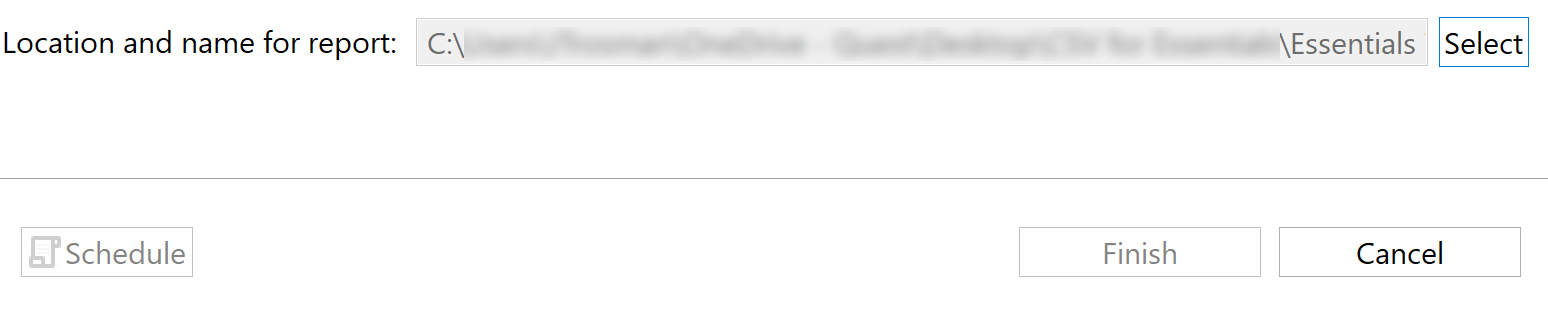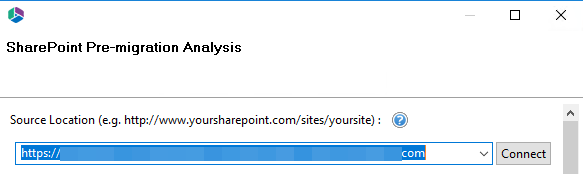SharePoint Pre-Migration Report
The SharePoint Pre-Migration Report function scans your source SharePoint Farm and/pr SharePoint Site Collection and identifies potential problems that would prevent their migration into SharePoint. A CSV is generated that identifies the issues based on analysis parameters set in the wizard. The SharePoint pre-migration report can be launched via the Migration Analysis tab of the ribbon.
|
|
NOTE: It is important to understand that a parent object (site or list) may be noted with a condition level 1 or 2 and still encounter issues during the migration. The objective of this analysis is to provide pre-migration assessment of potential issues, not to predict or guarantee the results of the actual migration. |
Once you've selected an analysis type, you will be presented with its corresponding wizard which will allow you to determine the analysis parameters.
Farm High Level Migration Analysis
To perform a High level Farm pre-migration analysis do the following:
1.On the Migration Analysis Tab, click Farm High Level.
The Farm High Level wizard opens.
2.Once the Pre-Migration Analysis wizard opens, enter your Farm Central Admin URL. Click Connect and enter your Admin credentials.
3.Select the web applications you would like to include in the report. Click Ok.
4.Select Finish to begin the Pre-Migration Analysis. You will be asked to save the file to a location of your choice.
Report Overview
Number of Site Collections - total number of site collection contained within the web application
Number of Subsites - total number of all sub sites contained within the web application
Number of Sites with Custom Feature - total number of sites with activated custom features
Number of Large List - total number of list and libraries with more then 20 000 items
Site URL : Site URL
Title: Site title
Description: Site Description
Last Modified: Site Last Modified date
Total Size (Mb): Site Last used size
Custom Features: Y - if at least 1 custom feature is found; N/A at least 1 unknown feature was found; N if no custom or unknown features are found
Large List: Y - if a site has at least one list or lib with more then 20 000 items
Large List View: Y - if a site has at least one list or lib with existing web application limits
Managed Metadata List: Y - if a site has at least one list or lib with a managed metadata column
Locked Site: Y - if a site has a locked parent web application
Unsupported Web Template: Y if a site has templates that are unsupported for migration
Publishing Sites: Y - if a site has the "publishing site collection" feature on or the "publishing site" feature activated
Total Items: total number of items
SharePoint Template (ID): the ID for the SharePoint site template
No. of Lists: total number of lists for a site
No. of Subsites: total number of sub sites
Out-Of-Box Workflows: Y - if a site has at least one list or library with out-of-box workflows
Supported:
SP 2013, 2016, 2019
Limits:
Claims is not supported.
SharePoint Online High Level Migration Analysis
To perform a SharePoint Online High level pre-migration analysis do the following:
1.On the Migration Analysis Tab, click SPO High Level.
The SharePoint Online High Level wizard opens.
2.Once the Pre-Migration Analysis wizard opens, enter your SharePoint Admin URL. Click Connect and enter your Admin credentials.
3.Select whether you would like to load the Site collections from a CSV or from the Tenant.
4.Select which Site Collections you would like included in your pre-migration report.
5.Specify the location where you would like your generated report to be saved to. Click Finish to begin generating your report.
Detailed On-Prem Pre-Migration Analysis
If you selected "SharePoint" as the Migration Analysis type do the following:
1.On the Migration Analysis Tab, click SharePoint.
The SharePoint Pre-Migration wizard opens.
2.Once the Pre-Migration Analysis wizard opens, enter your Source Location from the drop down list.
3.Select the parameters which you would like to use in your pre-migration analysis. See the following sections for an overview of the analysis parameter options:
|
|
NOTE: The analysis parameters have default settings that scan for files that are outside of the out of the box parameters for SharePoint. You can make changes to the default parameter settings in the wizard in the event that your SharePoint environment has been customized to allow for files outside of SharePoint's original parameters. The pre-migration analysis works for file systems and file shares that can be mounted as a networked drive. |
5.Select "Finish" to begin the Pre-Migration Analysis.