Alarms by Time displays the alarms that have been logged for your Spotlight connections. It shows (in connection order) the start time, duration, and severity of the logged alarms.
To see alarms by time
| Toolbar | Menu | Shortcut |
|---|---|---|
Click  |
Click View | Alarms by Time. |
N/A |
About alarms by time
|
Feature |
Description |
|---|---|
|
Time scale |
This spans the top of the chart from left to right, and indicates when alarms (represented as colored horizontal bars) were raised, changed, or canceled. |
|
List of connections and alarms |
The vertical axis of the chart contains a tree structure. The roots of the tree represent your Spotlight connections; the branches represent the alarms that have been raised for each connection. The order of the alarm branches in each connection changes to reflect the alarms that have occurred most recently. |
|
Severity of alarms |
The color of the horizontal alarm bars change to reflect the severity of the relevant alarm. In the illustration the Threads alarm was raised with High severity, and thereafter downgraded in a series of steps to Information status, and then canceled.
|
Actions on alarms by time
| Click | Description |
|---|---|
 |
Show alarms by time for the selected connection(s). Select a connection, all connections of a given type, a customized selection of connections or all connections. |
 |
Find Text |
 |
Alarm Filters - Filter by severity and age. Show snoozed alarms. |
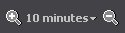 |
Zoom in and out of the displayed time. Click the down arrow to choose a suitable time scale. |
 |
Move to the Previous / Next time the alarm was raised, upgraded, downgraded, or canceled. Note: Select an alarm to enable Previous / Next. |
 |
Click to return to the bookmarked time. Note: To bookmark a moment in time, click in the body of the grid. The vertical line indicates the bookmarked time. |
 |
Alarm actions - Define actions to perform when an alarm meets pre-defined conditions. |
| Right click the grid content and select Collapse or Expand. | Collapse / Expand the tree structure. The name of the connection is at the top of the tree. Logged alarms are listed for each connection. |
| Right click the Alarm header and select Sort Ascending or Sort Descending. |
Sort connections alphabetically. For any expanded roots of the tree, the alarms are similarly sorted. Tip: To re-sort alarms by time, collapse then expand that connection in the tree. |