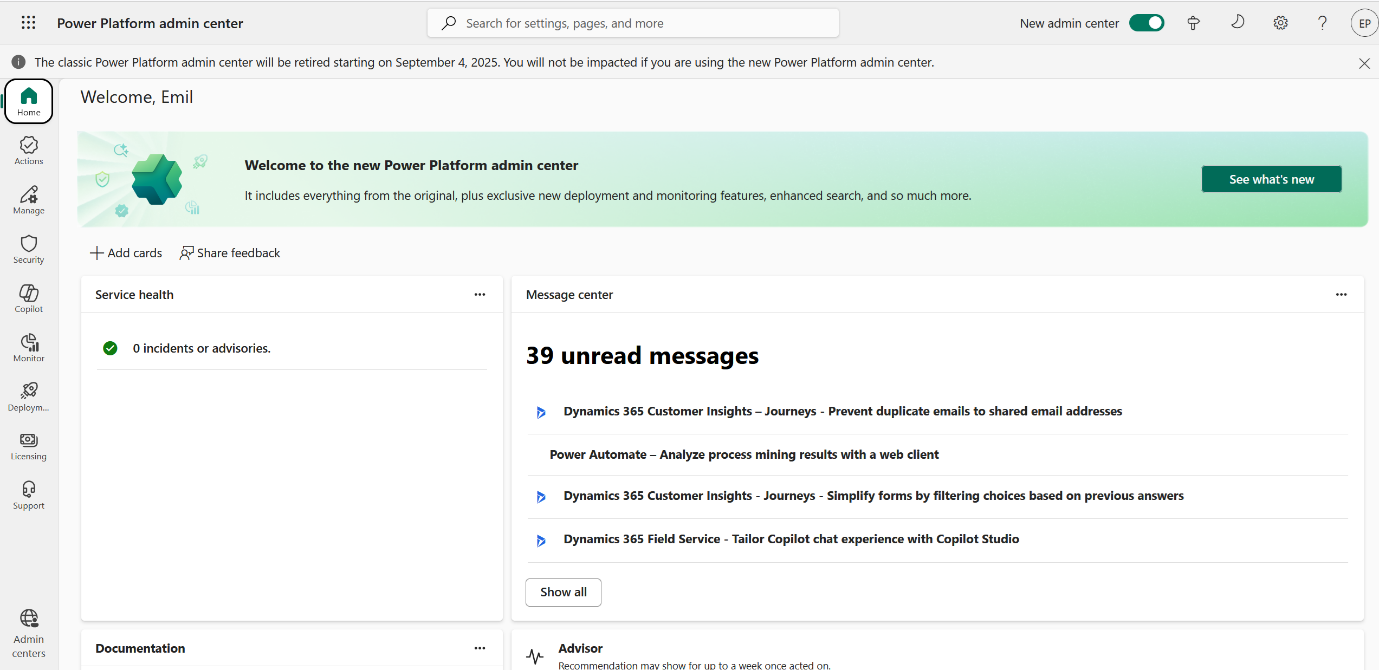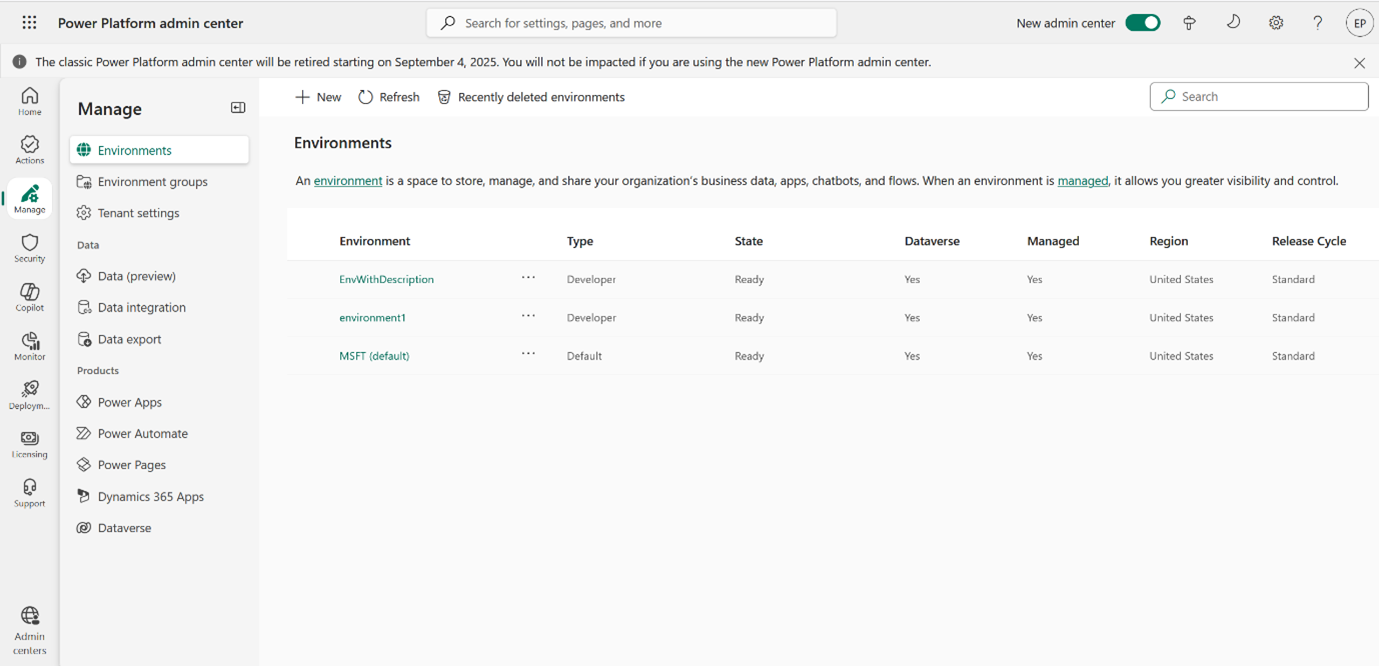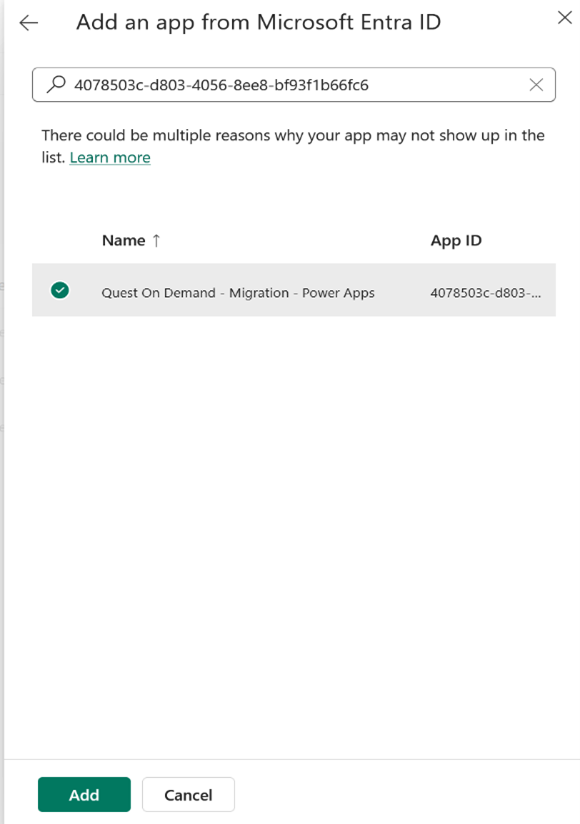The following steps are required to setup an On Demand Migration service principal in your tenant, and assign specific permissions.
Creating the ODM Service Principal
- Open PowerShell as administrator.
- install the Power Apps module
Install-Module Microsoft.PowerApps.Administration.PowerShell -Scope CurrentUser -Force - Create a new application
New-PowerAppManagementApp -ApplicationId '4078503c-d803-4056-8ee8-bf93f1b66fc6'
Granting permissions to the ODM Service Principal
- Login into Power Platform admin center https://admin.powerplatform.microsoft.com as the tenant Administrator.
- Go to Manage> Environments.
- Choose an environment for which you want to set accessibility to Dataverse.
- Click on the three dots next to the chosen environment and select Settings.
- On the Settings page, expand Users + permissions and click Application users.
- On the Application Users page, click New App User from the popup. The Create a new app page opens.
- Click Add an app. Search for the Quest service principal using ID : 4078503c-d803-4056-8ee8-bf93f1b66fc6 which is the same id that you used to create the application. Click Add to save the service principal Quest On Demand - Migration - Power Apps.
- On the Create a new app page select Business unit, and add the suggested business unit.
- Edit Security roles and add System Administrator. Then click Create.
- On the the Settings > Application Users page, verify that the ODM service principal (the new app user) has been successfully added for the selected environment.