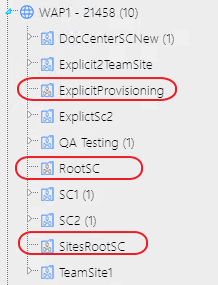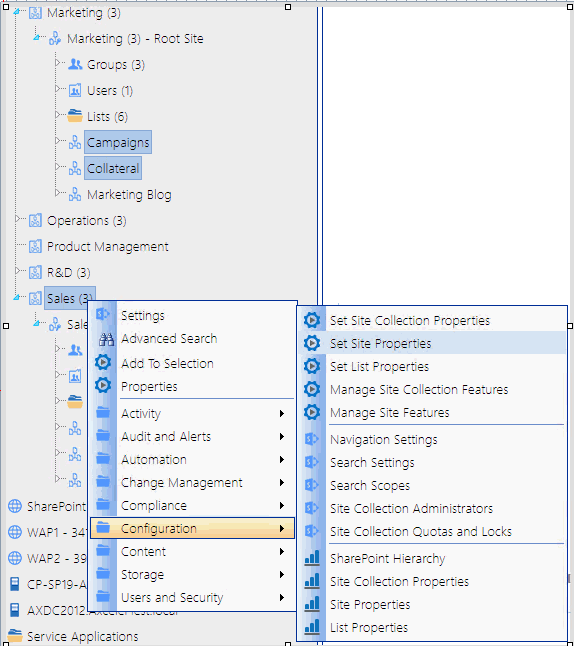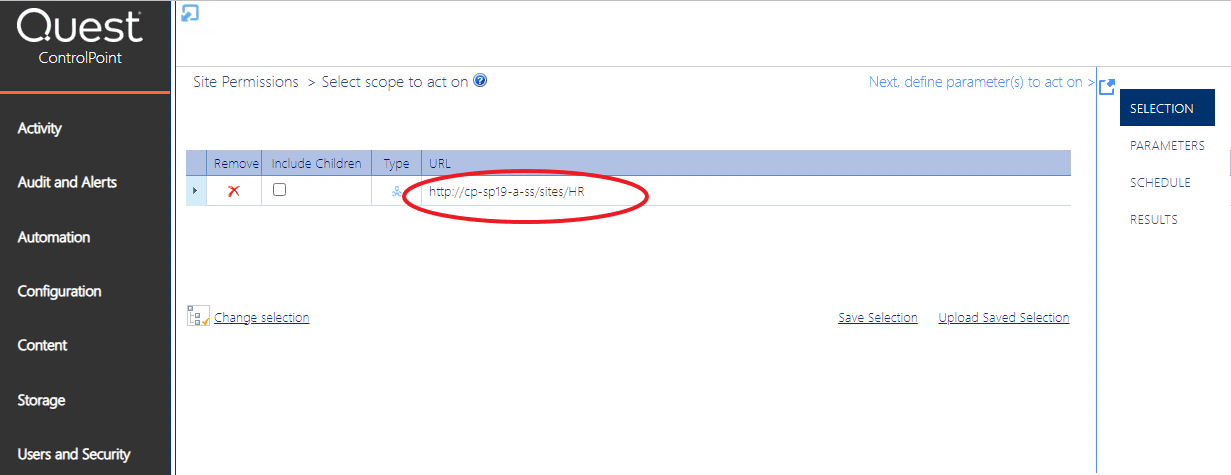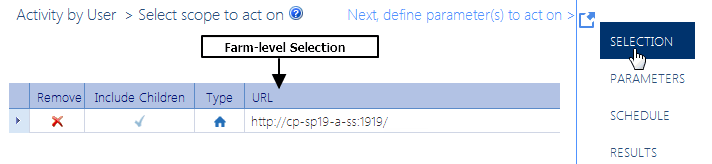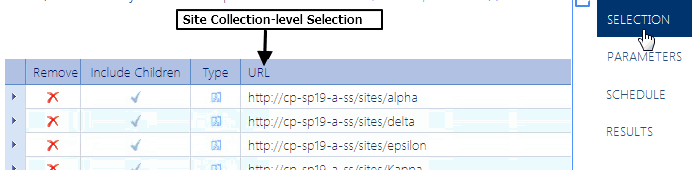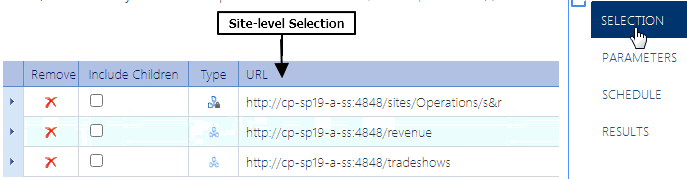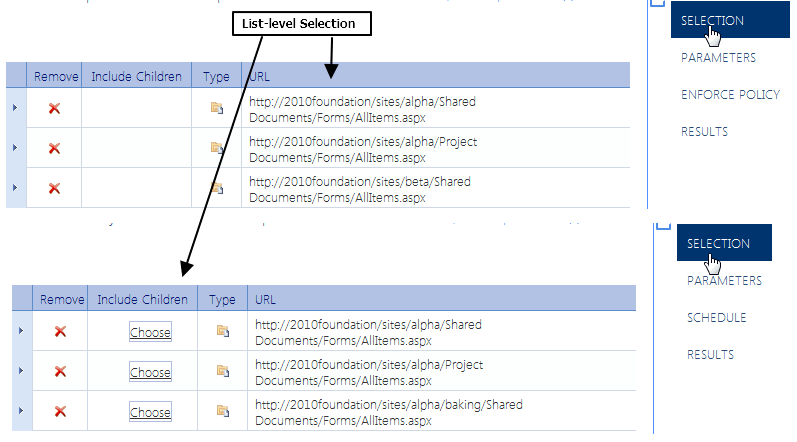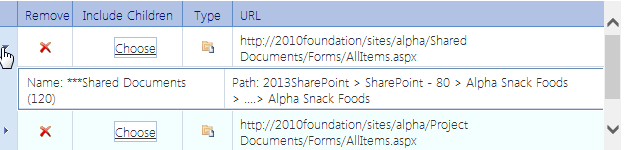Making ControlPoint Available to Business Users (Site Administrators)
ControlPoint Application Administrators can grant access to ControlPoint to business users who administer their own sites. To do so:
·make sure they have Full Control access (or any other permission level that includes the Manage Web Site permission) to any site they will be administering, and
·add them to the ControlPoint Business Administrators group in the ControlPoint Configuration site. (See ControlPoint User Groups.)
Once the ControlPoint Discovery process has run, the SharePoint Hierarchy will show only Web applications and site collections that contain sites that the user has permissions to administer.
NOTE: For the sake of performance, ControlPoint uses cached data to determine SharePoint sites to which Business Administrators have management permissions. If you grant or deny permissions to a Business Administrator, the change will not be visible in the SharePoint Hierarchy until after the next Discovery job is run.
ControlPoint Security
By default, ControlPoint is security-trimmed to enforce SharePoint permissions. This means that administrators only have full access to site collections through ControlPoint if:
·they have been given site collection administrator privileges in SharePoint
·they have Full Control permissions granted to all zones in a Web application's policy.
EXCEPTION: The security model for business users (also referred to as Site Administrators) is somewhat different. See Making ControlPoint Available to Business Users (Site Administrators).
For users who are farm administrators, all of the site collections for which they are not the administrator display in the SharePoint Hierarchy As farm administrators, they can give themselves permissions to those site collections via the ControlPoint Set Site Collection Properties action, which displays when the site collection icon is selected.
For users who are not farm administrators (or are farm administrators but ControlPoint has been configured to suppress "super user" privileges), only site collections for which they are administrator display.
NOTE: The number that displays in parentheses represents the total number of site collections within the Web application, regardless of whether you have permissions for them.
ControlPoint users can also manage sites for which they have a permission level that includes the fine-grained permission ManageWebSite (which is part of the SharePoint built-in permission level Full Control). Unless the user is a member of the Business Administrators group, these sites do not display in the SharePoint Hierarchy unless the user is also the administrator of the site collection. Such sites would, however, be included in a ControlPoint operation if they are within the selected scope and can be selected via a simple, advanced, or hierarchy search.
ControlPoint Application Administrators can, however, choose to override ControlPoint default security. Details can be found in the ControlPoint Administration Guide.
Selecting Objects on Which to Perform a ControlPoint Operation
Selecting Objects from the SharePoint Hierarchy, Favorites, or Search Hierarchy Panel
From the SharePoint Hierarchy, Favorites, or Search Hierarchy panel, you can select one or more objects on which to perform a ControlPoint search, action, or analysis. You can select the entire farm, individual Web applications, site collections, sites, lists, and/or users.
To select multiple objects, hold down either the [Ctrl] or [Shift] key and left-click on each item you want to include in your selection. (To clear all selected object(s), left-click on any item that is not currently selected.)
After selecting the object(s), right-click to display a menu from which you can choose the operation you want to perform.
NOTE: The options available and the scope of the operation depends on the following factors:
·The level of the hierarchy from which you select the object(s) . For example, you can select objects at different levels of the hierarchy if the operation allows it. If you attempt to select objects from different levels when an operation does not allow it (for example, you have selected both site collections and sites then try to initiate a Site Collection Property Report), only the relevant objects will apply. Similarly, if you select multiple objects then choose an option that is only valid for a single object (such as copying or moving a site), only the object on which you right-click will apply.
·In a multi-farm environment involving different editions of ControlPoint (Standard, Non-Standard, and/or ControlPoint Online), whether the operation is valid for all editions in the selection. For example, if you select site collections in both Standard and Online farms and invoke an Activity analysis, ControlPoint will exclude any Online farms from the selection when the operation is run, as activity analyses are currently not available for ControlPoint Online.
If you selected an operation that can be performed on items within a list, select the list(s), choose the operation, then follow the procedure for Selecting List Items on Which to Perform a ControlPoint Operation.
Selecting Objects from within a SharePoint site
If you have launched ControlPoint from within a SharePoint Site, that site is pre-selected as the default scope.
Selecting Items from Search or Data Analysis Results
You can also select one or more objects on which to perform an operation from simple/advanced search or data analysis results. For details, see Acting on Search or Data Analysis Results.
The Workspace Selection Section
Once you have initiated a ControlPoint operation, the object(s) you selected display in the Selection section of the workspace. Information that displays in the Selection table includes an icon identifying the item's Type (that is, farm, Web application, site collection, or site/subsite) and the URL
Generally, if you selected at the farm, Web application, or site collection level, all child items are included by default, as indicated by a check mark (
If you selected at the site or subsite level the Include Children column is unchecked by default. The assumption is that you have explicitly selected only those sites and subsites on which you want to act. You can however, Include Children by checking this box.
At the list level you may or may not be able to include children, depending on whether the operation can be performed on individual items. See also Selecting List Items on Which to Perform a ControlPoint Operation.
NOTE: Because the Central Administration Web application, site collection and site serve a special purpose, many ControlPoint operations cannot be performed on Central Administration. If Central Administration is within the scope of a selection (for example, you selected the entire farm), ControlPoint will automatically exclude it from the operation.
After you have made your selection, you can:
·see more detail about an object (specifically, the Name, number of immediate child objects, and Path, by expanding the row.
·remove one or more items from the Selection pane, by clicking the Remove icon (
·at the site level, explicitly select or de-select child objects, by checking/unchecking the Include Children box
·change the selected scope using the procedure for Changing Your Selection.
NOTE: If you originally selected one or more lists and the operation can be performed on individual items, the Selection section includes additional options. See Selecting List Items on Which to Perform a ControlPoint Operation.