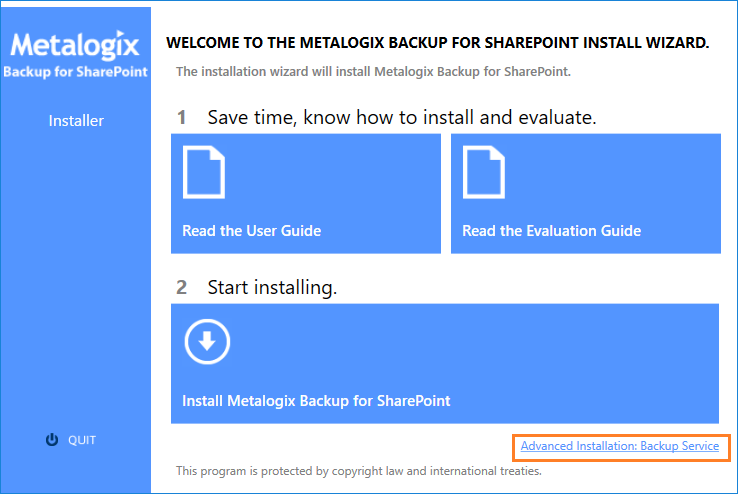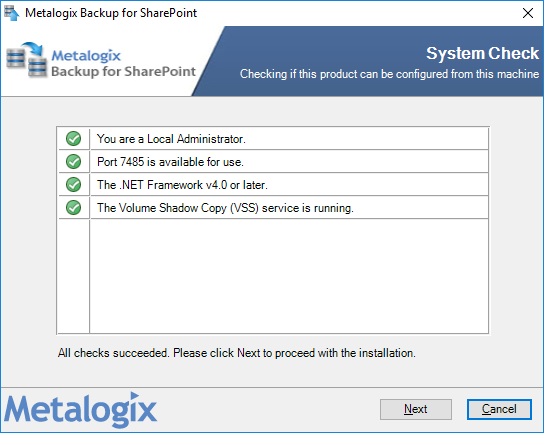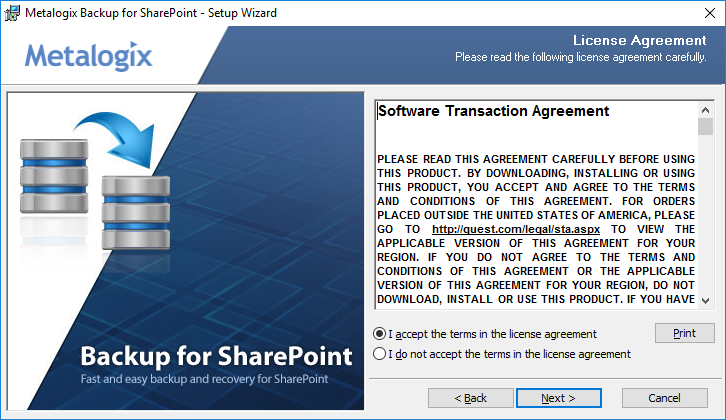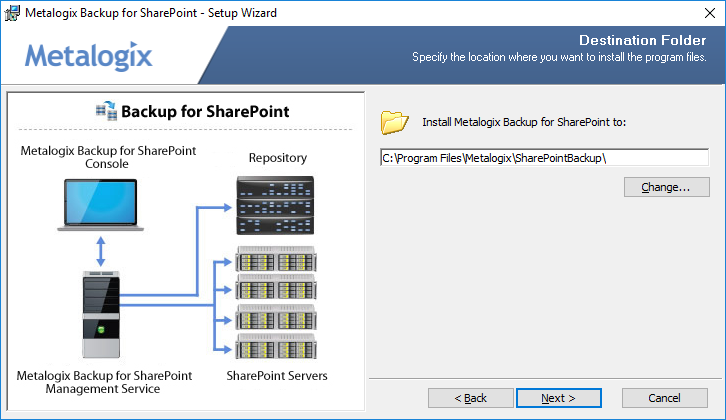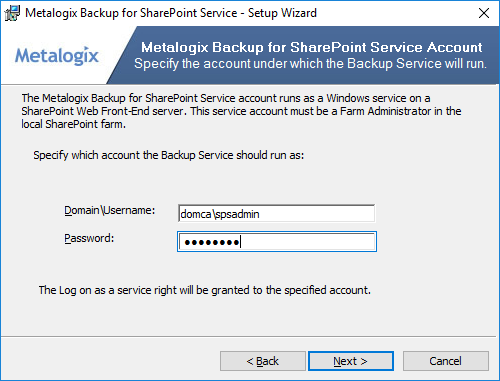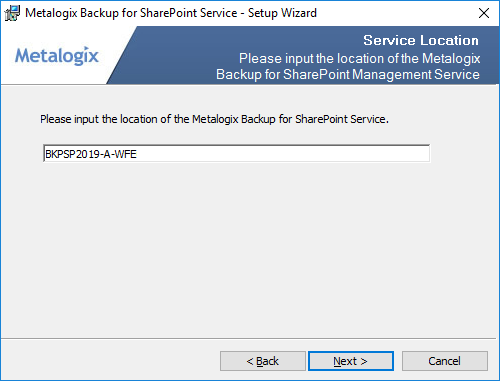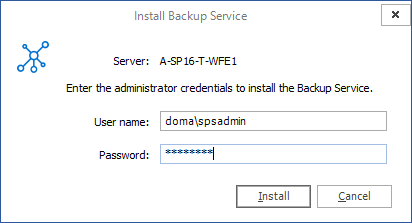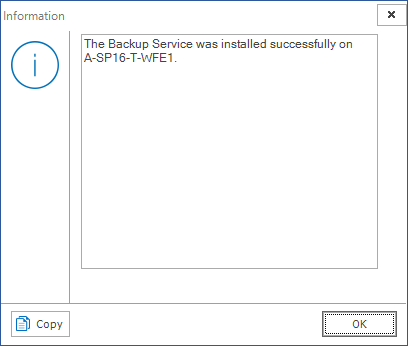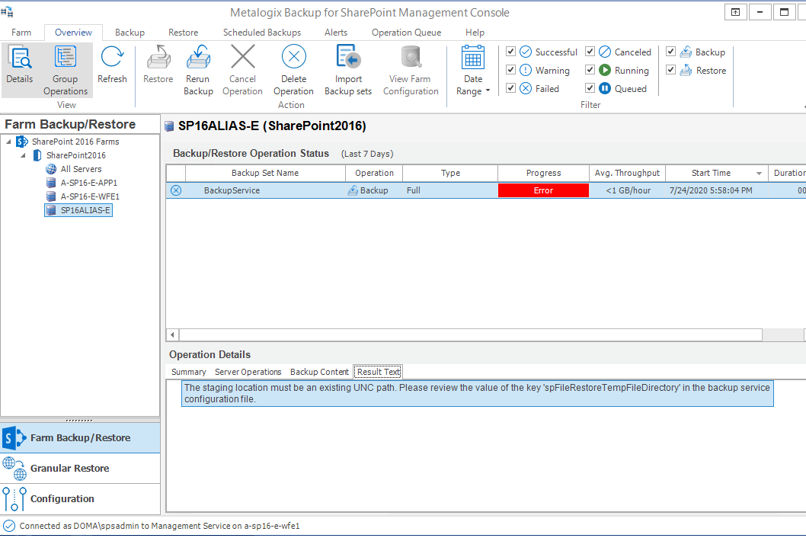Installing the Backup Service
When you add additional components like a WFE server or a database server, you must install the Backup service on these components manually. If your disaster recovery planning includes farm backups of SharePoint 2013 farms, you must install the Backup Service on every WFE and every database server in your SharePoint farm.
There are two ways to install the Backup service manually:
·Use the Metalogix Backup for SharePoint Management Console
·Use the Metalogix Backup for SharePoint installer
|
|
NOTE: The first Backup Service that you install must always be on a WFE server. When you install a Backup Service you must specify the user name and password of the windows user account that is used by the Backup Service uses. The user account that you specify must have specific permissions for the farm. |
Backup Service account Permissions
The account you use as the service account for the Backup Service must have the following permissions:
·Member of the local Administrators group on the WFE server.
·Member of the farm administrators group in the SharePoint farm.
·Must have at least db_owner permissions for all SharePoint content databases, including the admin content and SharePoint config databases.
|
|
NOTE: If the account that you use is not a SQL Server system administrator, you should use the SQL Server Management Studio to grant the account access to the repository database that you specified when you installed Metalogix Backup for SharePoint. The default database name is Metalogix_BackupRepository. |
Steps to install the Backup Service with the Metalogix Backup for SharePoint installer
To use the Metalogix Backup for SharePoint installer to install the Backup Service on a WFE or a database server, you must first log into the server with an account that is a member of the local Administrators group.
To use the Metalogix Backup for SharePoint installer to install the Backup Service
1.Use Windows Explorer to locate and double click the Metalogix Backup for SharePoint.exe file.
2.In the Install page, click Advanced Installation: Backup Service.
3.The System Check step appears. Metalogix Backup for SharePoint installation wizard automatically runs a system check. Once the system check has completed, you will either have to address the checks that did not pass and rerun the wizard, or if all checks have passed click Next.
4.The Metalogix Backup for SharePoint Service - Setup wizard starts and the Welcome step appears.
5.Click Next. The License Agreement step appears. Read the license agreement and if you agree with the terms of the license, click I accept the terms in the license agreement.
6.Click Next. The Destination Folder step appears. You can accept the default settings or click Change to specify a custom folder.
7.Click Next. The Service Account step appears. Enter the credentials of the account that the Backup Service should use. Specify the user name in <domain name>\<user name> format.
8.Click Next. The Service Location step appears. Enter the FQDN, NetBIOS name or IP address of the server that hosts the Management service.
9.Click Next. The Ready to Install the Program step appears. Click Install to begin the installation.
10.In the Setup Wizard Completed step, click Finish.
Steps to install the Backup Service from the Management Console
1.From the Management Console workspace selector click Configuration.
2.In the Configuration pane, select the name of the WFE or another server where you want to install the Backup Service.
3.From the Configuration tab ribbon click Install Backup Service. The Install Backup Service wizard opens.
4.Enter the administrator credentials of the account that the Backup Service should use. Specify the user name in <domain name>\<user name> format.
5.Click Install. When the installation completes, the confirmation window opens.
6.In the confirmation window, click OK.
Configuring the Backup Service staging location
The Backup Service uses a staging location to backup SharePoint data. During installation, the default location is configured as C:\Users\<username>\AppData\Local\Temp\ which is insufficient for a successful backup operation. You must specify a UNC path for the staging location.
If you specify an invalid UNC path during and upgrade or install you will get an error as shown below when you attempt a backup operation.
The error message appears in the Result Text tab of the Operations Detail pane: The staging location must be an existing UNC path. Please review the value of the key spFileRestoreTempFileDirectory in the Backup service configuration file.
Steps to review and change the staging location
1.Log in to the computer where Metalogix Backup for SharePoint has been installed.
2.Navigate to the Backup Service installation directory C:\Program Files\Metalogix\SharePointBackupService
3.Open the PBBackupService.exe.config file with Administrator privileges.
4.Inspect the value of the row key=spFileRestoreTempFileDirectory
5.If the value indicates a local path, you must change the path to a UNC path.
6.Save the changes to the configuration file and restart the Backup Services. If there are more instances of the backup Service on other computers, you must restart them as well.