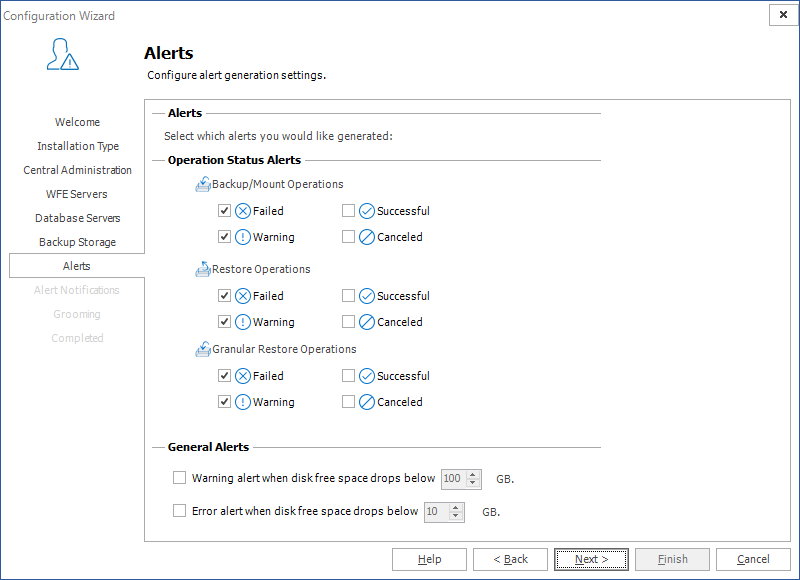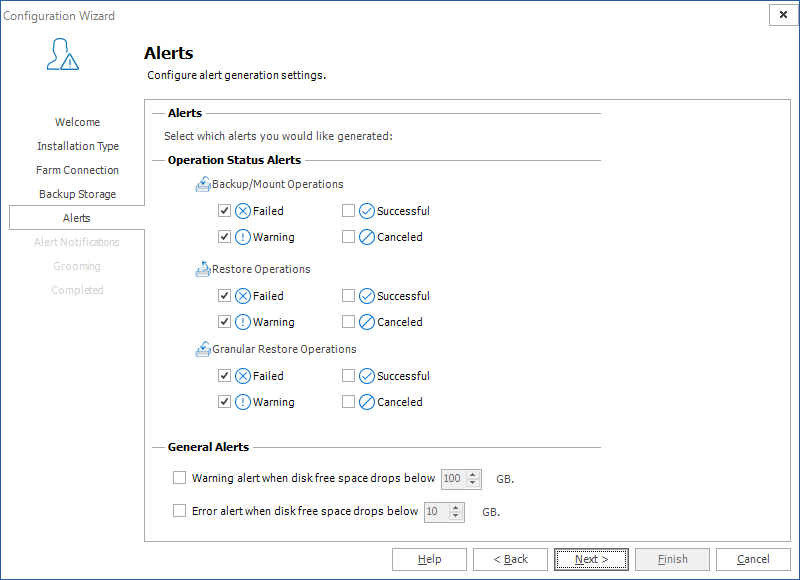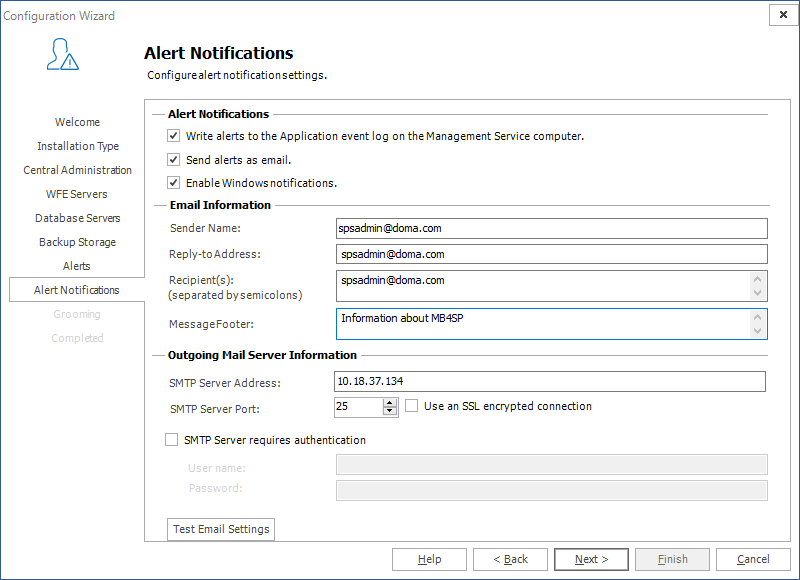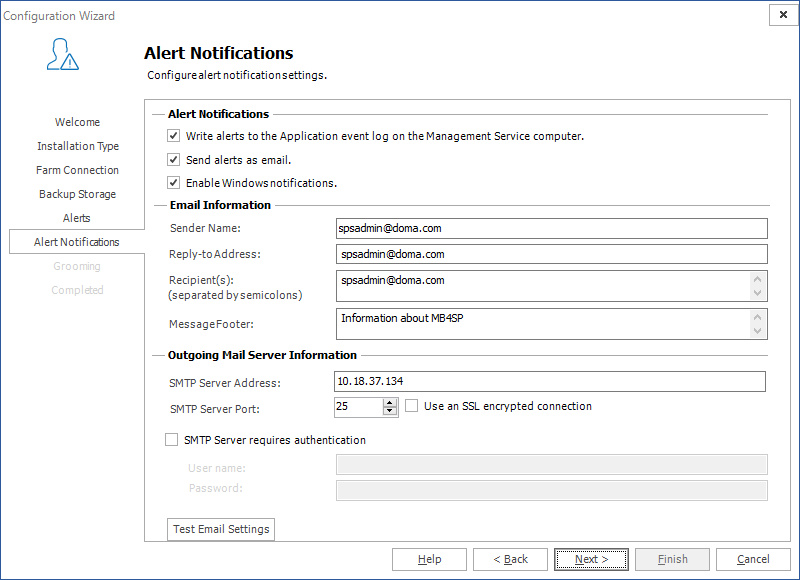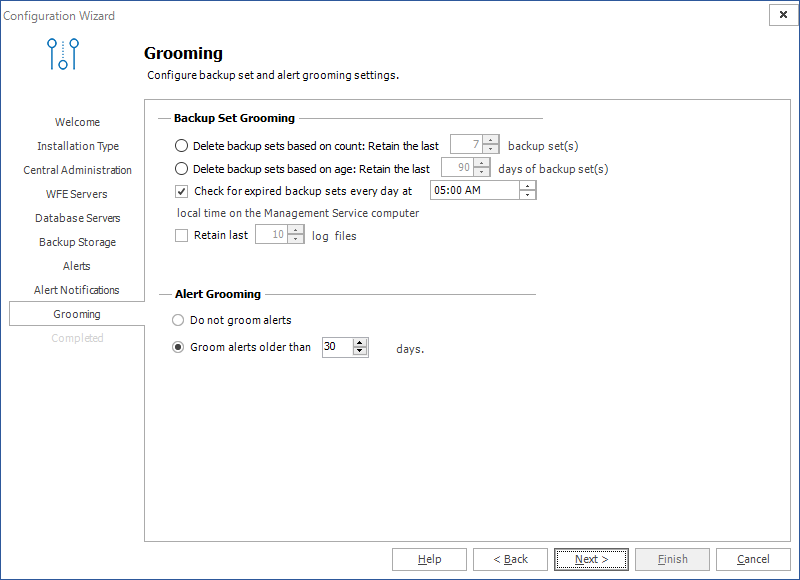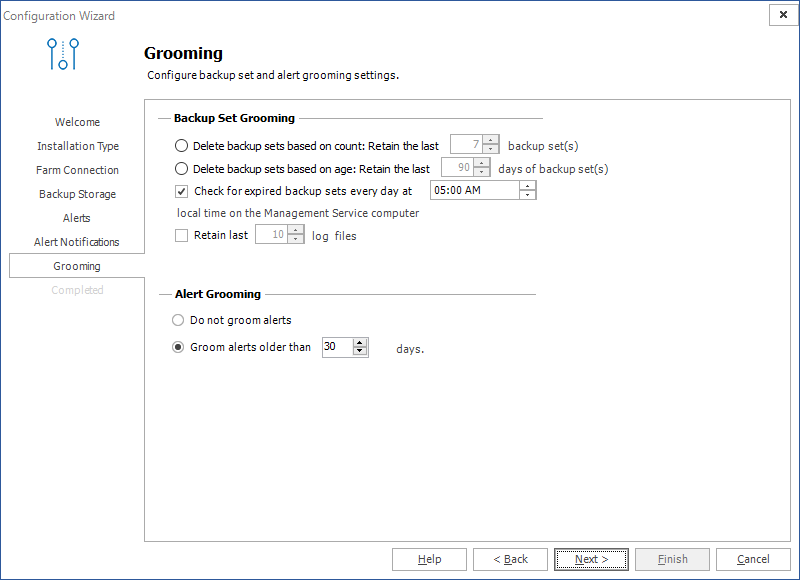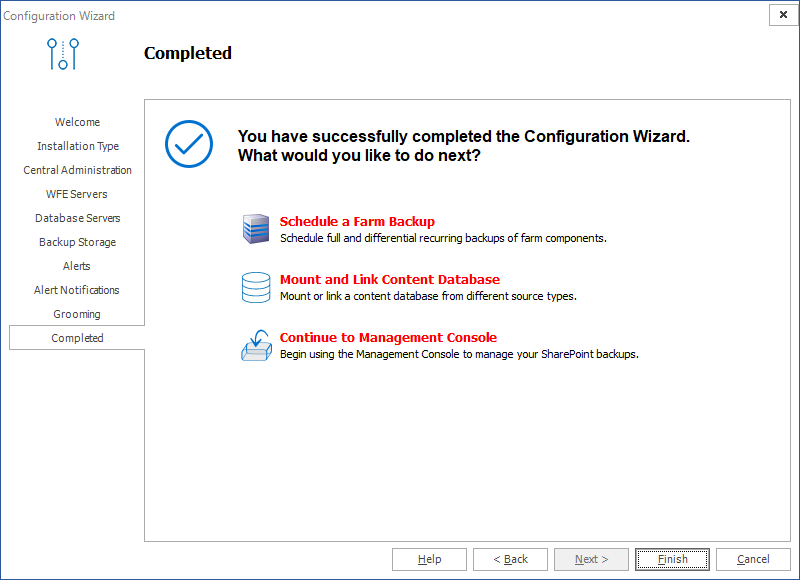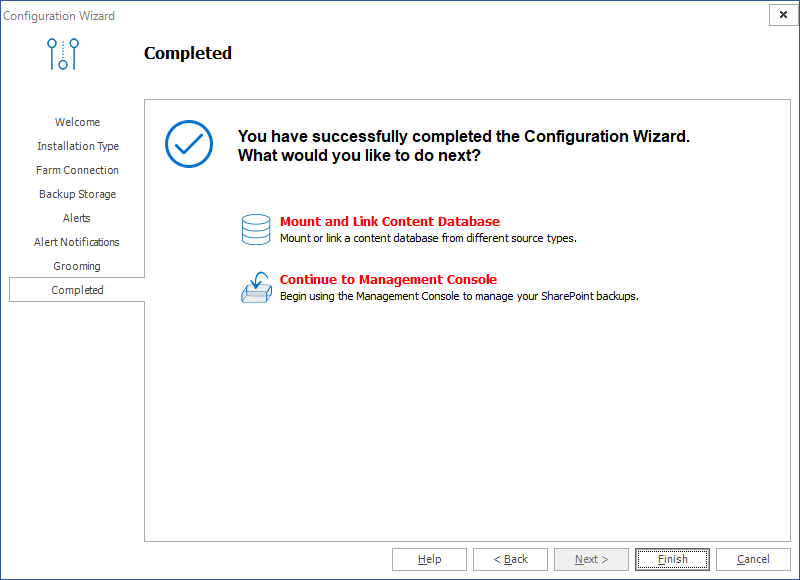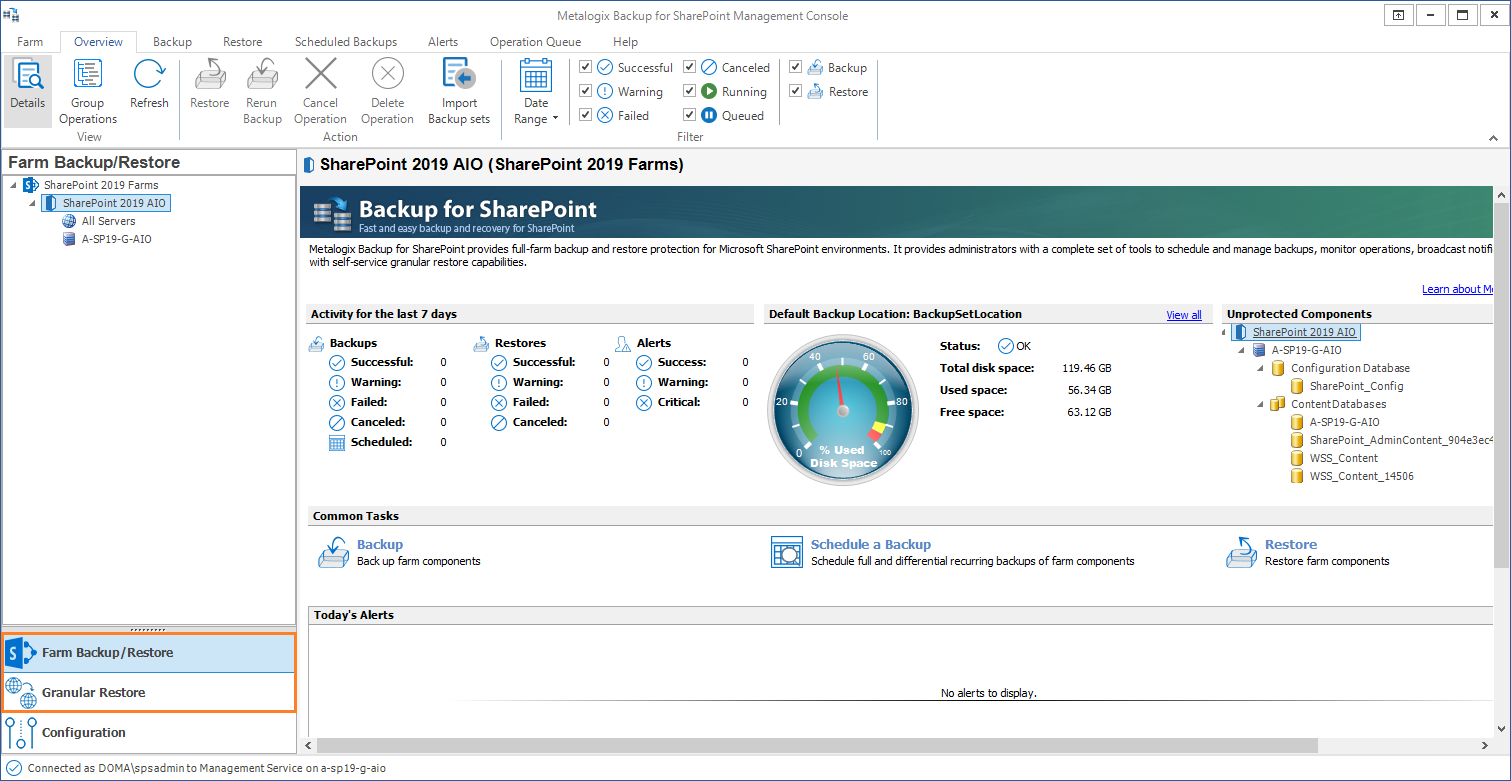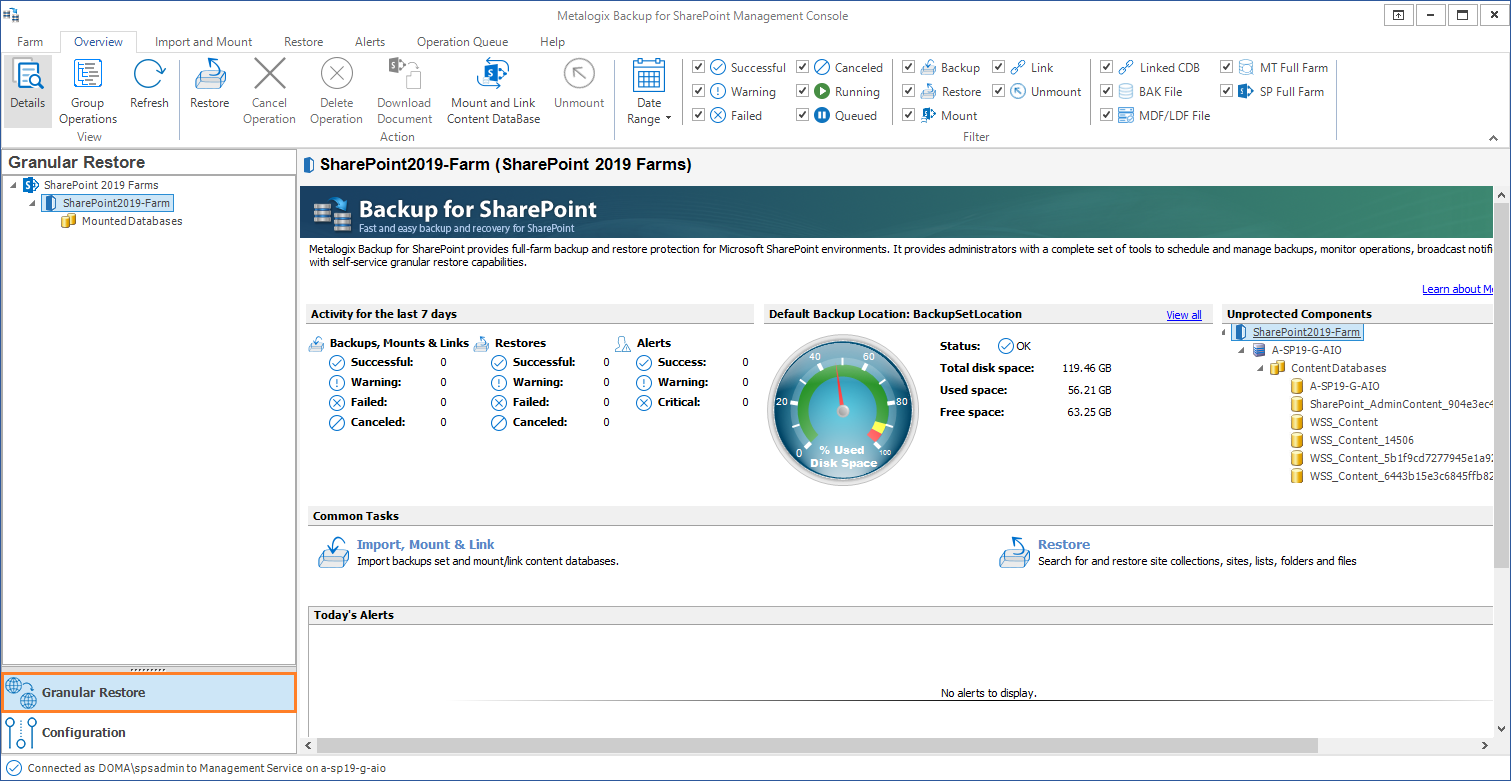Configuring the Alert settings
Metalogix Backup for SharePoint generates an alert when a specified condition occurs. When Metalogix Backup for SharePoint generates the alert, it can send an email to one or more email addresses that you specify, log the alert, or both. You can use the Alerts window in the Configuration wizard to choose the conditions that trigger an alert.
Alerts window for Installation Type = Complete
Alerts window for Installation Type = Granular
When you have configured the alerts, you can click Next to continue in the wizard.
For more information about the conditions that can trigger an alert, see Learning about alerts.
Configuring the Alert Notification settings
When Metalogix Backup for SharePoint generates an alert, it can log the alert notification to the Application Event Log on the computer that hosts the Management Service, send an email to one or more addresses that you specify, or both. You can use the Alert Notifications page in the Configuration wizard to set up the alert notifications.
Alerts window for Installation Type = Complete
Alert Notifications window for Installation Type = Granular
When you have configured the settings, click Next to continue.
For more information about the alert notification settings, see Managing the alert notification settings.
Configuring the Grooming settings
If you choose, Metalogix Backup for SharePoint can groom older alerts and backup sets automatically to conserve storage space. When it grooms data, Metalogix Backup for SharePoint automatically removes the old data from the backup location or the alert log. You can use the Grooming tab in the Configuration wizard to set up the grooming options.
Grooming window for Installation Type = Complete
Grooming window for Installation Type = Granular
After you set the options, you can click Next to continue.
For more information about the backup set grooming options, see Learning about data grooming.
For more information about the alert grooming options, see Configuring alert grooming.
Completing the Configuration Wizard
The Completed tab displays the result of your installation choice.
Grooming window for Installation Type = Complete
Grooming window for Installation Type = Granular
Click Finish to complete setting up your farm.
If you successfully added a farm with the Complete option then the Backup/Restore and the Granular options in the Management Console workspace selector are enabled.
If you successfully added a farm with the Granular option, only the Granular restore operations are enabled.